Multi Instance Exercise 1
Exercise 1: Create a Multi-Instance Schedule
Objective
To create a Multi Instance Schedule
Summary
Create a multi instance schedule called, My First Multi Instance Schedule, with two property sets containing a property called TIME with a unique value in each set. Then create a job to call this property. Then have multiple version of this schedule viewable in the Process screen.
Instructions
Create the Multi Instance Schedule
- Create a new Schedule called My First Multi Instance Schedule.
- In the Schedule Settings frame, check the Multi-Instance checkbox.
- Click Save.
Define the Property Sets
- Enter Admin Mode.
- Expand the Instance Definitions section.
- Verify Properties is selected then click the Add New Property Set button.
- In the Name field, enter
TIME - In the Value field, enter
10 - Click the Checkmark to Save.
- Click Add New Property Set to add a second Instance Property Set.
- In the Name field, enter
TIME - In the Value field, enter
20 - Click the Checkmark to Save.
- Click the Schedule Save button.
Define the Jobs
- Create 3 Windows Jobs within this schedule with the following attributes:
- Command Line:
"C:\Multi-Instance\Accounting\Sleep.cmd" [[SI.TIME]] - Frequency: Example-Mon-Sun-O
- Use Dependencies so the Jobs to run one at a time.
- Build your Schedule and check the results.
- The two Schedules below should be built:
- My First Multi Instance Schedule_10
- My First Multi Instance Schedule_20
note
You should see the two schedules and their corresponding jobs.
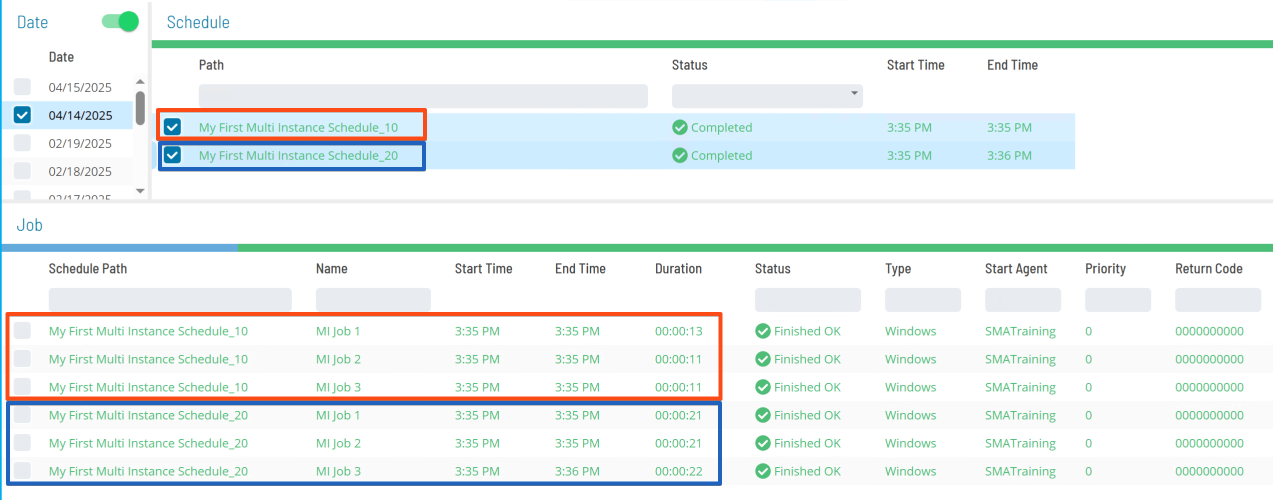
Enterprise Manager
Details
- Create a new Schedule called My First Multi Instance Schedule.
- Mark the Multi-Instance checkbox in the Schedule Properties frame.
- Click the Instance Definitions tab.
- Click in the Define Property Values textbox.
- Type
TIME=10and click Add. - Update
TIME=10toTIME=20and click Add.
- This will create a 2nd Instance Definition for the Property
TIME.
- Click the Save button on the Schedule Master toolbar.
- Move to the Job Master and create 3 Jobs with the following attributes:
- Command Line:
"C:\Multi-Instance\Accounting\Sleep.cmd" [[SI.TIME]] - Frequency:
MON-FRI-N - Create a Job Dependency Chain setting the Jobs to run one at a time.
- Build your Schedule and check the results. The two Schedules below should be built:
- My First Multi Instance Schedule_10
- My First Multi Instance Schedule_20