Multi Instance Exercise 2
Exercise 2: Multiple Properties
Objective
To have multiple properties per Property Set.
Summary
Modify the Property Sets created in Exercise 1 to have multiple properties in each set and update the jobs to reflect the use of the additional property.
Instructions
Edit the Property Sets
- Open Studio, locate My First Multi Instance Schedule and click Edit.
- While in Admin Mode, expand the Instance Definition Section.
- Expand the TIME=10 property set and click the (+) button.
- In the Name field, enter
PATH - In the Value field, enter
C:\Multi-Instance\Accounting - Clicking the Checkmark to Save
- Expand the TIME=20 property set and click the (+) button
- In the Name field, enter
PATH - In the Value field, enter
C:\Multi-Instance\Accounting - Clicking the Checkmark to Save
- Click Save.
Update the Jobs
- Update the Command Lines for all 3 Jobs replacing
C:\Multi-Instance\Accountingwith[[SI.PATH]]
Clear the Daily
- Verify that each version of the My First Multi Instance Schedule is Completed for Today's date.
- Delete the schedules from the Process screen using the trash can in either the Day Selection or Schedule Selection menu.
Build the Schedules
- Rebuild the Schedule, utilizing the Next button when requesting the build.
note
Within the Build process, verify that there are two Schedule Instance Properties Sets for this Schedule defined:
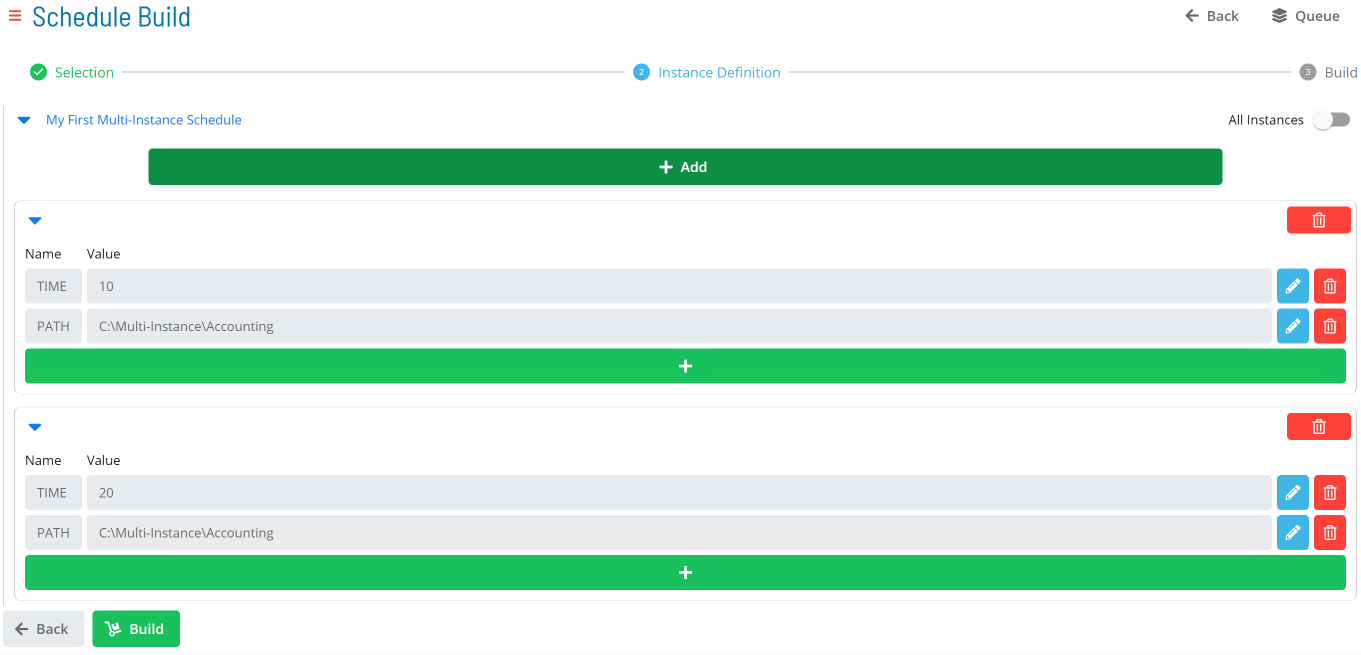
- Verify the results of the build.
Enterprise Manager
Details
- Open the Schedule Master with the My First Multi Instance Schedule selected and click the Instance Definition tab.
- Click on the
TIME=10Property in the Instance grid at the bottom of the screen. - In Define Property Values, update
TIME=10toTIME=10;Path=C:\Multi-Instance\Accounting - Click the Update button.
- Change
TIME=20toTIME=20;PATH=C:\Multi-Instance\Accounting - Update the Command Lines for all 3 Jobs replacing
C:\Multi-Instance\Accountingwith[[SI.PATH]] - Verify that each version of the My First Multi Instance Schedule is Closed for Today's date.
- Delete the Schedules from one of the Operations Views.
- Rebuild the Schedule and verify the results.
Note
The same 2 Schedules should be built, but in the Daily Schedule Maintenance there are two SI Properties
- From any of the Operations Screens, right-click the Schedule and select Maintenance > Edit Daily Schedule.
- Click on the Instance Definitions tab.
- Verify that there are two Schedule Instance Properties for this Schedule defined on two different lines:
TIME=10PATH=C:\Multi-Instance\Accounting