Multi Instance Exercise 3
Exercise 3: Duplicate Names
Objective
To see how non-unique property values can create Schedules with unique names created by the system.
Summary
Modify the Property Sets created in Exercise 1 to have properties with non-unique fist values to produce schedules with $#### at the end of the name.
Instructions
Adding New Property Sets
- Open Studio, locate My First Multi Instance Schedule and click Edit.
- While in Admin Mode, expand the Instance Definition Section.
- Click Add New Property Set
- In the Name field, enter
TIME - In the Value field, enter
10 - Clicking the Checkmark to Save
- Expand the new set and click the + to add a second property to the set.
- In the Name field, enter
PATH - In the Value field, enter
C:\Multi-Instance\Finance - Clicking the Checkmark to Save
- Click Add New Property Set
- In the Name field, enter
TIME - In the Value field, enter
20 - Clicking the Checkmark to Save
- Expand the new set and click the + to add a second property to the set.
- In the Name field, enter
PATH - In the Value field, enter
C:\Multi-Instance\Finance - Clicking the Checkmark to Save
- Click Add New Property Set
- In the Name field, enter
TIME - In the Value field, enter
10 - Clicking the Checkmark to Save
- Expand the new set and click the + to add a second property to the set.
- In the Name field, enter
PATH - In the Value field, enter
C:\Multi-Instance\Marketing - Clicking the Checkmark to Save
- Click Add New Property Set
- In the Name field, enter
TIME - In the Value field, enter
20 - Clicking the Checkmark to Save
- Expand the new set and click the + to add a second property to the set.
- In the Name field, enter
PATH - In the Value field, enter
C:\Multi-Instance\Marketing - Clicking the Checkmark to Save
- Click Save.
Build Out the Schedule
- Verify that each version of the My First Multi Instance Schedule is Completed for today's date.
- Delete the schedules in the Process screen.
- Build the Schedule
- Verify the results.
note
You should have 6 Schedules built (4 with $000# in the name)
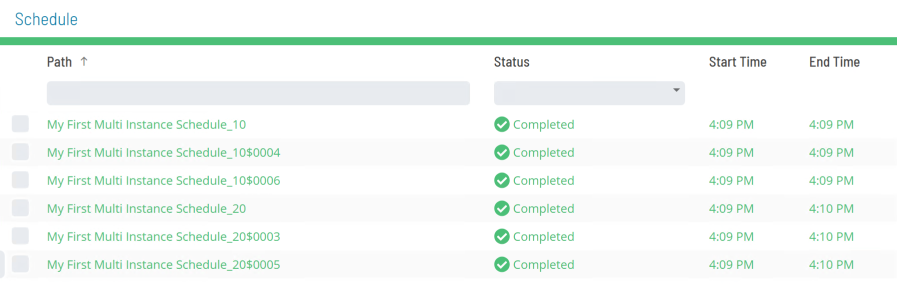
Enterprise Manager
Details
- Open the Master Schedule with My First Multi Instance Schedule selected and click the Instance Definition tab.
- Create Instances of the
TIME=10andTIME=20Properties with the following paths:C:\Multi-Instance\Accounting(already created)C:\Multi-Instance\FinanceC:\Multi-Instance\Marketing
- Click the Save button.
- Verify that each version of the My First Multi Instance Schedule is Closed for Today's date (do not delete them).
- Build the Schedule and verify the results.
Note
You should have 6 Schedules built (4 with $000# in the name)