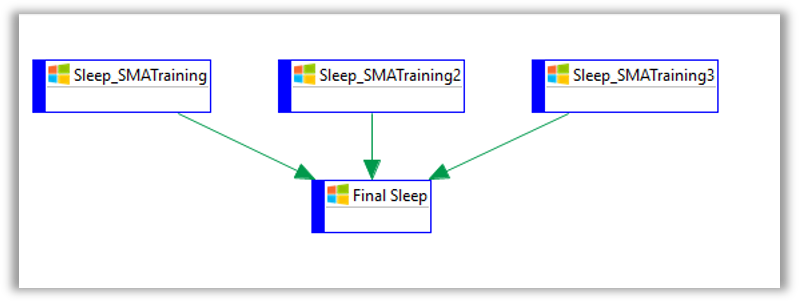Multi Instance Exercise 8
Exercise 8: Machine Groups
Objective
To utilize a Machine Group to build multiple copies of a job.
Summary
Create a machine group called, Advanced Training, with three machines in it. Create a Windows job called Machine Groups that will build an instance of the job to run on each machine in the group.
Instructions
Create the Machine Group
- In Agents, copy the SMATraining Machine twice.
- Name the Machines SMATraining2 and SMATraining3.
Note
Since we do not have a matching LSAM installed for these Machines, you will never be able to successfully Start Communication.
- In the Agent screen, click Machine Groups.
- In the Machine Groups screen, click + Add
- In the Name field, enter
Advanced Training. - In the Type dropdown, select Windows.
- Assign the SMATraining Machines that are in the Revoked column.
- Click Save.
Create the Schedule
- Create a Schedule called Machine Groups.
Create the Jobs
- Create a Windows Job called, Sleep
- Toggle on the Machine Group
- In the Machine Group dropdown, select Advanced Training
- Select the Run On Each Machine radio button.
- In the User Id field, select SMATRAINING\SMAUSER
- In the Command Line field, enter
"C:\Multi-Instance\Accounting\Sleep.cmd" 15 - In the Frequency field, use Example-Mon-Sun-O
- Create a 2nd Windows Job called, Final Sleep
- In the Primary Machine field, select SMATraining
- In the Command Line field, enter
"C:\Multi-Instance\Accounting\Sleep.cmd" 15 - In the Frequency field, use Example-Mon-Sun-O
- Make this job dependent on the Sleep Job
Build the Schedule
- Build the Schedule On Hold.
- Check the PERT View.
- The SLEEP Jobs should be spawned into three Jobs named SLEEP_MACHINENAME.
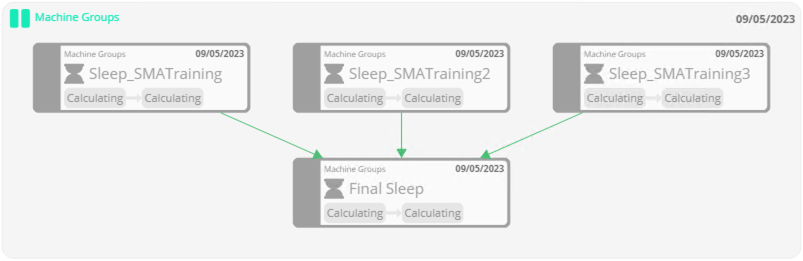
Enterprise Manager
Details
- In Machines, copy the SMATraining Machine twice.
- Name the Machines SMATraining2 and SMATraining3.
Note
Since we do not have a matching LSAM installed for these Machines, you will never be able to successfully Start Communication.
- In the Machine Groups screen, create a group called ADVANCED TRAINING.
- Select Windows for the Machine Type.
- Assign the SMATraining Machine as well as the two copies you made.
- Create a Schedule called MACHINE GROUPS.
- Create a Job with the following settings:
- Job Name: SLEEP
- Machine Group: Advanced Training
- With Run On Each Machine Selected
- Command Line:
“C:\Multi-Instance\Accounting\Sleep.cmd” 15 - Frequency: Create one to run every day
- Create a 2nd Job with the following settings:
- Job Name: FINAL SLEEP
- Primary Machine:
SMATraining - Command Line:
“C:\Multi-Instance\Accounting\Sleep.cmd” 15 - Frequency: Create one to run every day
- Dependency: Requires Dependency on the SLEEP Job
- Build the Schedule.
- Check the PERT View.
- The SLEEP Jobs should be spawned into three Jobs named SLEEP_MACHINENAME.