Unit 1 Exercise 4
Exercise 4: Job Dependencies
Objective
Add dependencies to the jobs created in Exercise 3 so they run in a sequence.
Summary
Utilize a REQUIRES - Finished OK Dependency between each of the four 4 jobs in MY FIRST SCHEDULE so they run the following order:
WINDOWS JOB 1 → WINDOWS JOB 2 → WINDOWS JOB 3 → WINDOWS JOB 4
Instructions
- In Solution Manger, select Studio.
- In the Schedule list, select My First Schedule.
- Click the View button in the toolbar.
- Click on Windows Job 4.
- In the menu to the right, select Add Dependency.
In the Job Dependency Window
- In the Predecessor Job section, validate that My First Schedule shows for the Schedule.
- In the Job drop down list, select Windows Job 3.
- In the Dependency section, validate that Requires and Finished OK are selected.
- Click Save.
Set remaining Dependencies
- Click on Windows Job 3.
- Repeat Steps 5-9 to create a dependency between Windows Job 2 and Windows Job 3.
- Click on Windows Job 2.
- Repeat Steps 5-9 to create a dependency between Windows Job 1 and Windows Job 2.
- Close Studio
tip
You can also 'Click and Drag' from the bottom dot on a job to the top dot on the next job to pull up the Job Dependency window.
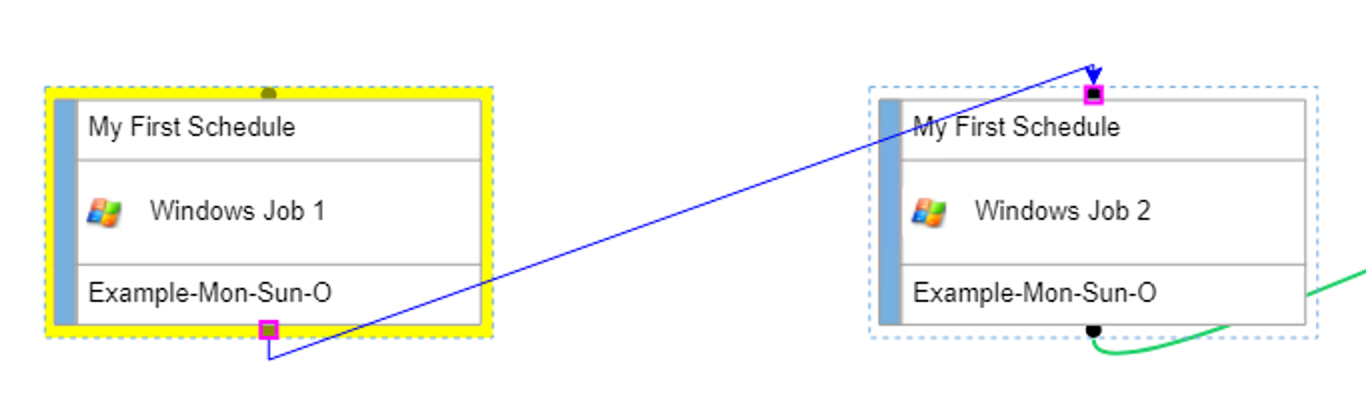
Enterprise Manager
Details
- Under the Administration topic, double-click on Job Master.
- In the Schedule drop-down list, select My First Schedule.
- In the Job drop-down list, select Windows Job 4.
- Under Job Properties, click on the Dependencies tab.
- In the Job Dependency sub-tab, click the Add button.
In the Add Dependency Pop-Up Window
- In the Predecessor Job section,
- Validate that My First Schedule is seclected for Schedule drop-down list
- In the Job drop-down, select Windows Job 3.
- Under Dependency Type, validate that Requires is selected.
- Under Options, validate that Finished OK is selected.
- Click the OK button.
- In the Job drop-down list, select Windows Job 3.
- Repeate Steps 4-6 to create a dependency between Windows job 2 and Windows Job 3.
- In the Job drop-down list, select Windows Job 2.
- Repeate Steps 4-6 to create a dependency between Windows job 1 and Windows Job 2.
- Close the Job Master.