Operation
Once the plugin has been registered with the OpCon system, it will be possible to define the link between the OpCon system and the AMT Batch Server. Once the link is defined and active, it will be possible to define Asysco AMT tasks that are submitted to the AMT Batch Server through the Rest-API. All definitions can only be performed using Solution Manager.
Defining AsyscoAMT Batch Server connection
Before defining a communications link an AsyscoAMT Batch User must first be created.
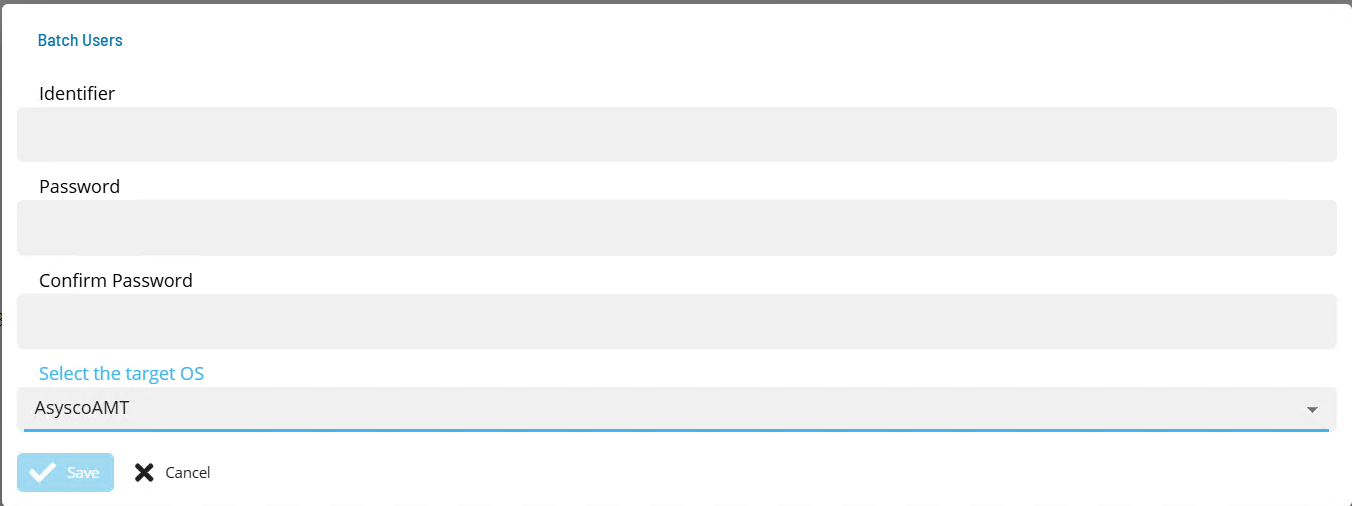
- Open Solution Manager.
- From the Home page select Library
- From the Security Menu select Batch Users.
- Select +Add to add a new Batch User.
- Select AsyscoAMT from the Select the target OS drop-down list.
- Enter the the API User name that will be used to retrieve an authentication token in the Identifier field.
- Enter the password of the defined API User in the Password and Confirm fields.
- Select Save.
The link between the OpCon System and the AsyscoAMT Batch Server is defined by adding a new AsyscoAMT Agent definition using Solution Manager. Items defined in red are required values.
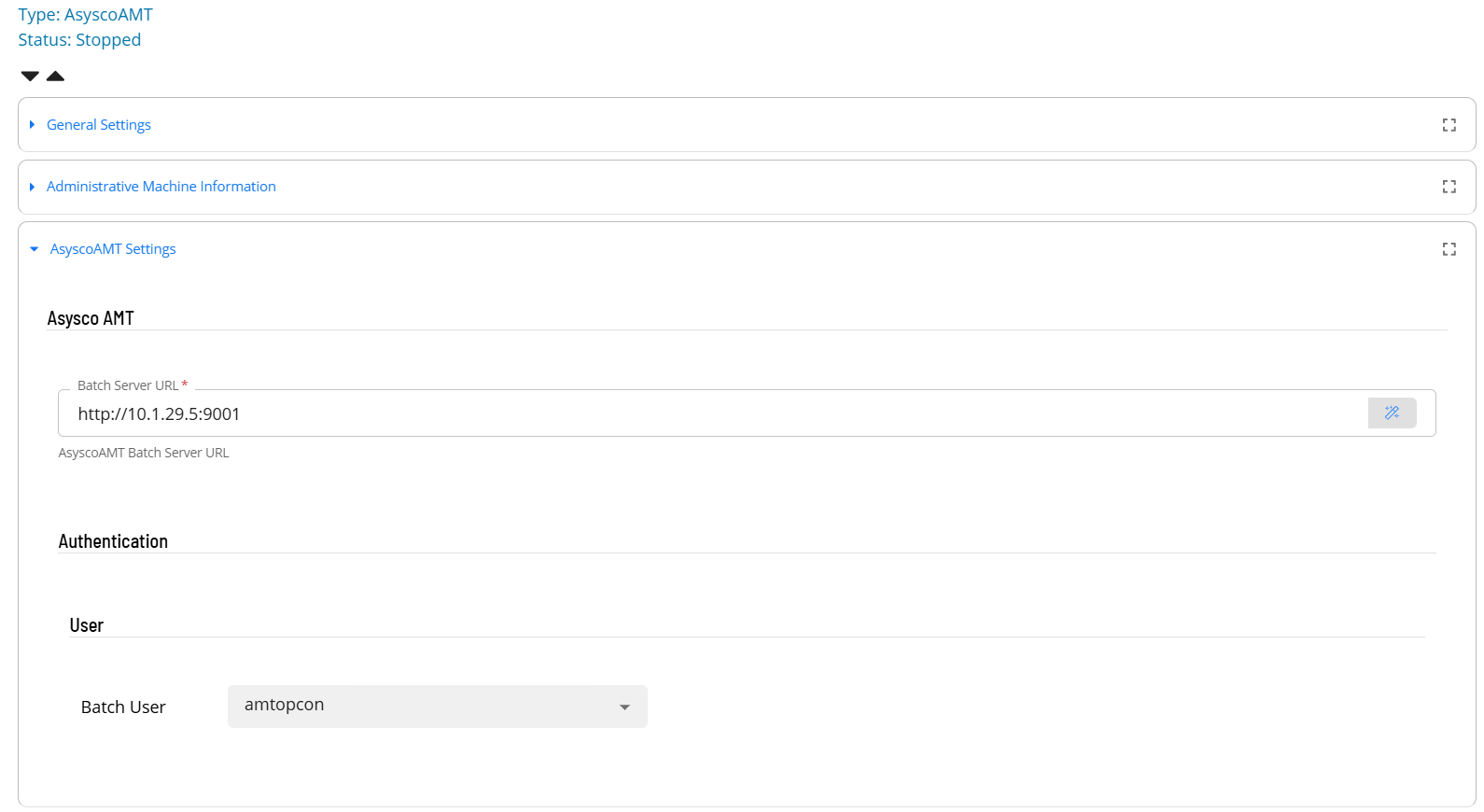
- Open Solution Manager.
- From the Home page select Library
- From the Administration Menu select Agents.
- Select +Add to add a new agent definition.
- Fill in the agent details
- Insert a unique name for the connection.
- Select AsyscoAMT from the Type drop-down list.
- Select AsyscoAMT Settings
- In the Batch Server URL field enter the url of the AMT Batch Server including the port number (i.e. http://BatchServer:42000).
- Select the API User from the Batch User drop-down list.
- In the Retain Log Files field define the number of days to keep job log files (default is 30 days).
- Save the definition changes.
- Start the connection by selecting the Change Communication Status button and selecting Enable Full Comm.
- Now select Administrative Machine Information
- Set the Allow Kill Job to True.
- Save the definition changes.
Defining tasks
The AsyscoAMT Connection supports tow task types Batch Job and Script.
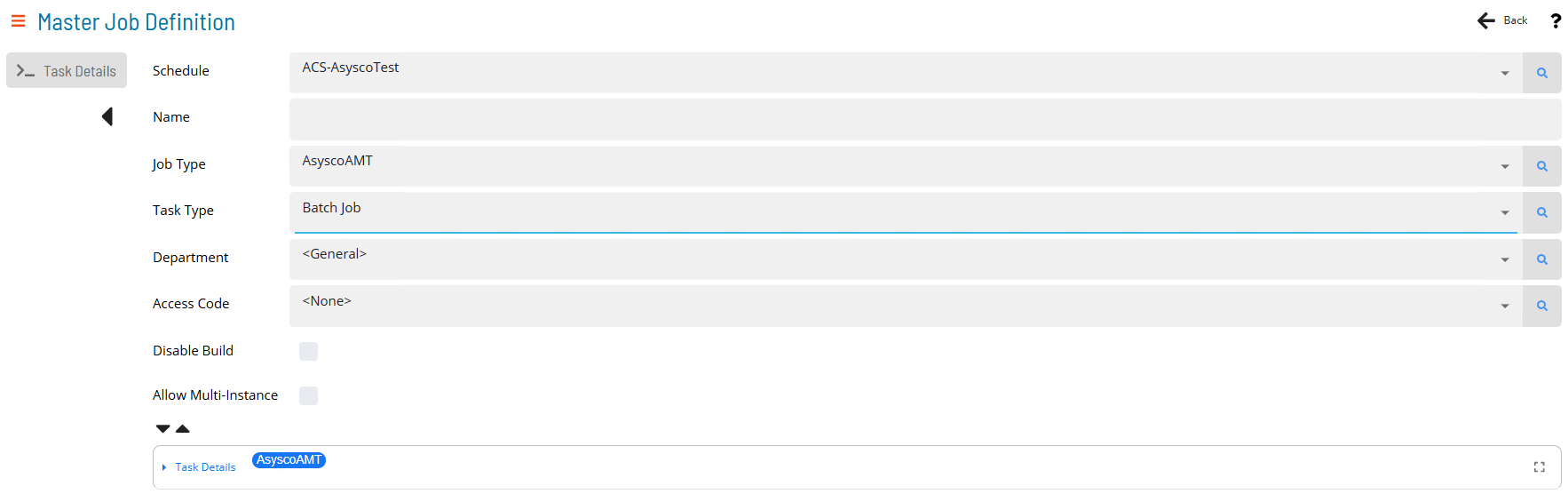
- Open Solution Manager.
- From the Home page select Library
- From the Administration Menu select Master Jobs.
- Select +Add to add a new master job definition.
- Fill in the task details.
- Select the Schedule name from the drop-down list.
- In the Name field enter a unique name for the task within the schedule.
- Select AsyscoAMT from the Job Type drop-down list.
- Select the task type from the Task Type drop-down list.
Enter details for Task Type Batch Job. Items defined in red are required values.
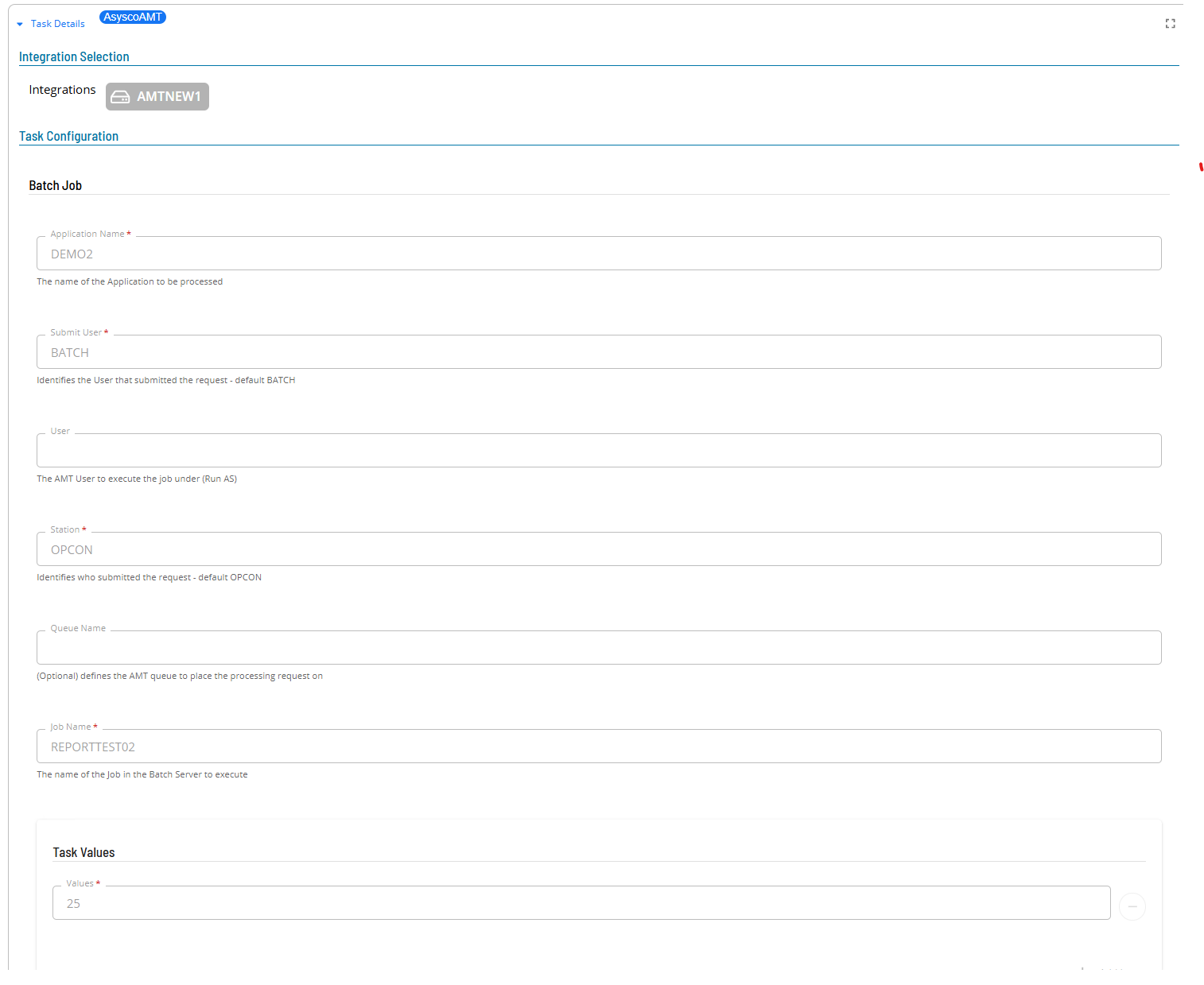
- Select the Task Details button.
- In the Integration Selection section, select the primary integration which is an AsyscoAMT connection previously defined.
- In the Application Name field enter the AMT Application Name. Most implementations have a single application installed with the AMT Environment.
- The Submit User field defines the name of the user that submits the request to the AMT Batch Server. It contains a default value of BATCH which should not be changed.
- The User field is an optional field that defines the user that the AMT Task will execute under within the AMT Batch environment (also known as RunAS). If not defined the Application user will be used.
- The Station field defines who submitted the request to the AMT Batch Server. It contains a default value of OPCON which should not be changed.
- The Queue Name field is an optional field that defines which queue within the AMT Batch server the task should be placed on. If not defined the AMT Batch server default queue will be used.
- In the Job Name field enter the name of the task defined in the Asysco AMT Batch server to execute.
- In the Task Values field enter Task values used to modify, override, or elaborate existing task attributes that apply to the job.
- for each task value definition select + Add Item and enter the value.
Enter details for Task Type Script. Items defined in red are required values.
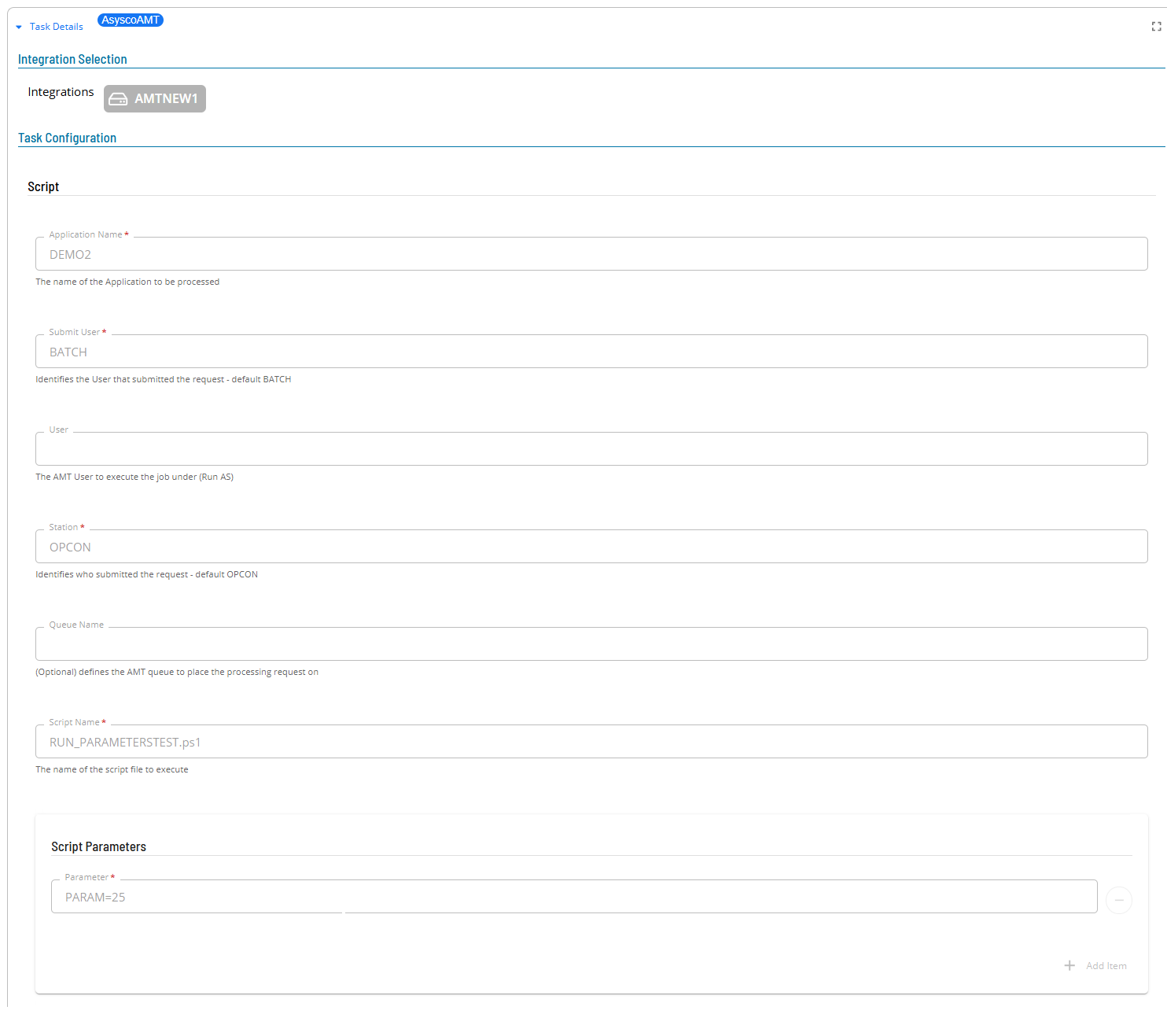
- Select the Task Details button.
- In the Integration Selection section, select the primary integration which is an AsyscoAMT connection previously defined.
- In the Application Name field enter the AMT Application Name. Most implementations have a single application installed with the AMT Environment.
- The Submit User field defines the name of the user that submits the request to the AMT Batch Server. It contains a default value of BATCH which should not be changed.
- The User field is an optional field that defines the user that the AMT Task will execute under within the AMT Batch environment (also known as RunAS). If not defined the Application user will be used.
- The Station field defines who submitted the request to the AMT Batch Server. It contains a default value of OPCON which should not be changed.
- The Queue Name field is an optional field that defines which queue within the AMT Batch server the task should be placed on. If not defined the AMT Batch server default queue will be used.
- In the Script Name field enter the name of the script to execute on the Asysco AMT Batch Server.
- In the Script Parameters field enter parameters to be passed to the task. Values are defined as name=value pairs.
- for each parameter definition select + Add Item and enter the parameter.
Failure Criteria
The Asysco AMT ACS integration returns a success or failure completion status. The actual Asysco AMT Completion code is displayed in the JobLog. Error information about a task execution will also be displayed in the JobLog.
Completion Codes
0 IDLE Job is idle.
1 QUEUED Job is queued for future start in current timeframe.
2 RUNNING Job was started manually or by the scheduler.
3 KILLED Job was terminated by a 'kill' command.
4 DONE Job completed normally.
5 SUSPENDED Queued job has not started on time.
6 SKIPPED_BY_OPS Suspended Job has been skipped by control center.
7 RUN_MANUAL Job was started by control center.
8 RUN_FORCED Forced start manual, start this job even when job server halted.
9 RUN_DEBUG When a report is started from Visual Studio.
10 DEL_QUEUE Job is deleted from queue.
11 ERROR Job Ended in Error. When executing a script and the script does not exist, an error code of 11 will be returned with a description of ‘File not found’.
12 ABORTED The Job was aborted on purpose in the business-logic.
13 WAIT FOR FILE Waiting for a file.
14 WAIT FOR INPUT REQUEST Waiting for Request.
15 WAIT FOR JOB Waiting for another job to finish.
16 WAIT FOR REPORT Waiting for a report to finish, for future use.
18 RECOVER_CP This job (report) is a request to recover from a saved critical point.
19 UNDEFINED State is undefined.
20 WAIT_FOR QUEUE Waiting for queue start time.
21 WAIT_FOR_DEBUGGER Waiting for a LION Debugger to start debug session for the job.
22 ABORTED_WITH_RECOVER Aborted with recover.
23 WEB_SERVER_ERROR
24 AUTHENTICATION_ERROR
99 INVALID AMT USER When executing an AMT script with a named AMT user and the user is invalid.
Kill Job
The Asysco AMT ACS integration supports the ability to terminate a task within the Asysco AMT Batch Server. When the Kill task status is selected within OpCon an immediate kill request for the task is submitted to the AsyscoAMT Batch server.
Job Log
When a task is executing within the AMT Environment, the job log is written to the database. This includes the information about the task as well as any children of the task. When the task completes the ACS Integration retrieves the information from the database and adds it to the job log of the OpCon job making it available via the JORS System. It should be noted that JobLogs for Asysco AMT ACS integration tasks can only be viewed from within the Solution Manager environment.
---------------------------------------------------------------------------
Job Information -----------------------------------------------------------
Server : http://10.1.29.5:9001
Application : DEMO2
Submit User : BATCH
Station : OPCON
Queue Name :
Batch Job : REPORTTEST01
Parameters :
---------------------------------------------------------------------------
Completion Code : DONE
---------------------------------------------------------------------------
Job Log -------------------------------------------------------------------
"Started Rev: 1.3 AMT: 8.0.24223.0. Params: LOADINBATCHCONTROLLER /R:4280 /USEWORKINGDIR"
"Report test 01 is started"
"Report test 01 user BATCH"
"Report test 01 Value param []"
"Report test 01 is running 0 seconds"
"Report test 01 is running 10 seconds"
"Report test 01 is running 20 seconds"
"Report test 01 test is ended"
"Report execution time: 00:00:30:229"
"Done"
---------------------------------------------------------------------------
---------------------------------------------------------------------------
Job Information -----------------------------------------------------------
Server : http://10.1.29.5:9001
Application : DEMO2
Submit User : BATCH
Station : OPCON
Queue Name :
Script Job : F:\Amt\Scripts\DEMO2\RUN_FILENAMETEST.ps1
Parameters :
---------------------------------------------------------------------------
Completion Code : ERROR
---------------------------------------------------------------------------
Job Log -------------------------------------------------------------------
"Error starting job []"
"[An error occurred trying to start process 'pwsh' with working directory 'F:\\AMT\\SCRIPTS\\DEMO2'. The system cannot find the file specified.]"
---------------------------------------------------------------------------
---------------------------------------------------------------------------
Job Information -----------------------------------------------------------
Server : http://10.1.29.5:9001
Application : DEMO2
Submit User : BATCH
Station : OPCON
Queue Name :
Batch Job : LONGRUNNINGREPORT
Parameters :
---------------------------------------------------------------------------
Completion Code : KILLED
---------------------------------------------------------------------------
Job Log -------------------------------------------------------------------
---------------------------------------------------------------------------