ACS Ease Operation
Once the sma.acs.ACSEase plugin has been registered with the OpCon system, it will be possible to perform agent and task definitions. All definitions can only be performed using Solution Manager.
The implementation of the bundle task types requires the installation of the EASE-LOCAL, EASE-LOCAL-BUNDLE-RSJEDIT, EASE-BUNDLE-SEQ-FTP and EASE-BUNDLE-SEQ-PROMPT schedules in the local OpCon System.
The EASE-LOCAL schedule contains container jobs that are used to inject the EASE-LOCAL-BUNDLE-RSJEDIT, EASE-BUNDLE-SEQ-FTP and EASE-BUNDLE-SEQ-PROMPT sub-schedules. The sub-schedules contain ACS Ease tasks to execute the sequence of tasks within the selected bundled request. Each task in the subschedule is submitted to the Ease Datacenter for execution. It is possible to view the individual joblogs of these tasks as well as restart the individual tasks should this be required.
After inserting the schedules in the local OpCon system, the tasks in the sub-schedules should be updated to match the Ease Agent and an all days frequency definition available on the local OpCon system.
Defining ACS Ease connection
The Agent definition defines the OpCon Rest-API connections to your local OpCon system and the target Ease DataCenter OpCon system.
This is done by adding a new ACS Ease Agent definition using Solution Manager.
Items defined in red are required values (note : global properties are supported).
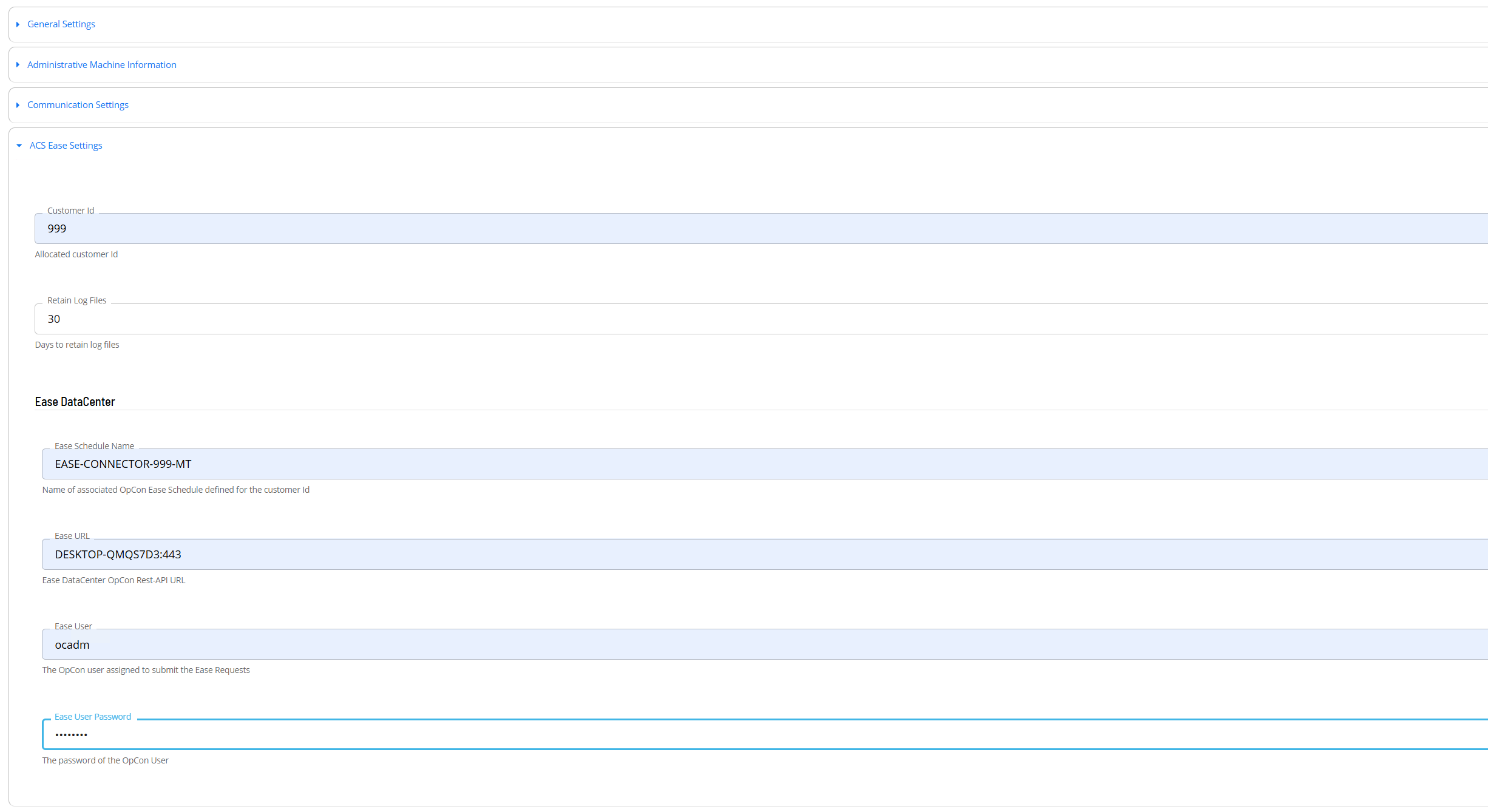
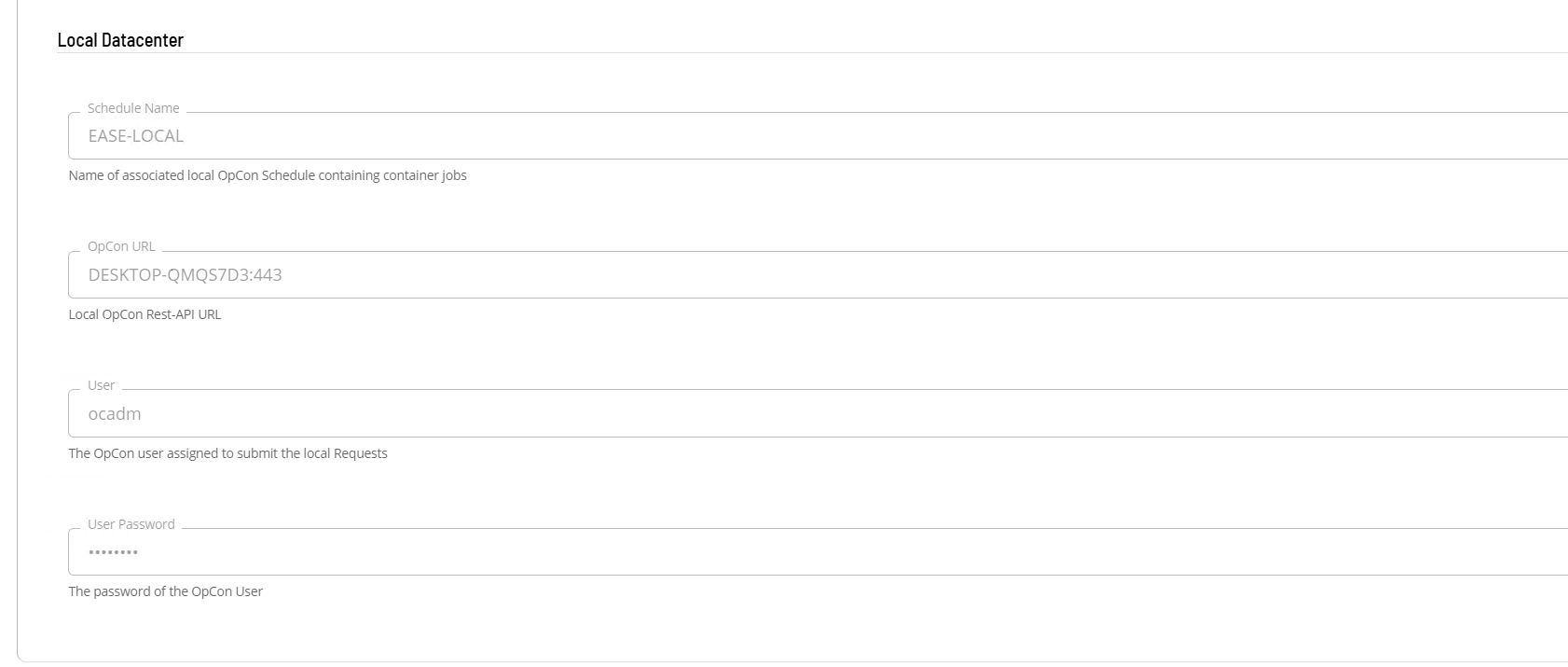
Open Solution Manager.
From the Home page select Library
From the Administration Menu select Agents.
Select +Add to add a new agent definition.
Fill in the agent details
- Insert a unique name for the connection.
- Select ACS Ease from the Type drop-down list.
- Select General Settings
- Check that the NetCom Name is set to Default or the SMA Relay name if Relay is being used.
- Select ACS Ease Settings
- In the Customer Id field enter customer number provided by the Ease DataCenter.
- In the Retain Log Files field enter a value defining the number of days to retain log files (default is 30 days).
- In the Ease DataCenter section
- In the Ease URL field enter the host and port number provided by the Ease DataCenter (host:port).
- In the Ease User field enter the user name provided by the Ease DataCenter.
- In the Ease User Password filed enter the password associated with the provided Ease User.
- In the Local DataCenter section
- In the OpCon URL filed enter the host and port number of the local OpCon system (host:port).
- In the User field enter the user name for the local OpCon system.
- In the User Password filed enter the password associated with the local OpCon User.
Save the definition changes.
Start the connection by selecting the Change Communication Status button and selecting Enable Full Comm..
Defining tasks
The ACS Ease Connection supports the following task types:
| Task Type | Description |
|---|---|
| BUNDLE-RSJEDIT | MONITOR and RSJEDIT tasks |
| BUNDLE-SEQ-FTP | SEQ, COPY-RPT-OUT and RUN-FTP-OUT tasks |
| BUNDLE-SEQ-PROMPT | SEQ and PROMPT tasks |
| COPY-DATA-TO-LTRFILE | Copy outgoing Data File to Letter Files for FTP |
| COPY-RENAME-LTRFILE-OUT | Copy or Rename Letter File for FTP |
| COPY-RPT-OUT | Copy Report to Letter Files for FTP |
| FILEPERMS | Update Letter File Privileges to 774 |
| MONITOR | File Monitor for Incoming File |
| MOVE-LTRFILE-TO-DATA | Move incoming Letter File to Data Files |
| PROMPT | Answer a Single Prompt |
| PROMPTSEQ | Answer a Single Prompt with a SEQ |
| RUN-FTP-OUT | FTP Letter File off Symitar |
| RENAME-LTRFILE-IN | Rename Letter File Removing Prefix |
| RESET | Reset a Single Prompt |
| RSJ | Run Symitar Job (single-threaded) |
| RSJEDIT | Runs Symitar Job with Edit File |
| RSJMULTI | Run Symitar Job (multi-threaded) |
| SEQ | Collect the SEQ of a Report |
| SEQ-SEND | Copy Specified SEQ to Reports for FTP |
| TRANSLATE2COMMAS | Answer a Single Prompt containing commas |
Defining tasks only requires providing the values associated with the specific task. It is possible to use global properties when defining tasks.
BUNDLE-RSJEDIT Task
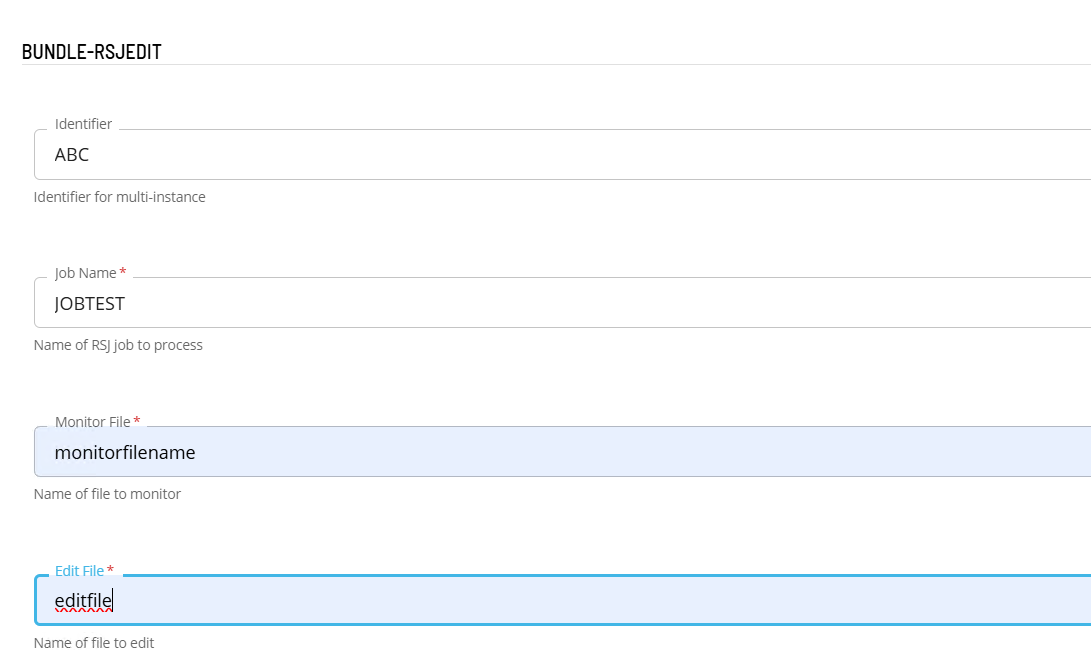
- Open Solution Manager.
- From the Home page select Library
- From the Administration Menu select Master Jobs.
- Select +Add to add a new master job definition.
- Fill in the task details.
- Select the Schedule name from the drop-down list.
- In the Name field enter a unique name for the task within the schedule.
- Select ACS Ease from the Job Type drop-down list.
- Select BUNDLE-RSJEDIT : MONITOR and RSJEDIT tasks from the Task Type drop-down list.
Enter details for Task Type BUNDLE-RSJEDIT.
- Select the Task Details button.
- In the Integration Selection section, select the primary integration which is an ACSEase connection previously defined.
- In the TaskConfiguration section
- In the Identifier field enter a unique identifier for the task.
- In the Job Name field enter the the name of the RSJ job associated with the RSJ task.
- In the Monitor File field enter the monitor file name associated with the MONITOR task.
- In the Edit File field enter the edit file name associated with the RSJ task.
- Save the definition changes.
BUNDLE-SEQ-FTP Task
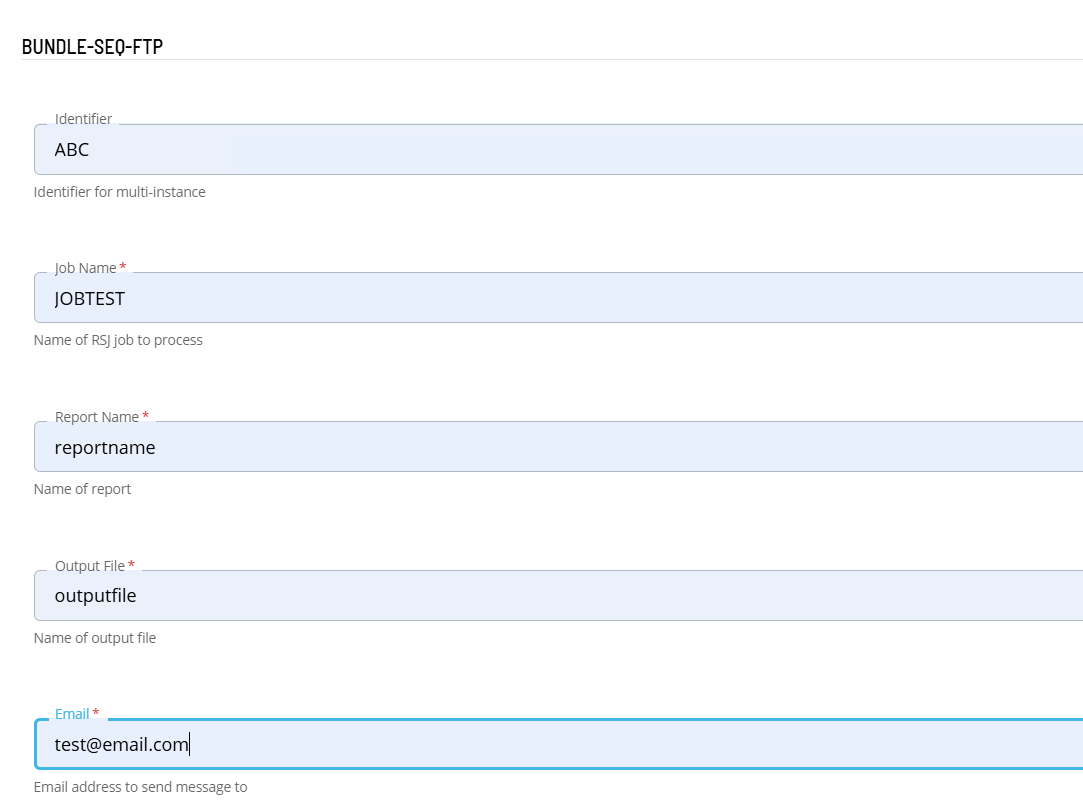
- Open Solution Manager.
- From the Home page select Library
- From the Administration Menu select Master Jobs.
- Select +Add to add a new master job definition.
- Fill in the task details.
- Select the Schedule name from the drop-down list.
- In the Name field enter a unique name for the task within the schedule.
- Select ACS Ease from the Job Type drop-down list.
- Select BUNDLE-SEQ-FTP : SEQ, COPY-RPT-OUT and RUN-FTP-OUT tasks from the Task Type drop-down list.
Enter details for Task Type BUNDLE-SEQ-FTP.
- Select the Task Details button.
- In the Integration Selection section, select the primary integration which is an ACSEase connection previously defined.
- In the TaskConfiguration section
- In the Identifier field enter a unique identifier for the task.
- In the Job Name field enter the the name of the RSJ job associated with the SEQ task.
- In the Output File field enter the output file name associated with the COPY-RPT-OUT and RUN-FTP-OUT tasks.
- In the Email field enter an email address that will receive notification when the transfer is complete.
- Save the definition changes.
BUNDLE-SEQ-PROMPT Task
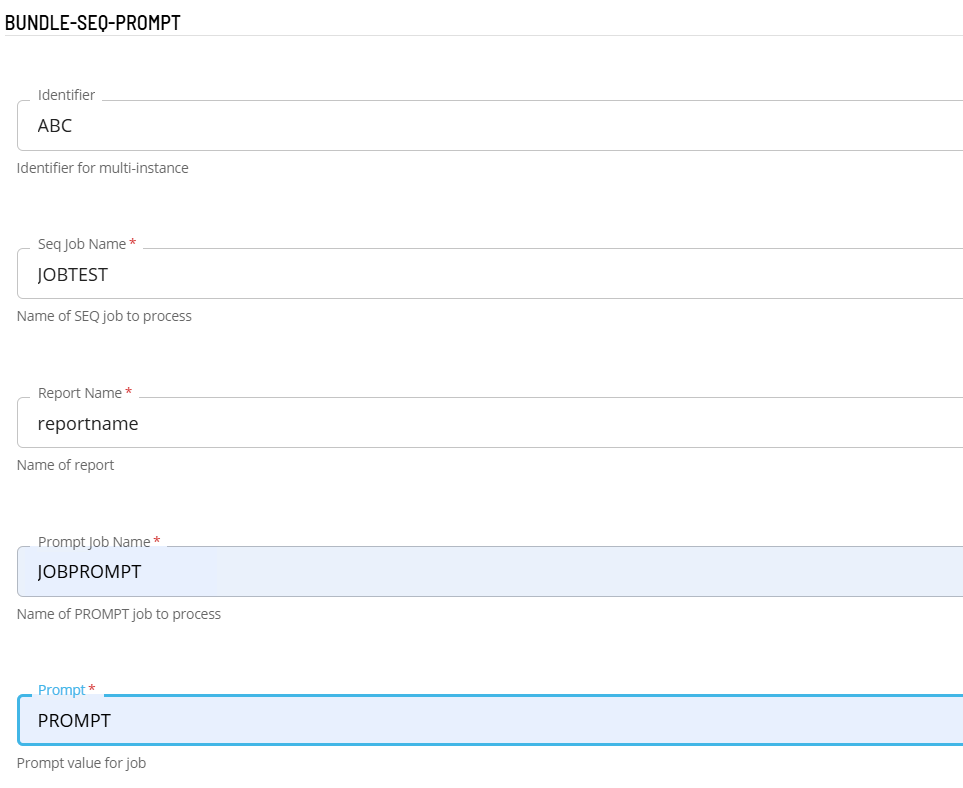
- Open Solution Manager.
- From the Home page select Library
- From the Administration Menu select Master Jobs.
- Select +Add to add a new master job definition.
- Fill in the task details.
- Select the Schedule name from the drop-down list.
- In the Name field enter a unique name for the task within the schedule.
- Select ACS Ease from the Job Type drop-down list.
- Select BUNDLE-SEQ-PROMPT : SEQ, and PROMPT tasks from the Task Type drop-down list.
Enter details for Task Type BUNDLE-SEQ-PROMPT.
- Select the Task Details button.
- In the Integration Selection section, select the primary integration which is an ACSEase connection previously defined.
- In the TaskConfiguration section
- In the Identifier field enter a unique identifier for the task.
- In the Job Name field enter the the name of the RSJ job associated with the SEQ task.
- In the Prompt Job Name field enter the name of the RSJ job associated with this PROMPTSEQ task.
- In the Prompt field enter prompt to submit.
- Save the definition changes.
COPY-DATA-TO-LTRFILE Task
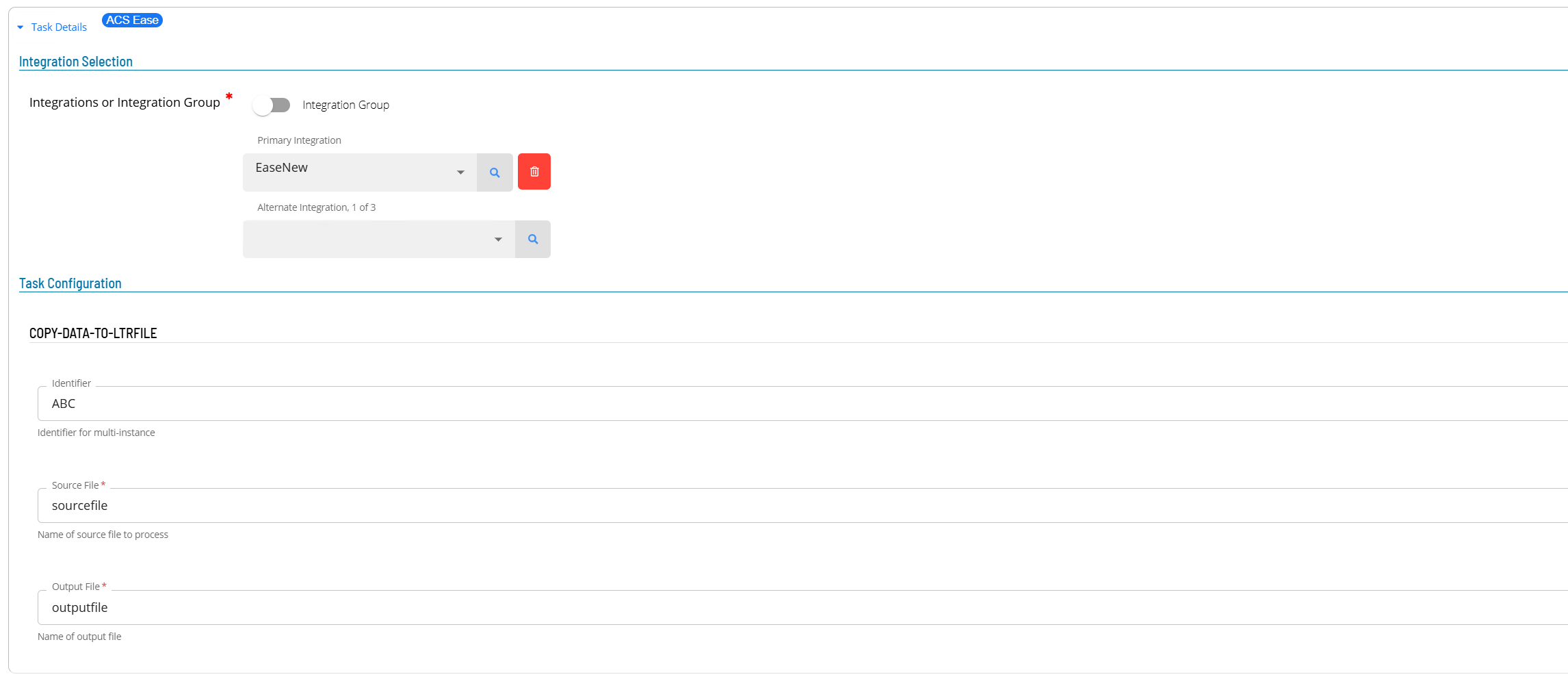
- Open Solution Manager.
- From the Home page select Library
- From the Administration Menu select Master Jobs.
- Select +Add to add a new master job definition.
- Fill in the task details.
- Select the Schedule name from the drop-down list.
- In the Name field enter a unique name for the task within the schedule.
- Select ACS Ease from the Job Type drop-down list.
- Select COPY-DATA-TO-LTRFILE : Copy outgoing Data File to Letter Files for FTP from the Task Type drop-down list.
Enter details for Task Type COPY-DATA-TO-LTRFILE.
- Select the Task Details button.
- In the Integration Selection section, select the primary integration which is an ACSEase connection previously defined.
- In the TaskConfiguration section
- In the Identifier field enter a unique identifier for the task.
- In the Source File field enter the source file name associated with the task.
- In the Output File field enter the output file name associated with the task.
- Save the definition changes.
COPY-RENAME-LTRFILE-OUT Task
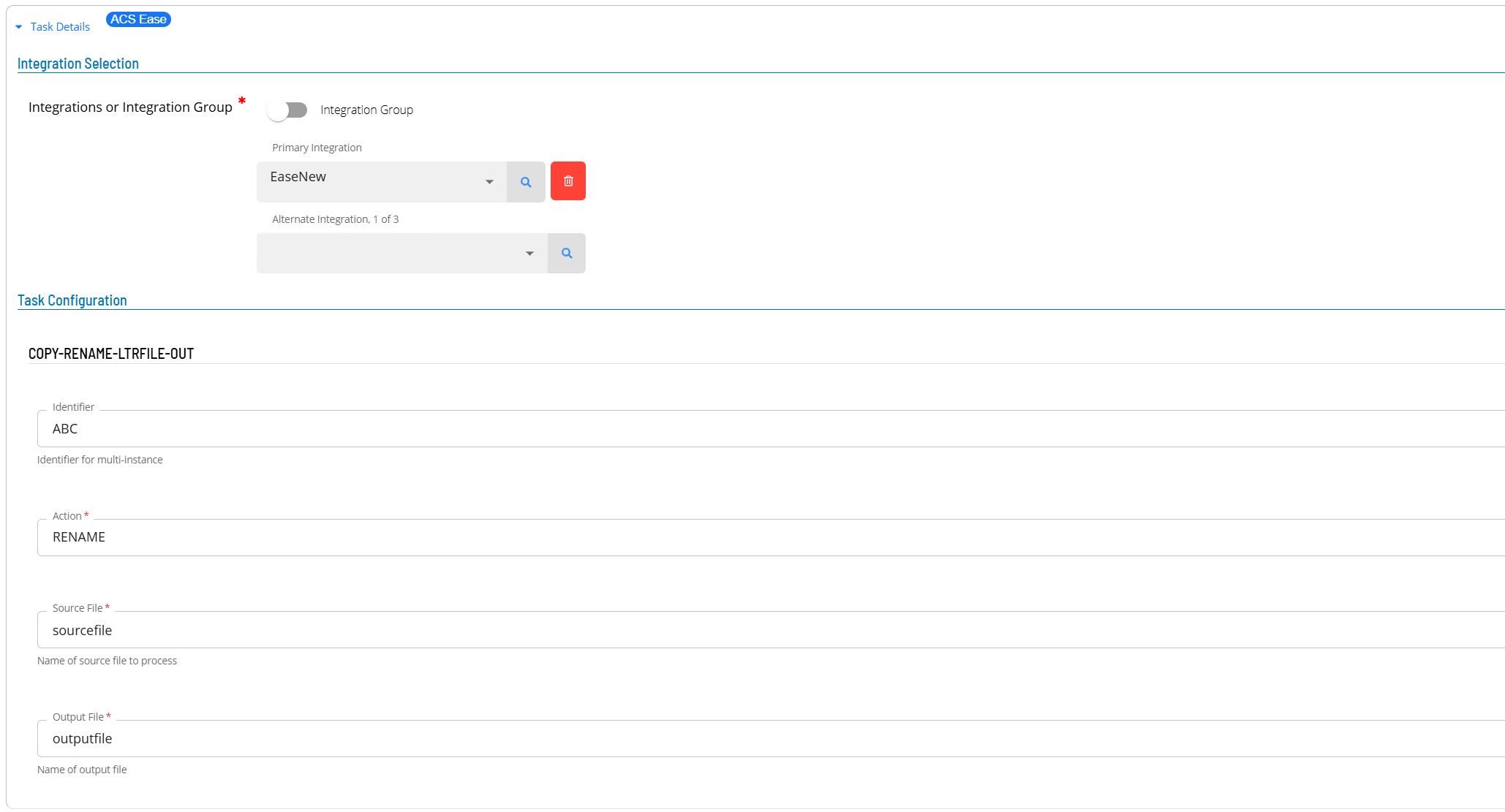
- Open Solution Manager.
- From the Home page select Library
- From the Administration Menu select Master Jobs.
- Select +Add to add a new master job definition.
- Fill in the task details.
- Select the Schedule name from the drop-down list.
- In the Name field enter a unique name for the task within the schedule.
- Select ACS Ease from the Job Type drop-down list.
- Select COPY-RENAME-LTRFILE-OUT : Copy or Rename Letter File for FTP from the Task Type drop-down list.
Enter details for Task Type COPY-RENAME-LTRFILE-OUT.
- Select the Task Details button.
- In the Integration Selection section, select the primary integration which is an ACSEase connection previously defined.
- In the TaskConfiguration section
- In the Identifier field enter a unique identifier for the task.
- select an Action from the Action drop-down list.
- In the Source File field enter the source file name associated with the task.
- In the Output File field enter the output file name associated with the task.
- Save the definition changes.
COPY-RPT-OUT Task
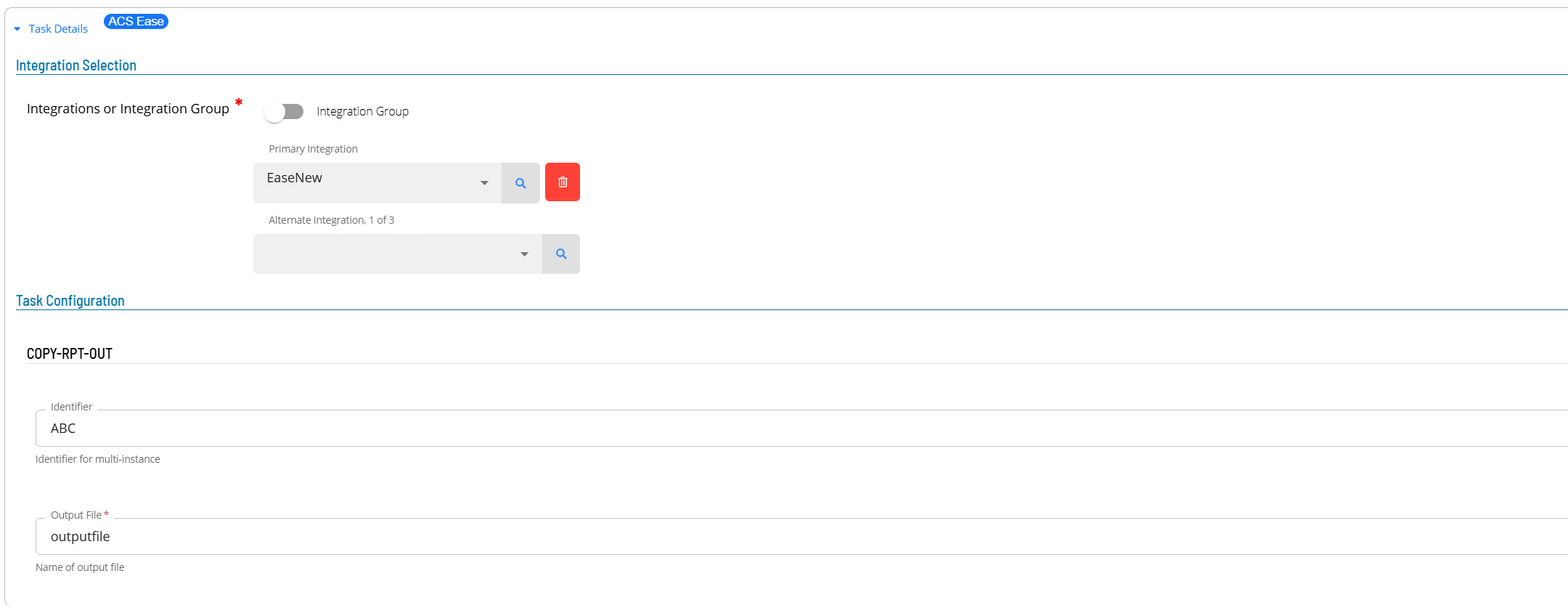
- Open Solution Manager.
- From the Home page select Library
- From the Administration Menu select Master Jobs.
- Select +Add to add a new master job definition.
- Fill in the task details.
- Select the Schedule name from the drop-down list.
- In the Name field enter a unique name for the task within the schedule.
- Select ACS Ease from the Job Type drop-down list.
- Select COPY-RPT-OUT : Copy Report to Letter Files for FTP from the Task Type drop-down list.
Enter details for Task Type COPY-RPT-OUT.
- Select the Task Details button.
- In the Integration Selection section, select the primary integration which is an ACSEase connection previously defined.
- In the TaskConfiguration section
- In the Identifier field enter a unique identifier for the task.
- In the Output File field enter the output file name associated with the task.
- Save the definition changes.
FILEPERMS Task
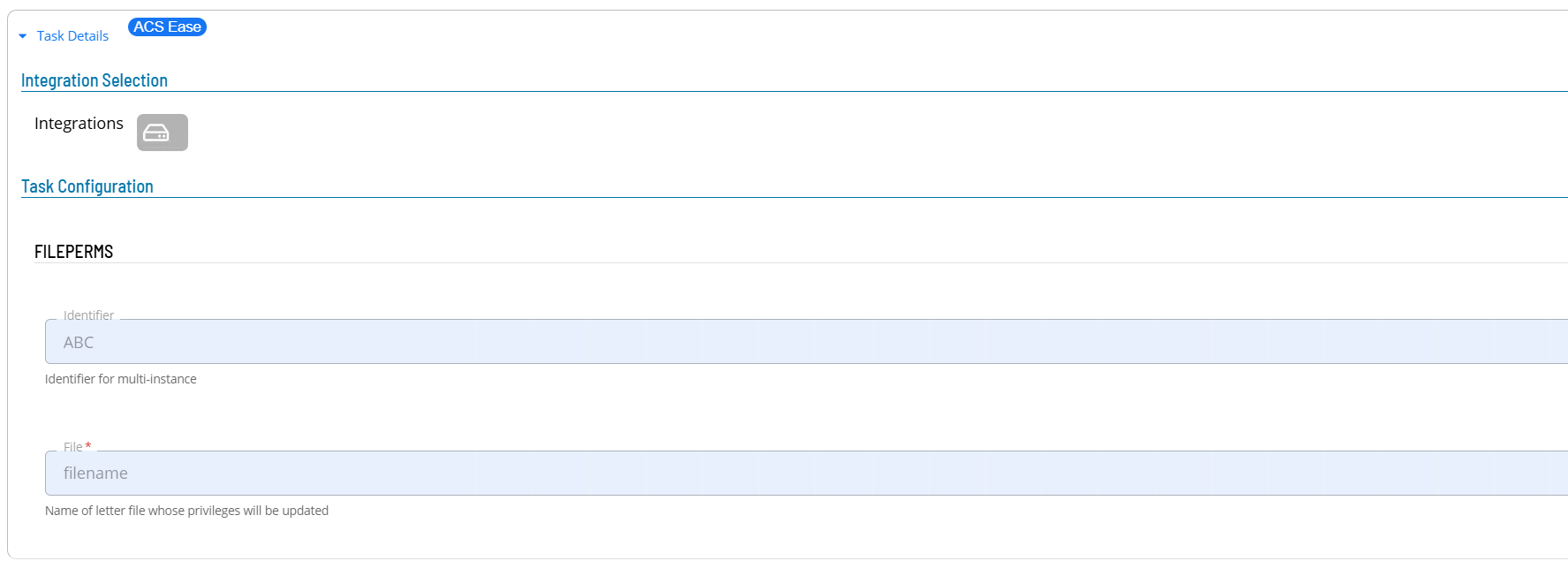
- Open Solution Manager.
- From the Home page select Library
- From the Administration Menu select Master Jobs.
- Select +Add to add a new master job definition.
- Fill in the task details.
- Select the Schedule name from the drop-down list.
- In the Name field enter a unique name for the task within the schedule.
- Select ACS Ease from the Job Type drop-down list.
- Select FILEPERMS : Update Letter File Privileges to 774 from the Task Type drop-down list.
Enter details for Task Type FILEPERMS.
- Select the Task Details button.
- In the Integration Selection section, select the primary integration which is an ACSEase connection previously defined.
- In the TaskConfiguration section
- In the Identifier field enter a unique identifier for the task.
- In the File field enter the letter file name whose privileges will be updated.
- Save the definition changes.
MONITOR Task
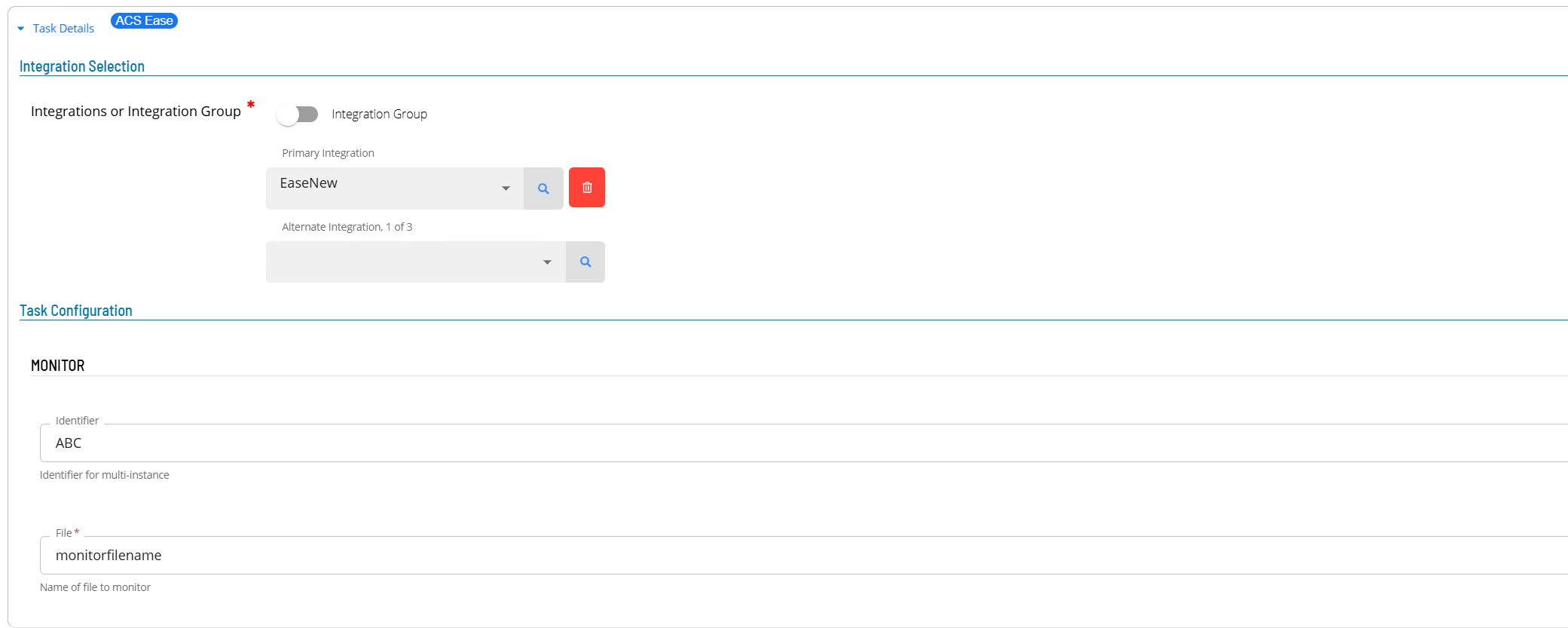
- Open Solution Manager.
- From the Home page select Library
- From the Administration Menu select Master Jobs.
- Select +Add to add a new master job definition.
- Fill in the task details.
- Select the Schedule name from the drop-down list.
- In the Name field enter a unique name for the task within the schedule.
- Select ACS Ease from the Job Type drop-down list.
- Select MONITOR : File Monitor for Incoming File from the Task Type drop-down list.
Enter details for Task Type MONITOR.
- Select the Task Details button.
- In the Integration Selection section, select the primary integration which is an ACSEase connection previously defined.
- In the TaskConfiguration section
- In the Identifier field enter a unique identifier for the task.
- In the File field enter the monitor file name associated with the task.
- Save the definition changes.
MOVE-LTRFILE-TO-DATA Task
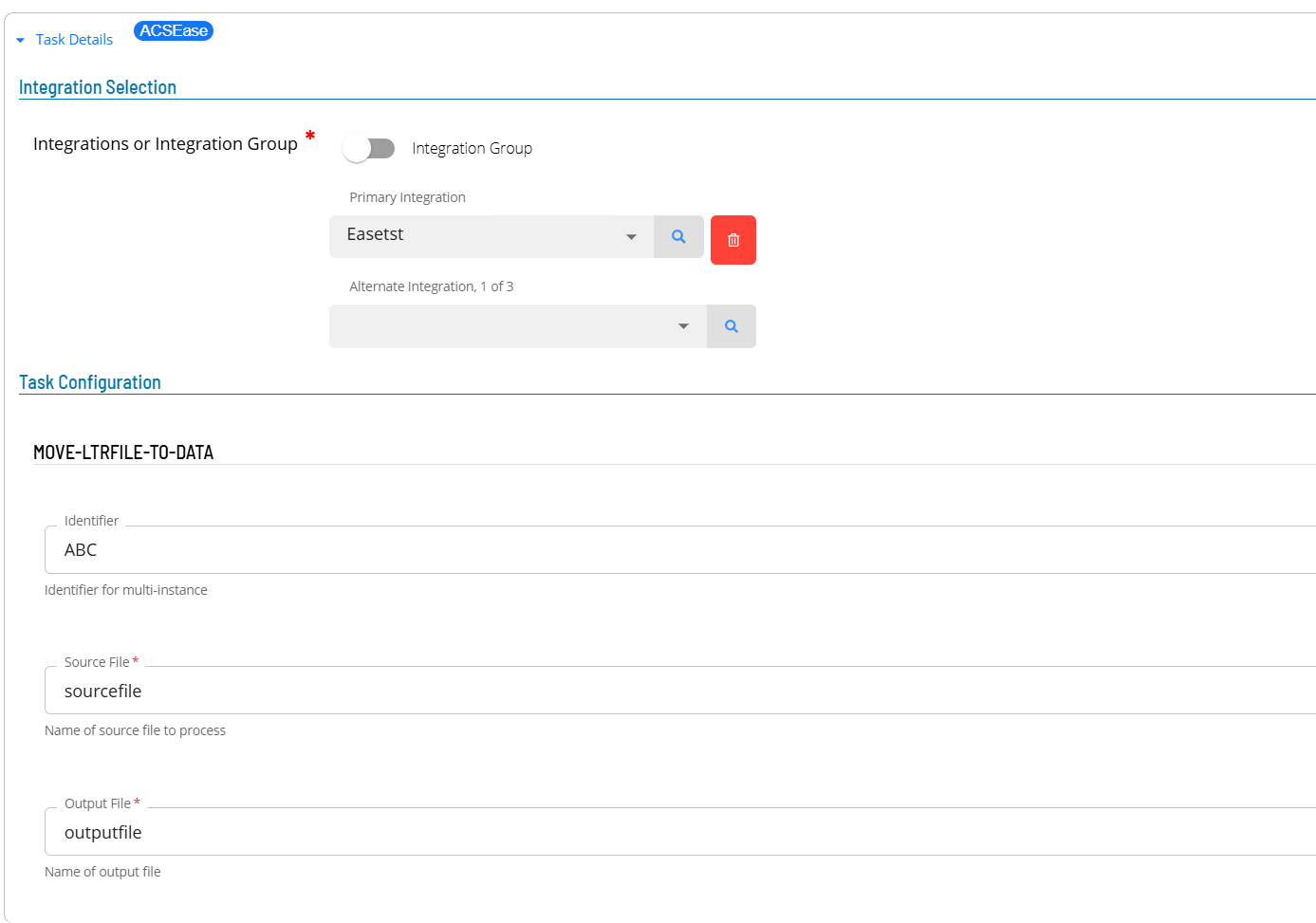
- Open Solution Manager.
- From the Home page select Library
- From the Administration Menu select Master Jobs.
- Select +Add to add a new master job definition.
- Fill in the task details.
- Select the Schedule name from the drop-down list.
- In the Name field enter a unique name for the task within the schedule.
- Select ACS Ease from the Job Type drop-down list.
- Select MOVE-LTRFILE-TO-DATA : Move incoming Letter File to Data Files from the Task Type drop-down list.
Enter details for Task Type MOVE-LTRFILE-TO-DATA.
- Select the Task Details button.
- In the Integration Selection section, select the primary integration which is an ACSEase connection previously defined.
- In the TaskConfiguration section
- In the Identifier field enter a unique identifier for the task.
- In the Source File field enter the source file name associated with the task.
- In the Output File field enter the output file name associated with the task.
- Save the definition changes.
PROMPT Task
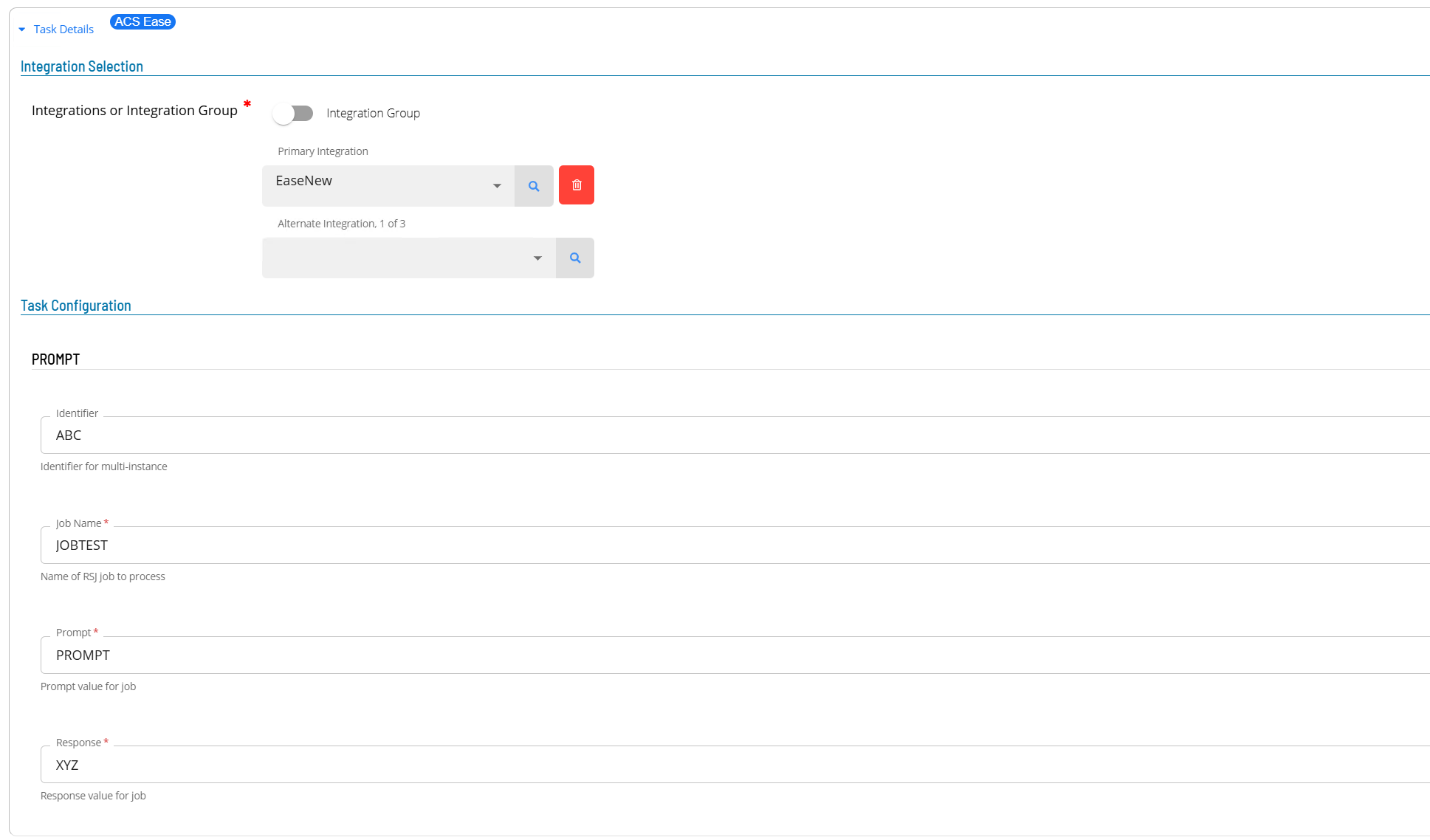
- Open Solution Manager.
- From the Home page select Library
- From the Administration Menu select Master Jobs.
- Select +Add to add a new master job definition.
- Fill in the task details.
- Select the Schedule name from the drop-down list.
- In the Name field enter a unique name for the task within the schedule.
- Select ACS Ease from the Job Type drop-down list.
- Select PROMPT : Answer a Single Prompt from the Task Type drop-down list.
Enter details for Task Type PROMPT.
- Select the Task Details button.
- In the Integration Selection section, select the primary integration which is an ACSEase connection previously defined.
- In the TaskConfiguration section
- In the Identifier field enter a unique identifier for the task.
- In the Job Name field enter the the name of the RSJ job associated with this request.
- In the Prompt field enter prompt.
- In the Response field enter the response to the associated prompt.
- Save the definition changes.
PROMPTSEQ Task
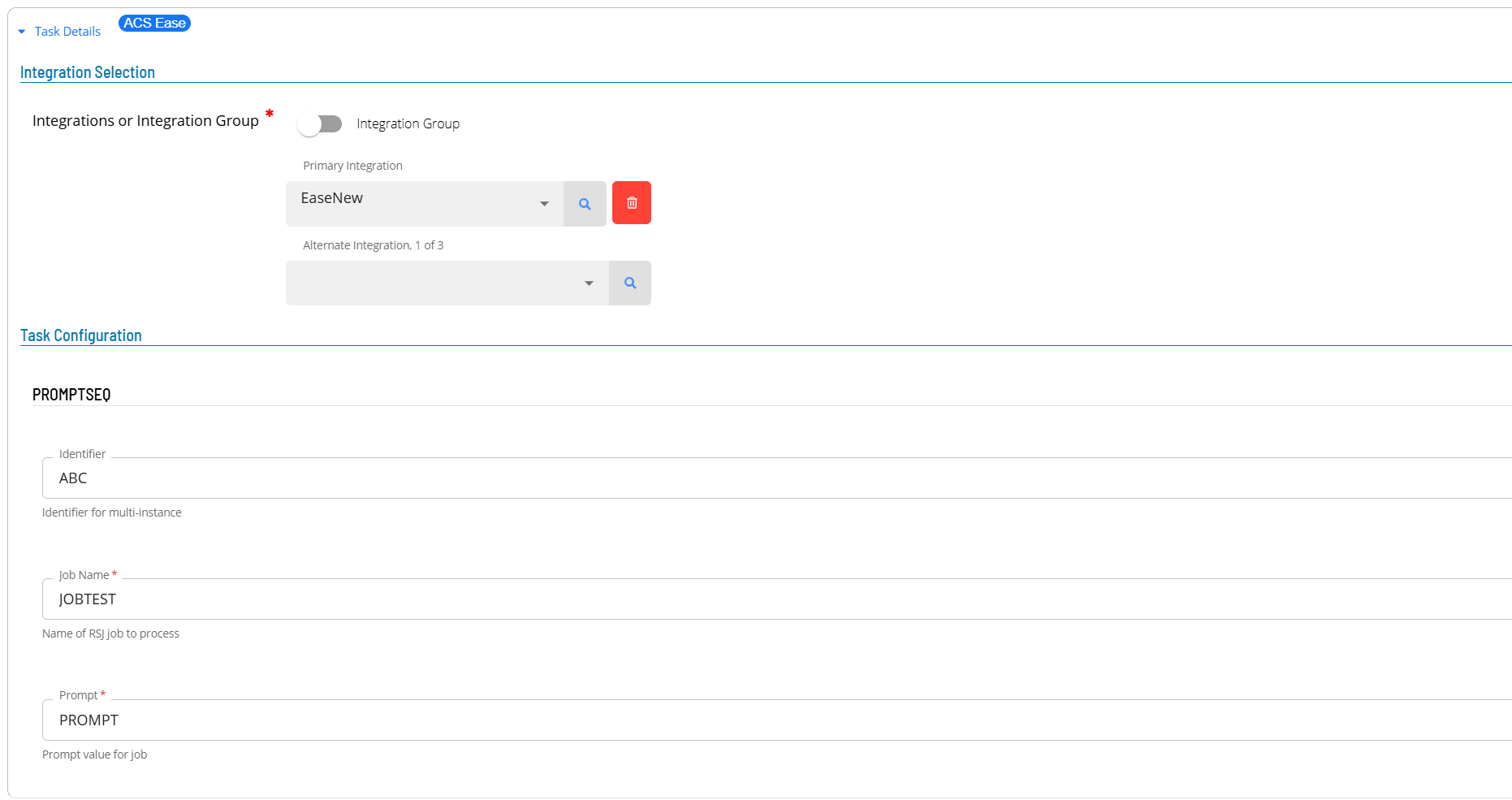
- Open Solution Manager.
- From the Home page select Library
- From the Administration Menu select Master Jobs.
- Select +Add to add a new master job definition.
- Fill in the task details.
- Select the Schedule name from the drop-down list.
- In the Name field enter a unique name for the task within the schedule.
- Select ACS Ease from the Job Type drop-down list.
- Select PROMPTSEQ : Answer a Single Prompt with a SEQ from the Task Type drop-down list.
Enter details for Task Type PROMPTSEQ.
- Select the Task Details button.
- In the Integration Selection section, select the primary integration which is an ACSEase connection previously defined.
- In the TaskConfiguration section
- In the Identifier field enter a unique identifier for the task.
- In the Job Name field enter the name of the RSJ job associated with this request.
- In the Prompt field enter prompt to submit.
- Save the definition changes.
RUN-FTP-OUT Task
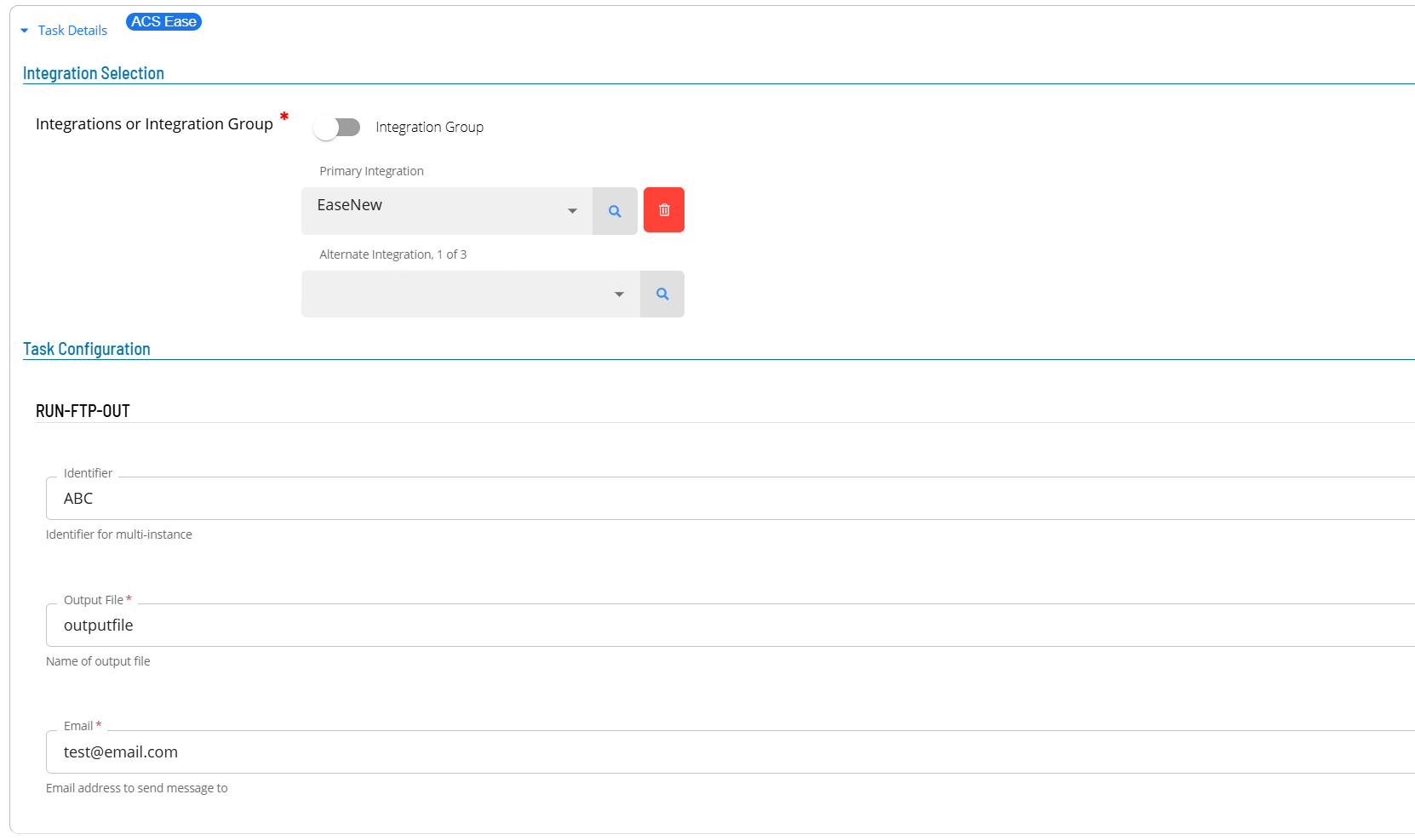
- Open Solution Manager.
- From the Home page select Library
- From the Administration Menu select Master Jobs.
- Select +Add to add a new master job definition.
- Fill in the task details.
- Select the Schedule name from the drop-down list.
- In the Name field enter a unique name for the task within the schedule.
- Select ACS Ease from the Job Type drop-down list.
- Select RUN-FTP-OUT : FTP Letter File off Symitar from the Task Type drop-down list.
Enter details for Task Type RUN-FTP-OUT.
- Select the Task Details button.
- In the Integration Selection section, select the primary integration which is an ACSEase connection previously defined.
- In the TaskConfiguration section
- In the Identifier field enter a unique identifier for the task.
- In the Output File field enter the output file name associated with the task.
- In the Email field enter an email address that will receive notification when the transfer is complete.
- Save the definition changes.
RENAME-LTRFILE-IN Task
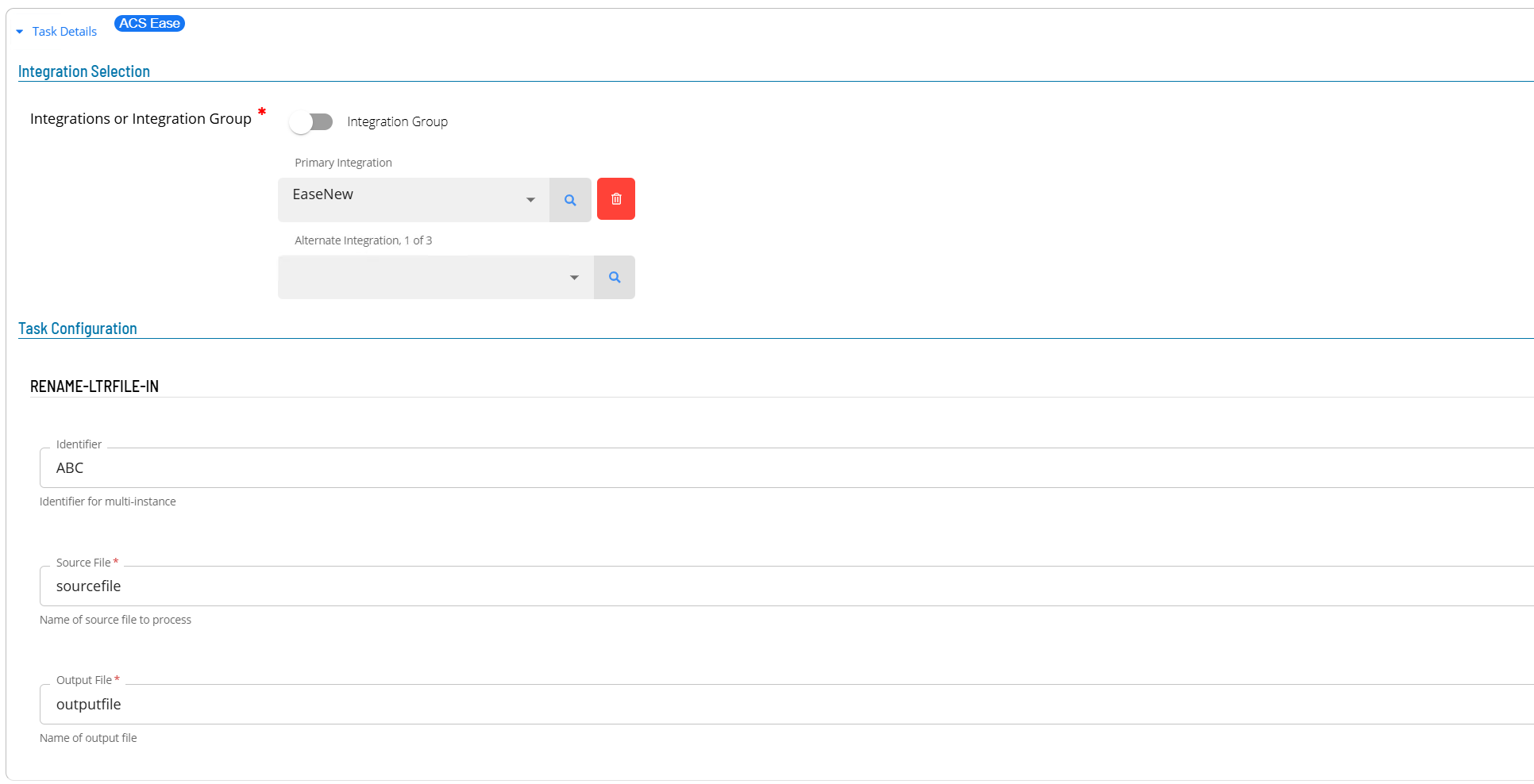
- Open Solution Manager.
- From the Home page select Library
- From the Administration Menu select Master Jobs.
- Select +Add to add a new master job definition.
- Fill in the task details.
- Select the Schedule name from the drop-down list.
- In the Name field enter a unique name for the task within the schedule.
- Select ACSEase from the Job Type drop-down list.
- Select RENAME-LTRFILE-IN : Rename Letter File Removing Prefix from the Task Type drop-down list.
Enter details for Task Type RENAME-LTRFILE-IN.
- Select the Task Details button.
- In the Integration Selection section, select the primary integration which is an ACSEase connection previously defined.
- In the TaskConfiguration section
- In the Identifier field enter a unique identifier for the task.
- select an Action from the Action drop-down list.
- In the Source File field enter the source file name associated with the task.
- In the Output File field enter the output file name associated with the task.
- Save the definition changes.
RSJ Task
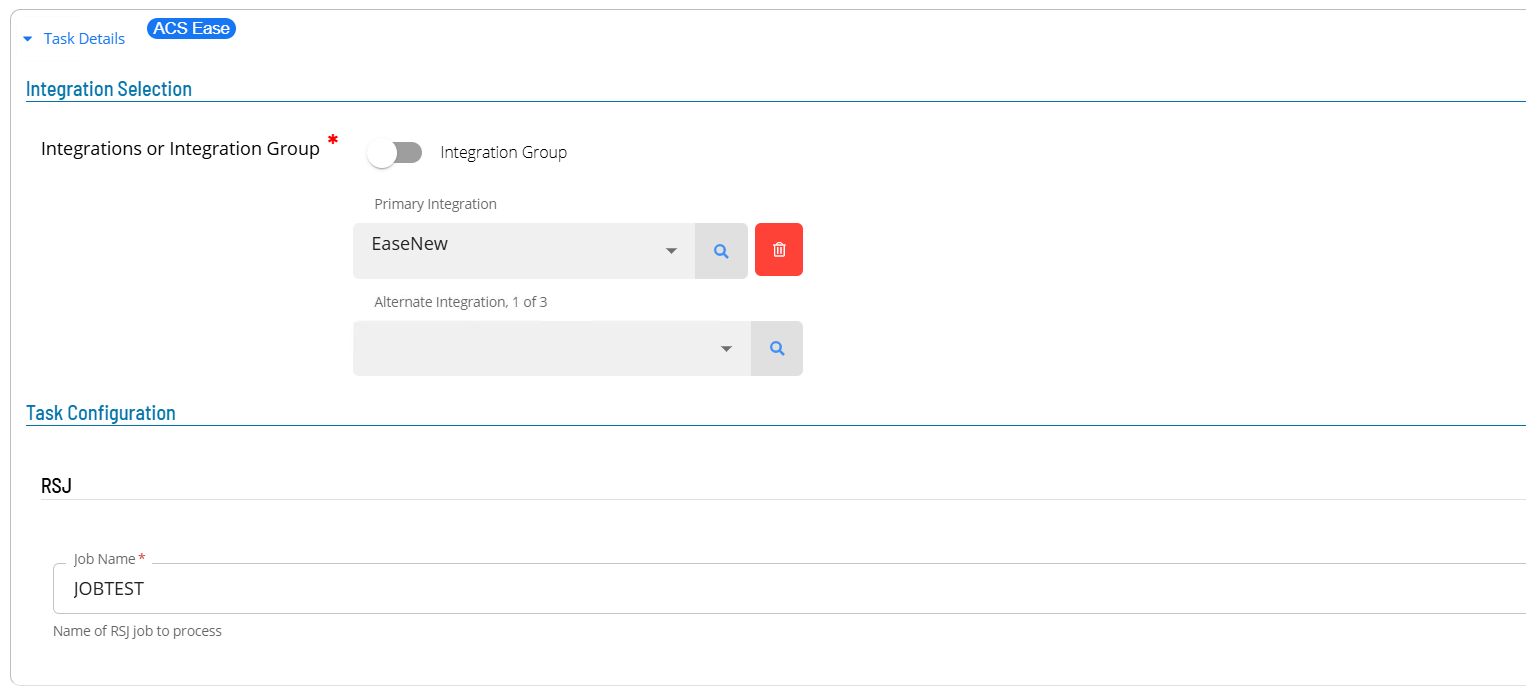
- Open Solution Manager.
- From the Home page select Library
- From the Administration Menu select Master Jobs.
- Select +Add to add a new master job definition.
- Fill in the task details.
- Select the Schedule name from the drop-down list.
- In the Name field enter a unique name for the task within the schedule.
- Select ACS Ease from the Job Type drop-down list.
- Select RSJ : Run Symitar Job (single-threaded) from the Task Type drop-down list.
Enter details for Task Type RSJ.
- Select the Task Details button.
- In the Integration Selection section, select the primary integration which is an ACSEase connection previously defined.
- In the TaskConfiguration section
- In the Job Name field enter the the name of the RSJ job associated with this request.
- Save the definition changes.
RSJEDIT Task
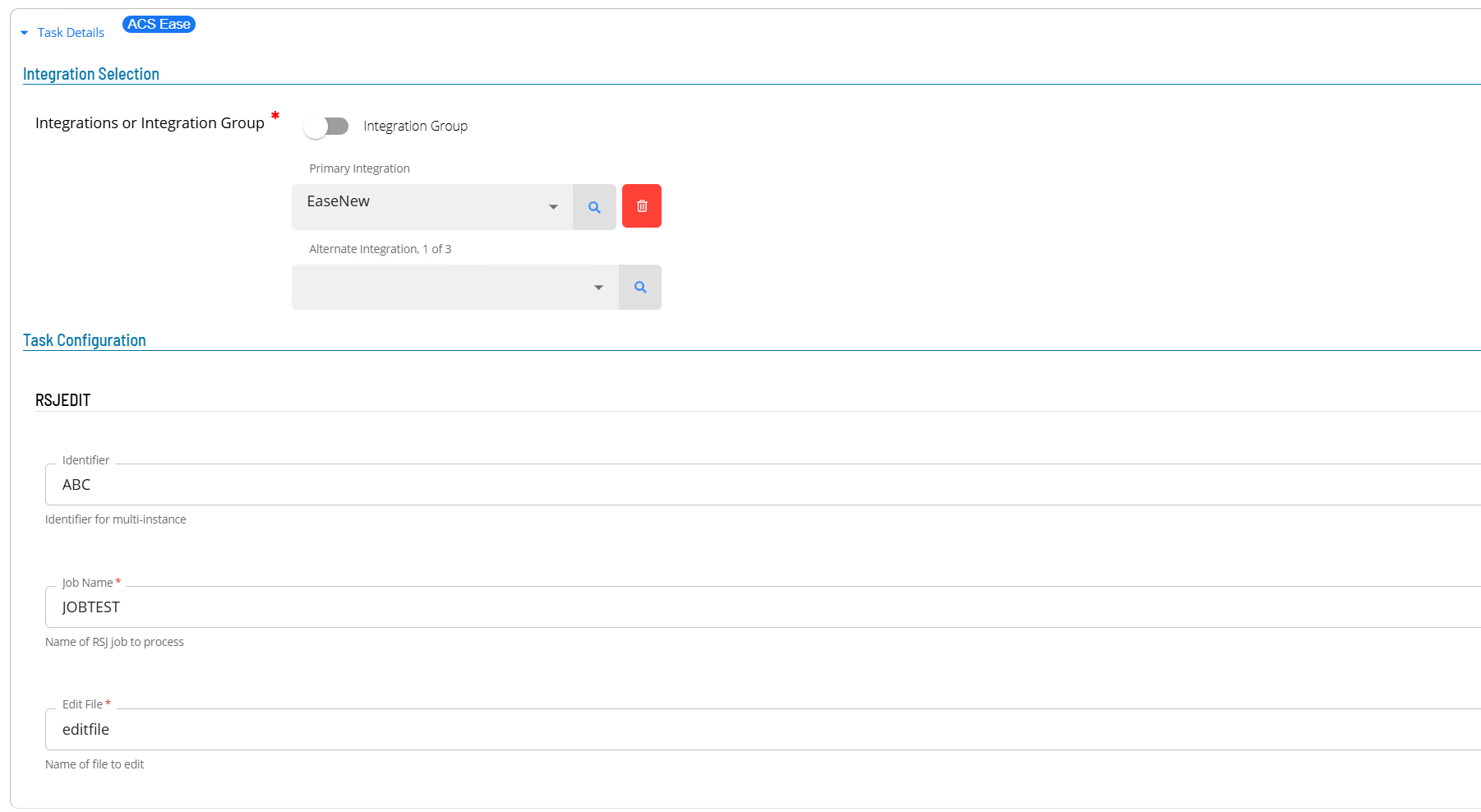
- Open Solution Manager.
- From the Home page select Library
- From the Administration Menu select Master Jobs.
- Select +Add to add a new master job definition.
- Fill in the task details.
- Select the Schedule name from the drop-down list.
- In the Name field enter a unique name for the task within the schedule.
- Select ACS Ease from the Job Type drop-down list.
- Select RSJEDIT :Runs Symitar Job with Edit File from the Task Type drop-down list.
Enter details for Task Type RSJEDIT.
- Select the Task Details button.
- In the Integration Selection section, select the primary integration which is an ACSEase connection previously defined.
- In the TaskConfiguration section
- In the Identifier field enter a unique identifier for the task.
- In the Job Name field enter the name of the RSJ job associated with this request.
- In the Edit File field enter the edit file name associated with the task.
- Save the definition changes.
RSJMULTI Task
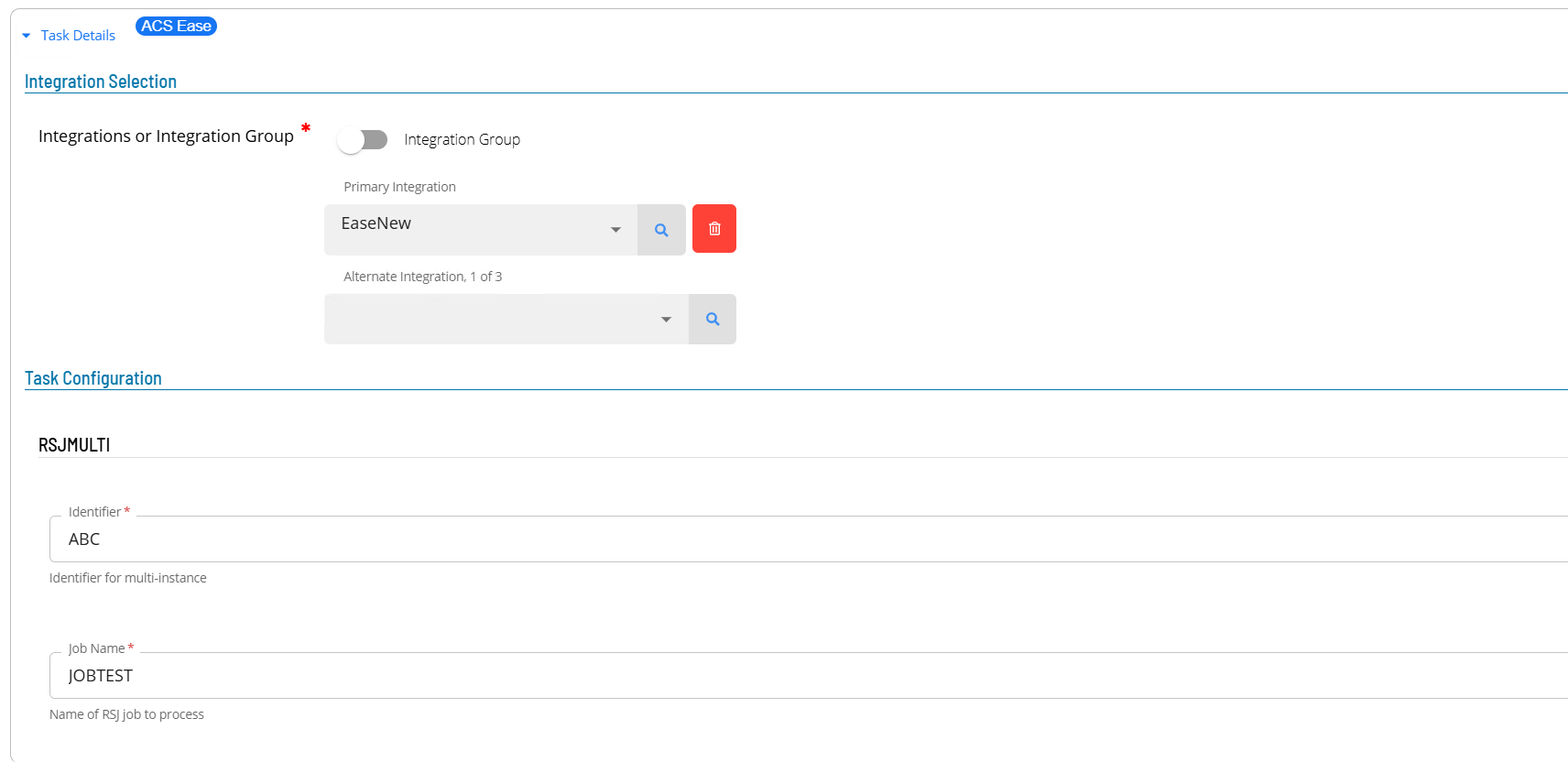
- Open Solution Manager.
- From the Home page select Library
- From the Administration Menu select Master Jobs.
- Select +Add to add a new master job definition.
- Fill in the task details.
- Select the Schedule name from the drop-down list.
- In the Name field enter a unique name for the task within the schedule.
- Select ACS Ease from the Job Type drop-down list.
- Select RSJMULTI : Run Symitar Job (multi-threaded) from the Task Type drop-down list.
Enter details for Task Type RSJMULTI.
- Select the Task Details button.
- In the Integration Selection section, select the primary integration which is an ACSEase connection previously defined.
- In the TaskConfiguration section
- In the Identifier field enter a unique identifier for the task.
- In the Job Name field enter the name of the RSJ job associated with this request.
- Save the definition changes.
SEQ Task
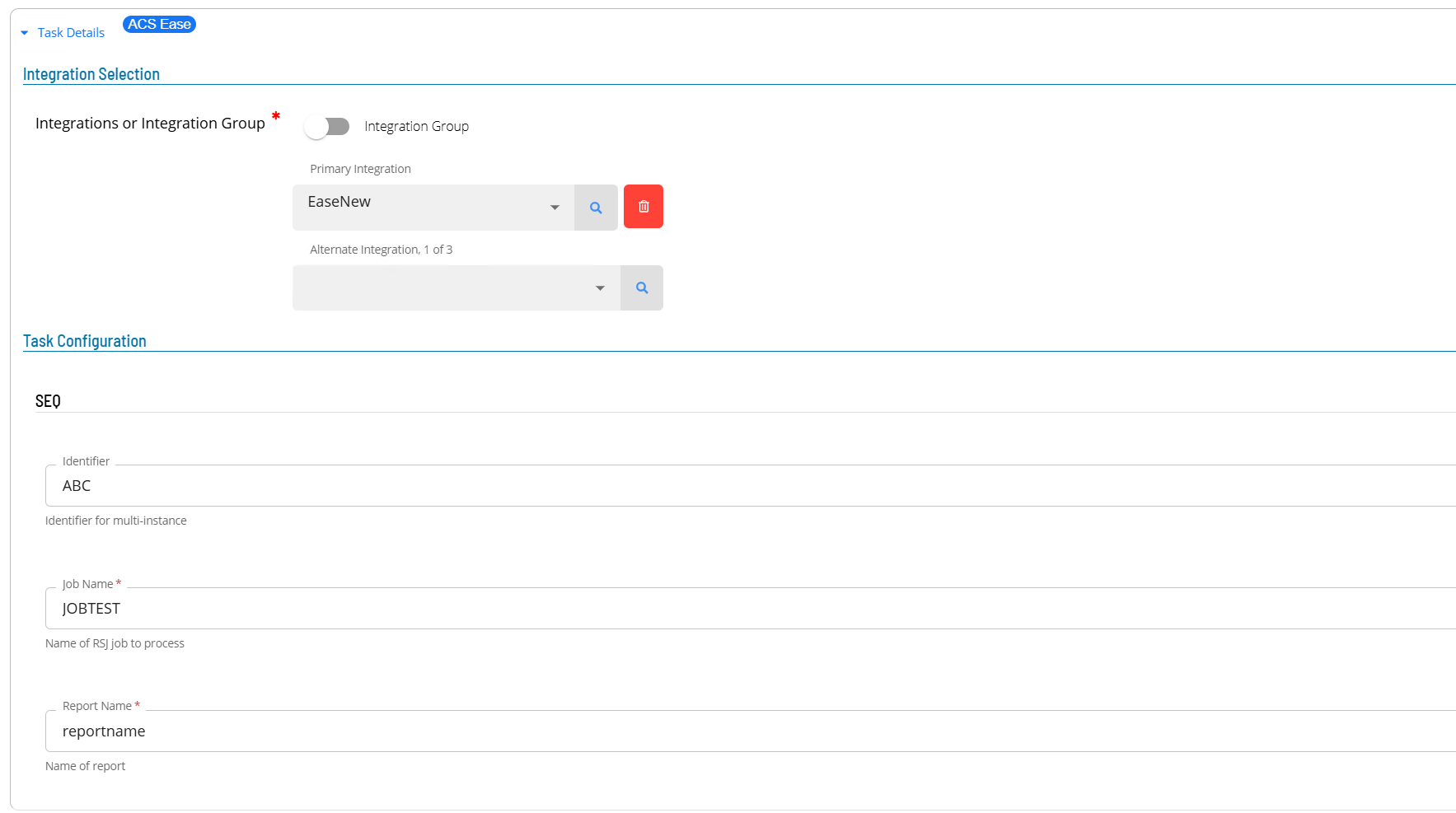
- Open Solution Manager.
- From the Home page select Library
- From the Administration Menu select Master Jobs.
- Select +Add to add a new master job definition.
- Fill in the task details.
- Select the Schedule name from the drop-down list.
- In the Name field enter a unique name for the task within the schedule.
- Select ACS Ease from the Job Type drop-down list.
- Select SEQ : Collect the SEQ of a Report from the Task Type drop-down list.
Enter details for Task Type SEQ.
- Select the Task Details button.
- In the Integration Selection section, select the primary integration which is an ACSEase connection previously defined.
- In the TaskConfiguration section
- In the Identifier field enter a unique identifier for the task.
- In the Job Name field enter the name of the RSJ job associated with this request.
- In the Report Name field enter the report name associated with the task.
- Save the definition changes.
SEQ-SEND Task
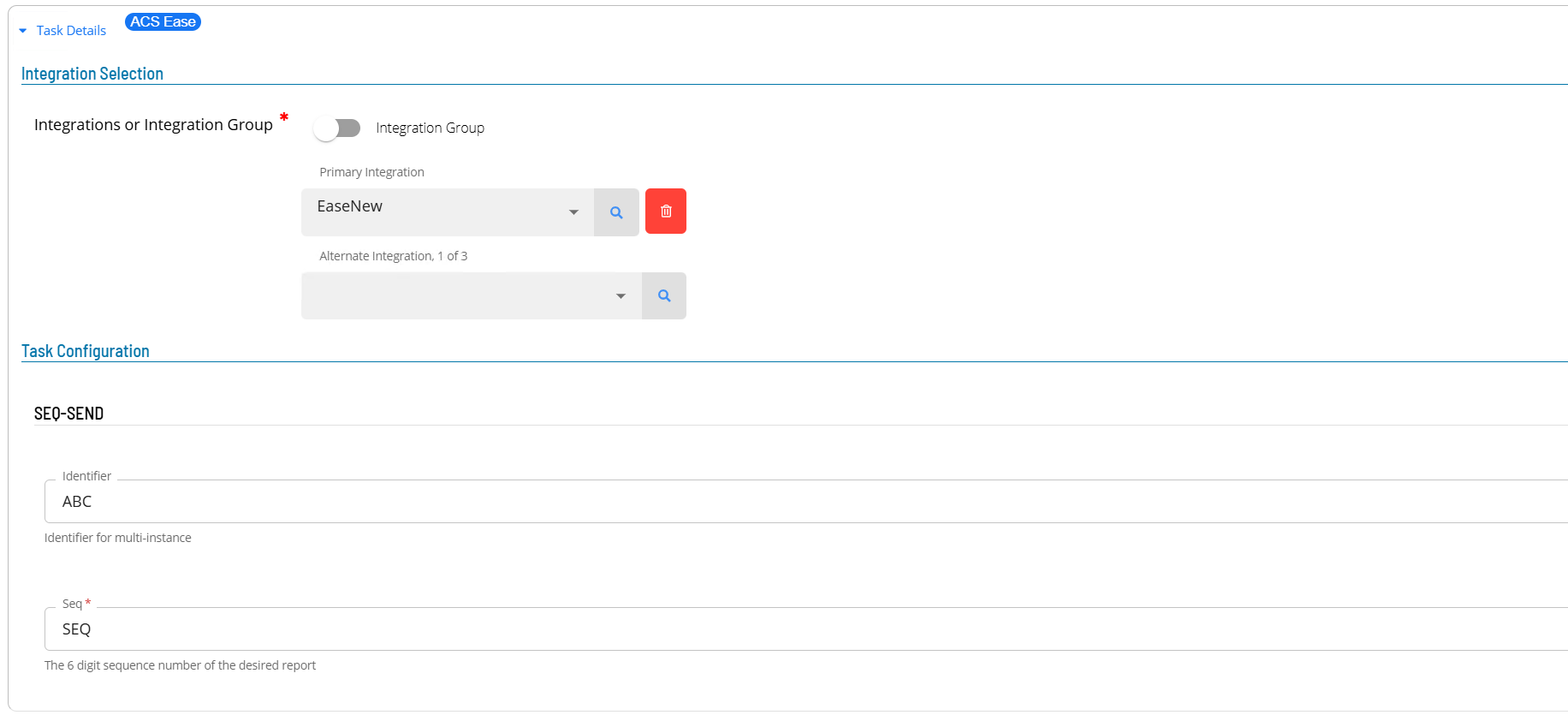
- Open Solution Manager.
- From the Home page select Library
- From the Administration Menu select Master Jobs.
- Select +Add to add a new master job definition.
- Fill in the task details.
- Select the Schedule name from the drop-down list.
- In the Name field enter a unique name for the task within the schedule.
- Select ACS Ease from the Job Type drop-down list.
- Select SEQ-SEND : Copy Specified SEQ to Reports for FTP from the Task Type drop-down list.
Enter details for Task Type SEQ-SEND.
- Select the Task Details button.
- In the Integration Selection section, select the primary integration which is an ACSEase connection previously defined.
- In the TaskConfiguration section
- In the Identifier field enter a unique identifier for the task.
- In the Seq field enter the six digit number of the desired report.
- Save the definition changes.
STRANSLATE2COMMAS Task
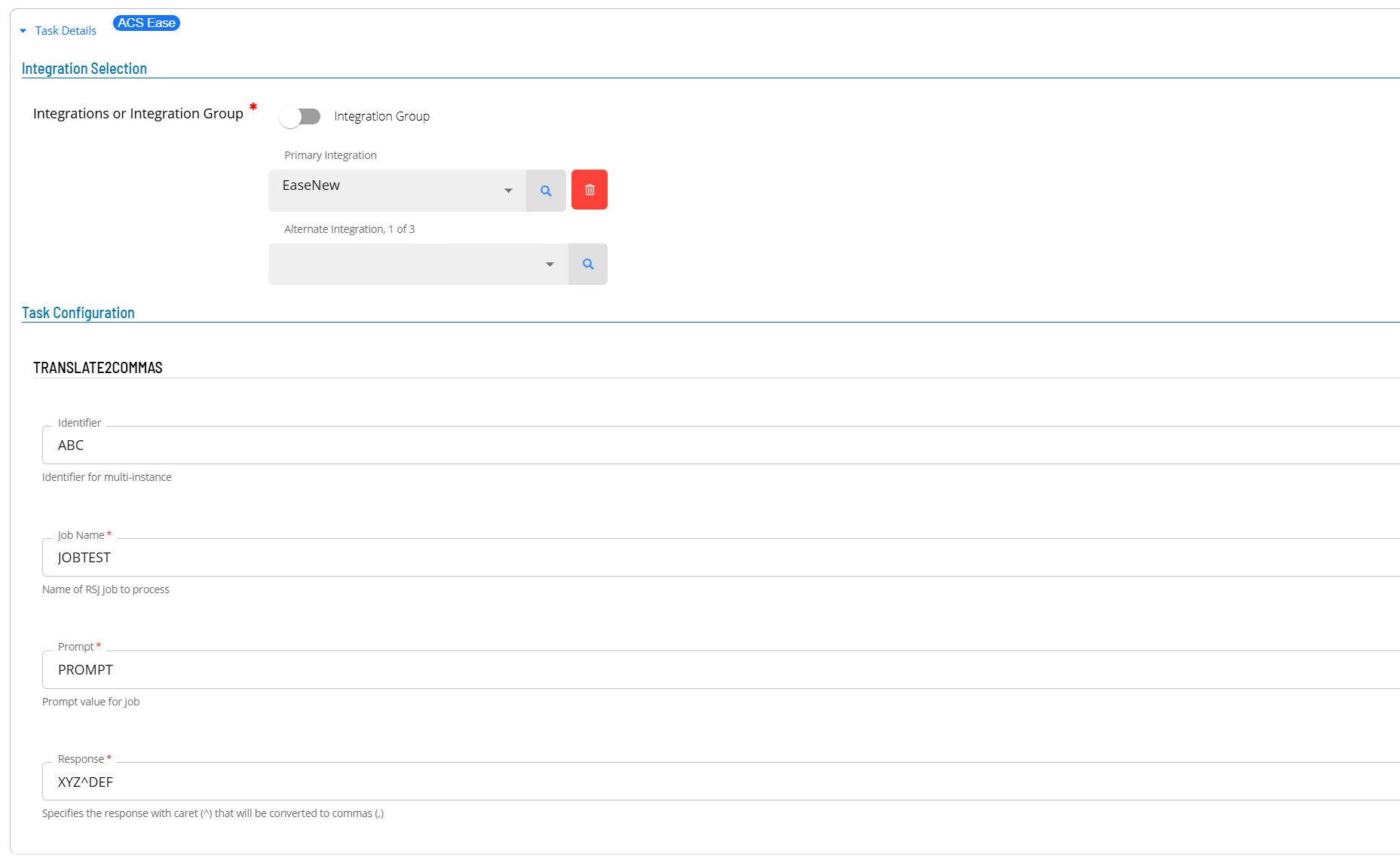
- Open Solution Manager.
- From the Home page select Library
- From the Administration Menu select Master Jobs.
- Select +Add to add a new master job definition.
- Fill in the task details.
- Select the Schedule name from the drop-down list.
- In the Name field enter a unique name for the task within the schedule.
- Select ACS Ease from the Job Type drop-down list.
- Select TRANSLATE2COMMAS : Answer a Single Prompt containing commas from the Task Type drop-down list.
Enter details for Task Type STRANSLATE2COMMAS.
- Select the Task Details button.
- In the Integration Selection section, select the primary integration which is an ACSEase connection previously defined.
- In the TaskConfiguration section
- In the Identifier field enter a unique identifier for the task.
- In the Prompt field enter the prompt value for the job.
- In the Response field enter the response with (^) that will be converted to commas (,).
- Save the definition changes.