My Account Overview
This document provides details for managing account settings and configurations.
User Tab
The User tab allows you to manage basic account information like display name, email, and assigned roles.
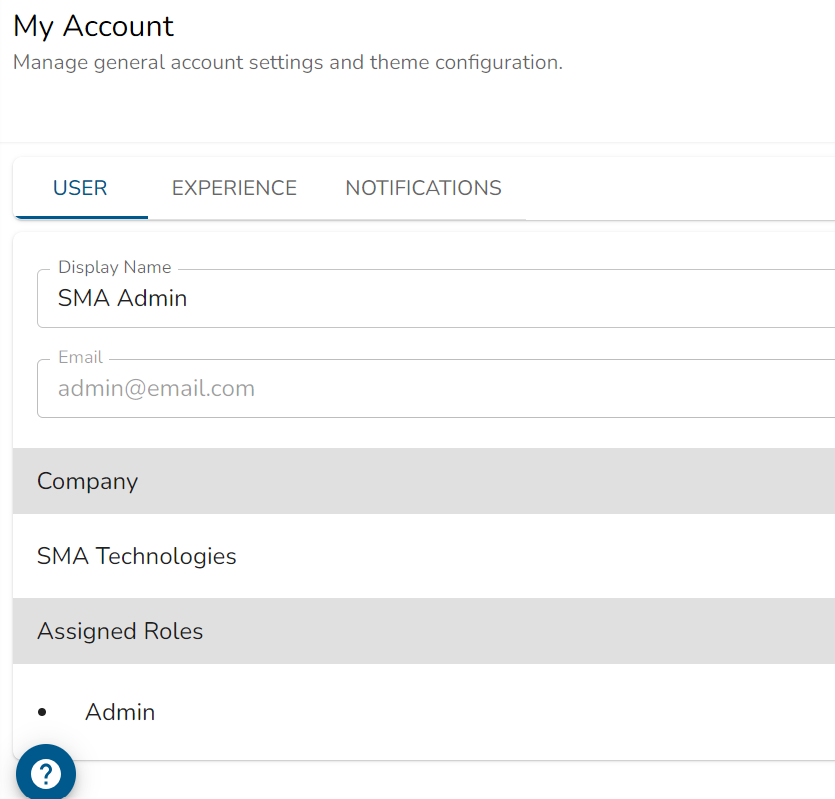
Display Name: The display name of the user, which will appear in the UI.
- Example: SMA Admin
Email: The email address associated with the account.
- Example: admin@email.com
Company: The company to which this user belongs.
- Example: SMA Technologies
Assigned Roles: The roles assigned to the user, granting specific access and permissions.
- Example: Admin
Experience Tab
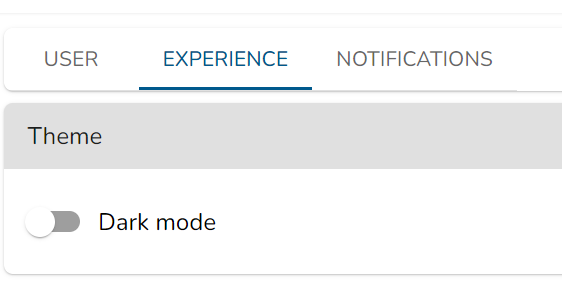
- Theme: Allows toggling between different themes for the user interface.
- Dark mode: Toggle this switch to enable or disable dark mode.
Notifications Tab
The Notifications tab allows you to set notification preferences for various alerts and updates.

Workflows
- Auto-watch new workflows that I publish: Toggle this switch to automatically monitor new workflows you publish.
- Auto-watch new workflows that others publish: Enable automatic monitoring of new workflows published by other users.
- Enable email notifications: Receive email alerts for workflow updates.
- View Watched: View workflows you are currently watching.
App Configurations
- Auto-watch new app configurations that I create: Toggle this switch to automatically monitor new app configurations you create.
- Auto-watch new app configurations that others create: Enable automatic monitoring of new app configurations made by others.
- Enable email notifications: Receive alerts via email for app configuration updates.
- View Watched: View the list of app configurations currently being monitored.