Operation
The connector can be used by entering arguments on the command line or using the job sub-type.
AzureVM Job Sub-Type
The AzureVM connector provides a Job Sub-Type that can be used to simplify job definitions within OpCon.
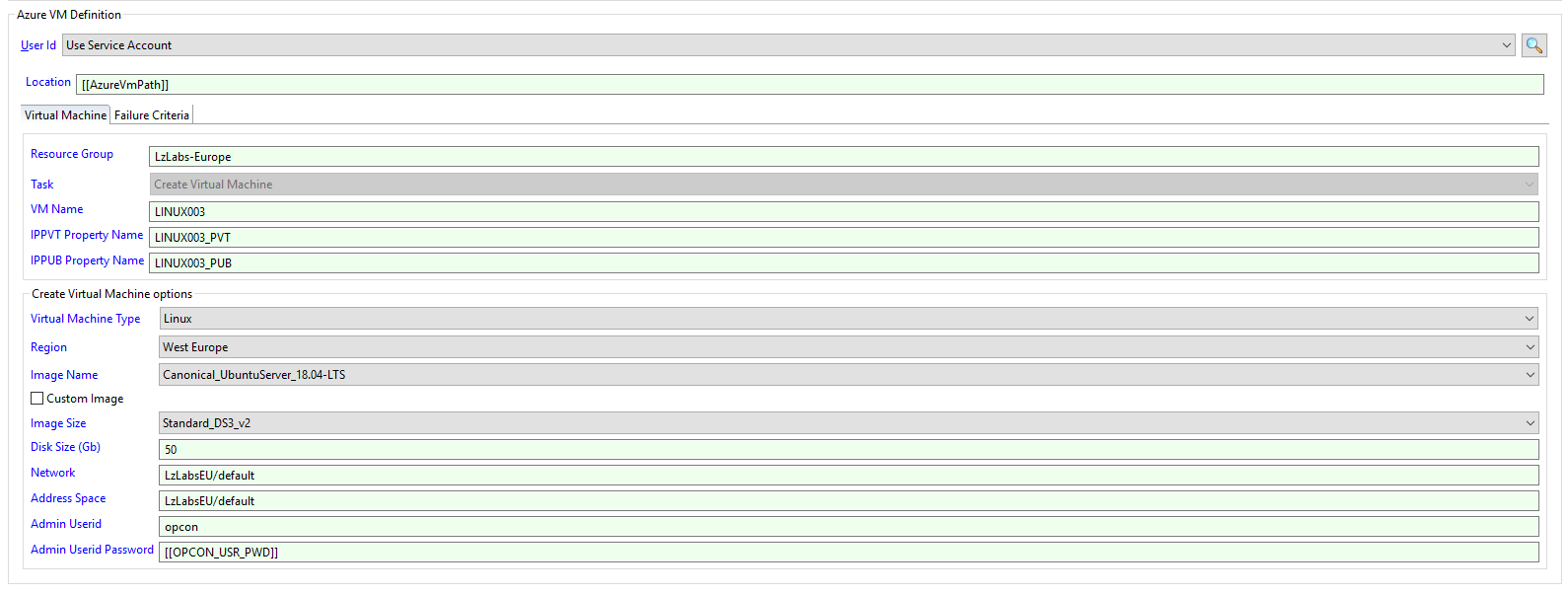
Select the Task from the drop-down list and enter the required values. Only values associated with the task will be enabled. Once a task has been saved, the task type cannot be changed.
When creating a virtual machine, select the attribute values from the various drop-down lists. Selecting the type from the Virtual Machine Type drop-down list (either Windows or Linux, will popoluate the Image Name drop-down lists with images associated with the Virtual Machine Type). Select the region from the Region drop-down list. Select the image that will be used to create the virtual machine from the Image Name drop-down list. If the image is a custom image, check the Custom Image checkbox. When selecting a custom image, a Disk Size is not required and the image size should match the size used when creating the custom image. Select the image size from the Image Size drop-down list. Enter a disk size in giga-bytes in the Disk Size (Gb) field when creating a non custom image. Enter the networking requirements for the virtual machine in the Network and Address Space fields. To add a virtual machine to an existing Virtual network/subnet enter this name in the fields. Enter a user name for the administrator for this virtual machine into the Admin Userid field taking into account the naming requirements for your virtual machine type. Enter the password that will be associated with the admin user in the Admin Userid Password field (encrypted global properties can be used to hide the password).
AzureVM Arguments
The AzureVM connector requires arguments to be given to function. It uses the principle of Tasks, where each task performs an action or a combination of actions against Azure Virtual Machines.
Global
| Arguments | Description |
|---|---|
| -rg | (Mandatory) The Resource group associated with the Azure request. |
| -t | (Mandatory) The task to perform. |
Create Virtual Machine
Can be used to create a new cvirtual machine within the associated resource group.
| Arguments | Description |
|---|---|
| -t | Value is create |
| -vm | Required field containing the name of the virtual machine to create. |
| -ippvt | Optional field containing the name of the global property to insert the virtual machine private ipaddress into. |
| -ippub | Optional field containing the name of the global property to insert the virtual machine public ipaddress into. |
| -r | Required field containing the region where the virtual machine should be created. |
| -at | Required field containing the attributes that will be used to create the virtual machine. |
| -ci | Optional field indicating if the image to be used to crate the virtual machine is a custom image. |
Usage
AzureVM.exe -rg MY_RESOURCEGROUP -t create -vm MY_VMACHINE -ippvt MY_VMACHINE_PVT -ippub MY_VMACHINE_PUB -at "linux,LINUX003,Canonical_UbuntuServer_18.04-LTS,Standard_DS3_v2,50,myadmin,<SmaEncrypt>Ohj+VFLoM3YX0WxNNN4vJQ==</SmaEncrypt>,LzLabsEU/default,LzLabsEU/default,"
Delete Virtual Machine
Can be used to delete a virtual machine.
| Arguments | Description |
|---|---|
| -t | Value is delete |
| -vm | Required field containing the name of the virtual machine to delete. |
Usage
AzureVM.exe -rg MY_RESOURCEGROUP -t delete -vm MY_VMACHINE
List Virtual Machines
Can be used to list information about virtual machines in the resource group.
| Arguments | Description |
|---|---|
| -t | Value is list |
Usage
AzureVM.exe -rg MY_RESOURCEGROUP -t list
Infomation returned
------------------------------------------------------------------------------------------------------------------
Virtual Machine Name Region Current State IP Private IP Public OS Type
------------------------------------------------------------------------------------------------------------------
LINUX001 West Europe PowerState/running 10.1.0.17 52.178.65.0 LINUX
LINUX002 West Europe PowerState/running 10.1.0.16 13.95.134.20 LINUX
LINUX003 West Europe PowerState/running 10.1.0.18 13.95.106.31 LINUX
OpCon West Europe PowerState/running 10.1.0.6 52.166.248.28 WINDOWS
SDM2 West Europe PowerState/stopped 10.1.0.9 168.63.108.63 LINUX
------------------------------------------------------------------------------------------------------------------
PowerOff Virtual Machine
Can be used to poweroff a virtual machine.
| Arguments | Description |
|---|---|
| -t | Value is poweroff |
| -vm | Required field containing the name of the virtual machine to power off. |
Usage
AzureVM.exe -rg MY_RESOURCEGROUP -t poweroff -vm MY_VMACHINE
Restart Virtual Machine
Can be used to restart a virtual machine.
| Arguments | Description |
|---|---|
| -t | Value is restart |
| -vm | Required field containing the name of the virtual machine to restart. |
| -ippvt | Optional field containing the name of the global property to insert the virtual machine private ipaddress into. |
| -ippub | Optional field containing the name of the global property to insert the virtual machine public ipaddress into. |
Usage
AzureVM.exe -rg MY_RESOURCEGROUP -t restart -vm MY_VMACHINE -ippvt MY_VMACHINE_PVT -ippub MY_VMACHINE_PUB
Start Virtual Machine
Can be used to start a virtual machine.
| Arguments | Description |
|---|---|
| -t | Value is start |
| -vm | Required field containing the name of the virtual machine to start. |
| -ippvt | Optional field containing the name of the global property to insert the virtual machine private ipaddress into. |
| -ippub | Optional field containing the name of the global property to insert the virtual machine public ipaddress into. |
Usage
AzureVM.exe -rg MY_RESOURCEGROUP -t start -vm MY_VMACHINE -ippvt MY_VMACHINE_PVT -ippub MY_VMACHINE_PUB
Exit Codes
The AzureVM exits 0 when the performed request succeeds. Otherwise AzureVM exits 1 on failure.