ACS AzureWebservices Operation
Once the sma.acs.ACSAzureWebservices plugin has been registered with the OpCon system, it will be possible to perform agent and task definitions. All definitions can only be performed using Solution Manager.
Defining ACS AzureWebservices connection
The Agent definition is defined by adding a new ACS AzureWebservices Agent definition using Solution Manager. Items defined in red are required values.

- Open Solution Manager.
- From the Home page select Library
- From the Administration Menu select Agents.
- Select +Add to add a new agent definition.
- Fill in the agent details
- Insert a unique name for the connection.
- Select ACS AzureWebservices from the Type drop-down list.
- Select ACS AzureWebservices Settings
- The Azure URL field contains a default value azure.status.microsoft/en-us/status which is used as a heartbeat to check if the Azure environment is available.
- Save the definition changes.
- Start the connection by selecting the Change Communication Status button and selecting Enable Full Comm..
Defining tasks
The ACS AzureWebservices Connection supports the following task types:
| JobType | Description |
|---|---|
| GetOAuth2Token | Get an OAuth2 token |
| GetPatToken | Create a Azure DevOps authentication token using a PAT (Personal Access Token) |
| RunDevOpsPipeline | Starts an Azure DevOps pipeline and monitors for completion |
| RunDataFactoryPipeline | Starts an MS DataFactory pipeline and monitors for completion |
| DownloadBlobStorage | Download a file from Azure Blob Storage |
| UploadBlobStorage | Upload a file to Azure Blob Storage |
Before defining a RunDevOpsPipeline task, a GetPatToken task must be defined to create the authorization token required by the RunDevOpsPipeline Task. Similarly before defining the DownloadBlobStorage or UploadBlobStorage tasks a GetOAuth2Token must be defines to create the autherization task required by the DownloadBlobStorage and UploadBlobStorage tasks.
The generated authentication tasks (GetPatToken, GetOAuth2Token) store the generated token as schedule instance properties of the schedule. These properties are then available for subsequent tasks in the schedule.
GetOAuth2Token Task
The GetOAuth2Token task is used to get an OAuth2 token and set it as a schedule instance property so it can be used to provide authentication by subsequent Azure tasks.
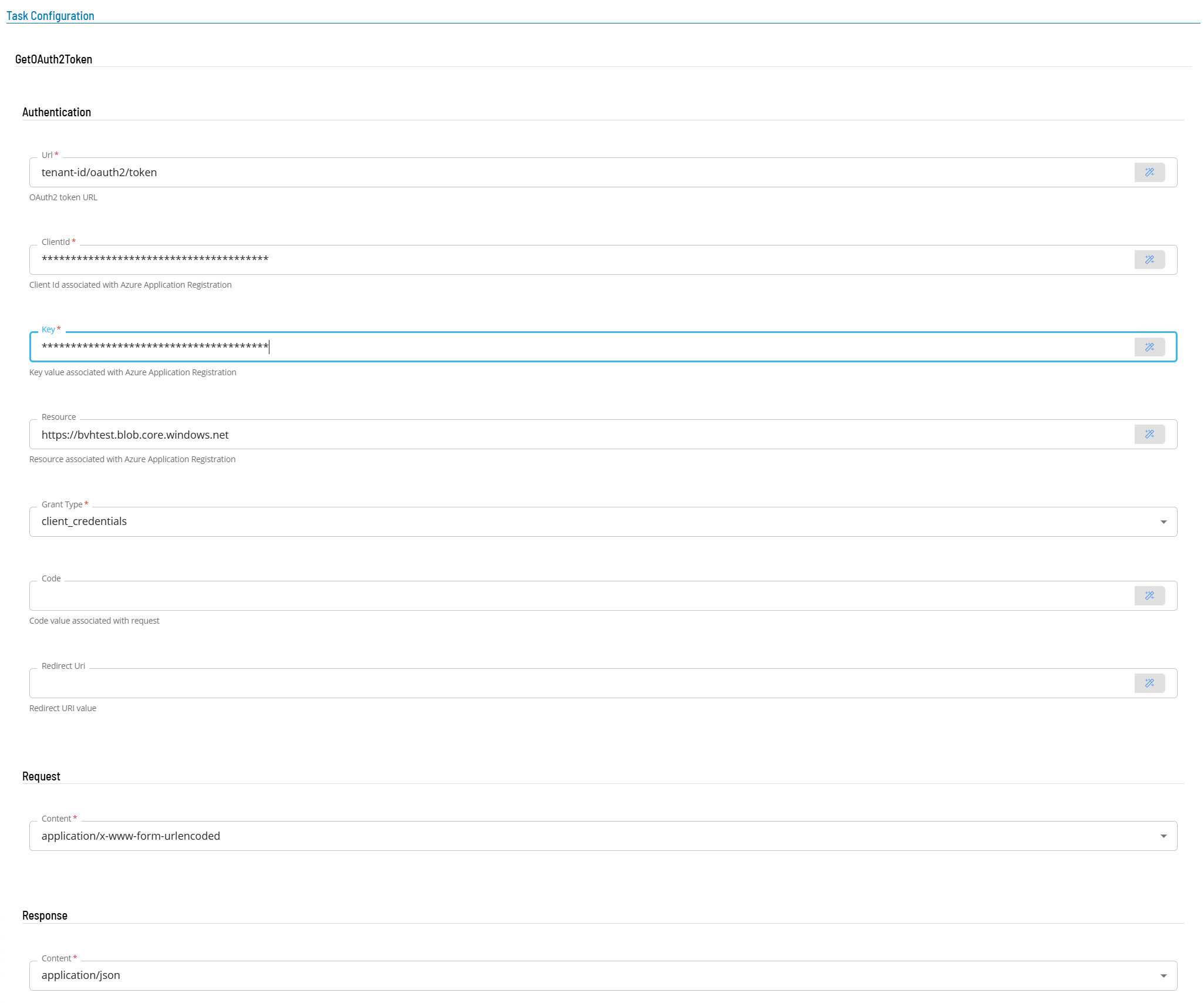
- Open Solution Manager.
- From the Home page select Library
- From the Administration Menu select Master Jobs.
- Select +Add to add a new master job definition.
- Fill in the task details.
- Select the Schedule name from the drop-down list.
- In the Name field enter a unique name for the task within the schedule.
- Select ACS AzureWebservices from the Job Type drop-down list.
- Select GetOAuth2Token from the Task Type drop-down list.
Enter details for Task Type GetOAuth2Token.
- Select the Task Details button.
- In the Integration section, enter the information to obtain an authentication token. Items defined in red are required values.
- In the Authentication section, field enter the Url, client, key and resource information. Select the Grant Type and enter a name value pair in the Response Variable section to contain the generated token.
- In the Url field enter the information to where to retrieve the url from. The value includes the unique tenant id (i.e. tenant-id/oauth2/token).
- In the Clientid field enter the client id created during the Azure Application registration process.
- In the Key field enter the key created during the Azure Application registration process.
- In the Resource field, enter the storage resource containing the storage account name (i.e. https://storage-account.blob.core.windows.net).
- Select client_credentials from the drop-down list of the Grant Type field.
- In the Request section enter the following information
- Select application/x-www-form-urlencoded from the Content the drop-down list.
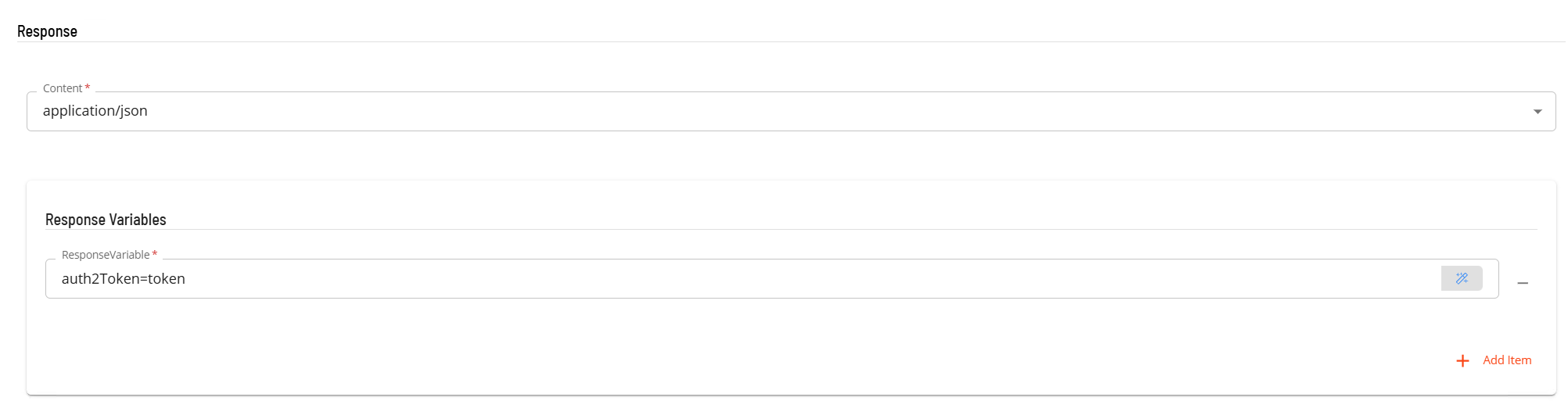
- In the Response section enter the following information
- Select ***application/json*** from the **Content** the drop-down list.
- In the **Response Variable** section, define the variable that will contain the OAuth2 token. The format is name=value where the name part will be the schedule instance property name, the value part is ignored.
GetPatToken Task
The GetPatToken task is used to set a PAT token as a schedule instance property so it can be used to provide authentication by subsequent Azure DevOps tasks.
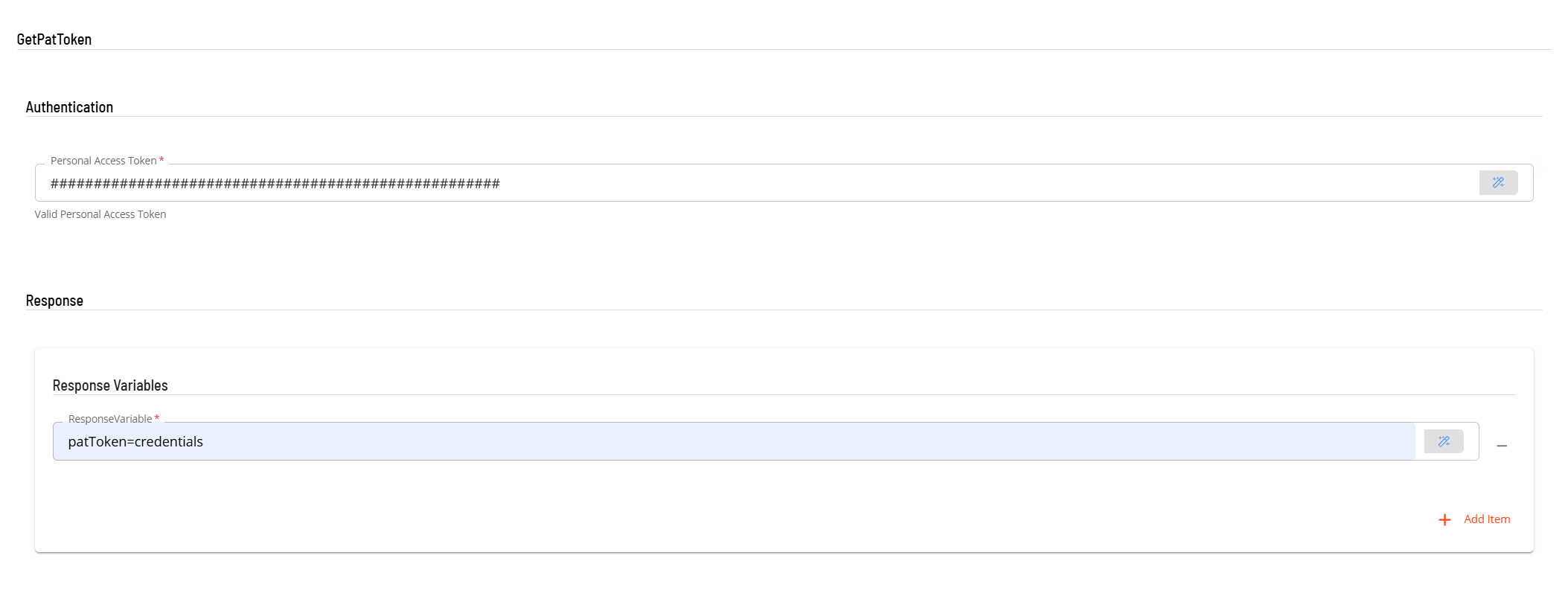
- Open Solution Manager.
- From the Home page select Library
- From the Administration Menu select Master Jobs.
- Select +Add to add a new master job definition.
- Fill in the task details.
- Select the Schedule name from the drop-down list.
- In the Name field enter a unique name for the task within the schedule.
- Select ACS AzureWebservices from the Job Type drop-down list.
- Select GetPatToken from the Task Type drop-down list.
Enter details for Task Type GetPatToken.
- Select the Task Details button.
- In the Integration Selection section, select the primary integration which is an ACS AzureWebservices connection previously defined.
- In the Authentication section, enter a PAT (Personal Action Token) retrieved from the Azure DevOps environment (see https://learn.microsoft.com/en-us/azure/devops/organizations/accounts/use-personal-access-tokens-to-authenticate?view=azure-devops&tabs=Windows for information on how to create a PAT).
- In the Response Variable section, define the variable that will contain the PAT token. The format is name=value where the name part will be the schedule instance property name, the value part is ignored.
RunDevOpsPipeline Task
The RunDevOpsPipeline task is used to start a DevOps pipeline and monitor the started task for completion. A Job Dependency should be defined on a previous GetPatToken task.
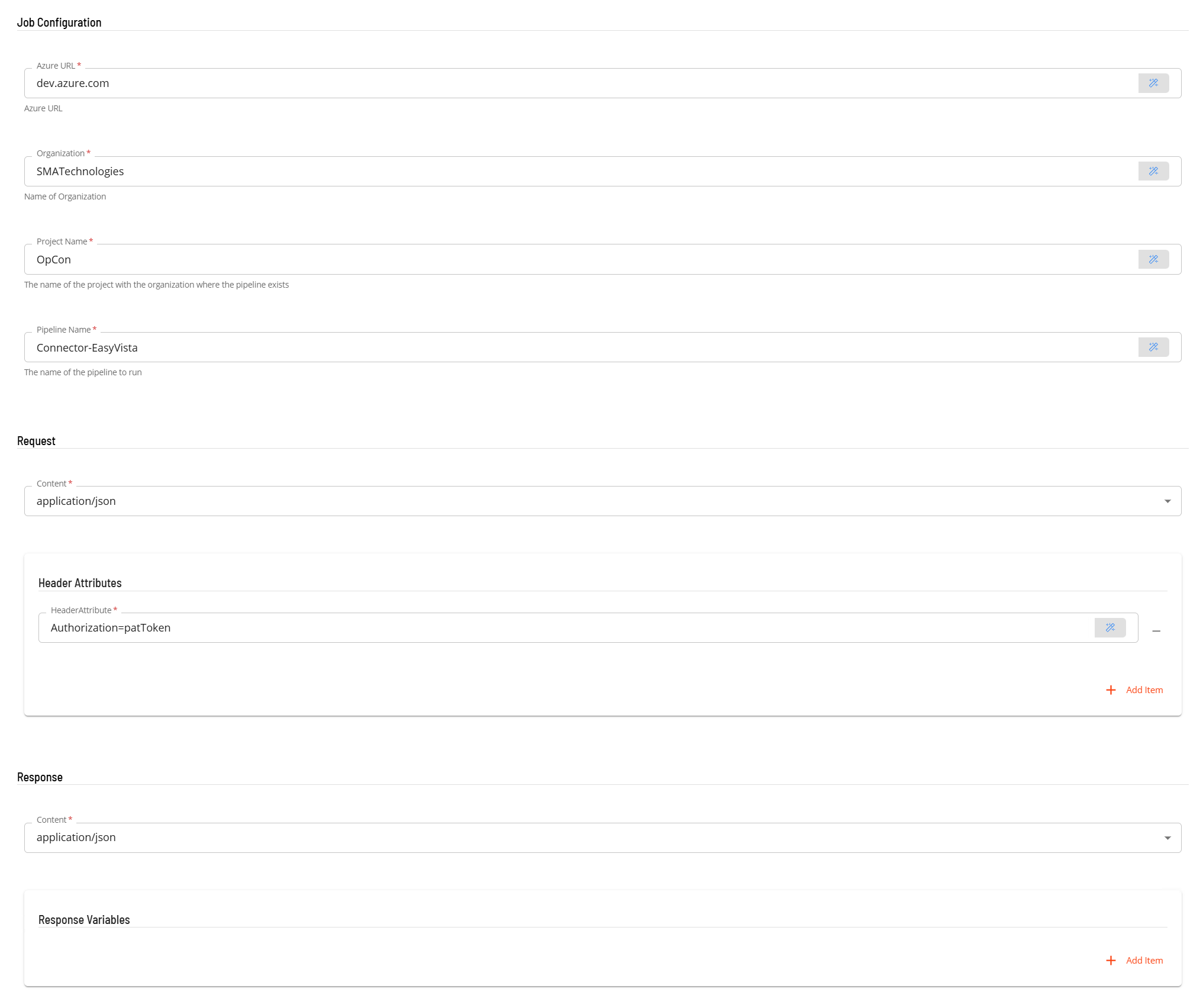
- Open Solution Manager.
- From the Home page select Library
- From the Administration Menu select Master Jobs.
- Select +Add to add a new master job definition.
- Fill in the task details.
- Select the Schedule name from the drop-down list.
- In the Name field enter a unique name for the task within the schedule.
- Select ACS AzureWebservices from the Job Type drop-down list.
- Select RunDevOpsPipeline from the Task Type drop-down list.
Enter details for Task Type RunDevOpsPipeline. Fields marked in red must be provided.
- Select the Task Details button.
- In the Integration Selection section, select the primary integration which is an ACS AzureWebservices connection previously defined.
- In the Job Configuration section enter the following information
- In the Azure Url field enter dev.azure.com.
- In the Organization field enter the name of the DevOps Organization.
- In the Project field enter the name of the DevOps Project within the DevOps Organization.
- In the Pipeline Name field, enter the name of the DevOps pipeline to execute.
- In the Request section enter the following information
- Select the Content from the drop-down list.
- In the Header Attributes section, add an Authorization=name where the name portion is the name portion assigned to contain the PAT token in a previous GetPatToken task.
- In the Response section enter the following information
- Select the Content from the drop-down list.
- In the Response Variables section a variable can be defined to contain data extracted from the returned JSON data. The extracted data will be stored as a schedule instance property in the schedule making the extracted information available to subsequent tasks. The format of the field definition is variable-name=jsonpath where
- variable-name is the name of the variable that will be created as a schedule instance property.
- jsonpath is the attribute value to extract from the returned JSON data using JPath notation (i.e. $.id indicates extract the value of the first id attribute in the returned JSON, $.[0].id indicates extract the value of the first id attribute from the first record in the returned JSONArray).
RunDataFactoryPipeline Task
The RunDataFactoryPipeline task is used to start a MS DataFactory pipeline and monitor the started task for completion. A Job Dependency should be defined on a previous GetOAuth2Token task.
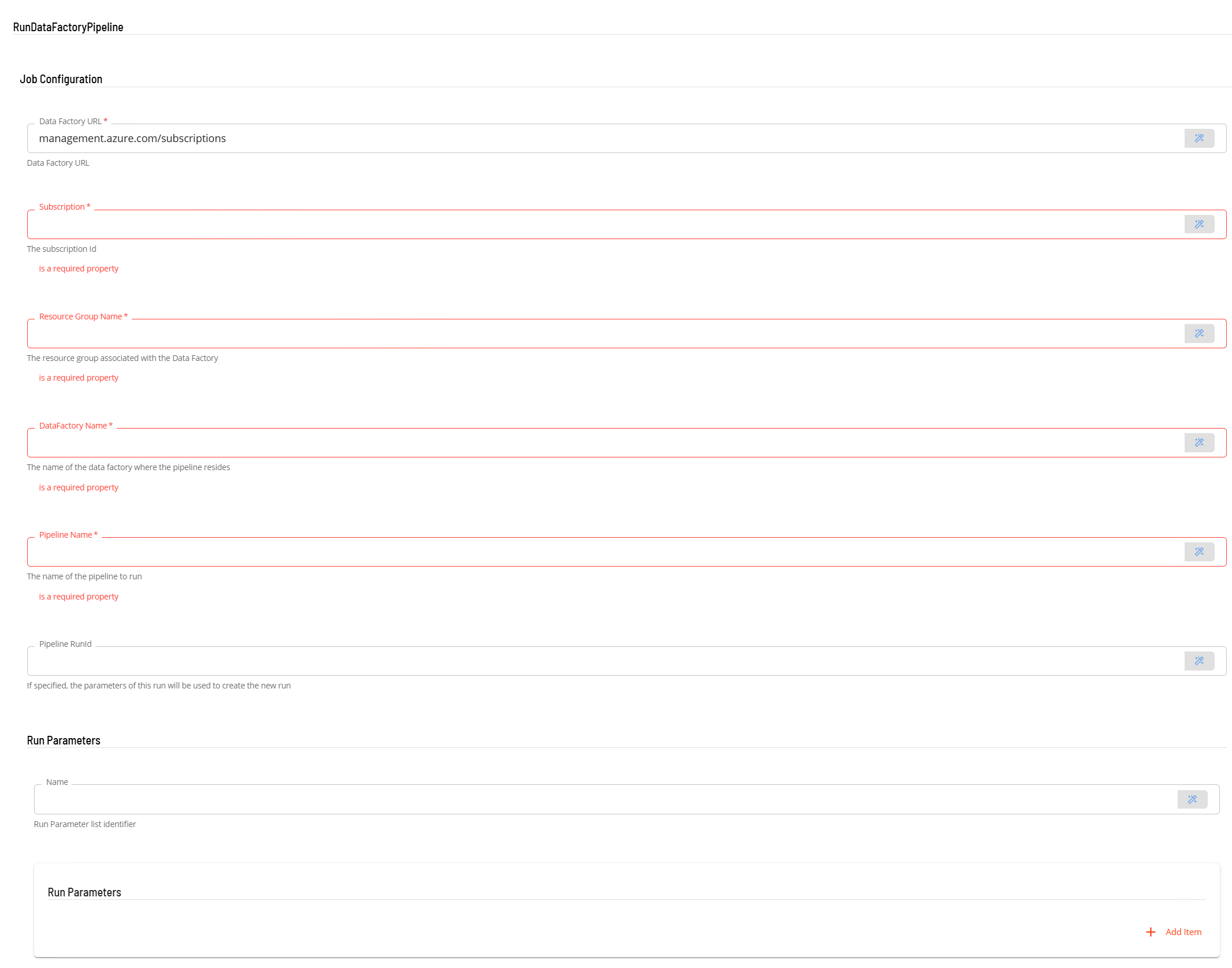
- Open Solution Manager.
- From the Home page select Library
- From the Administration Menu select Master Jobs.
- Select +Add to add a new master job definition.
- Fill in the task details.
- Select the Schedule name from the drop-down list.
- In the Name field enter a unique name for the task within the schedule.
- Select ACS AzureWebservices from the Job Type drop-down list.
- Select RunDataFactoryPipeline from the Task Type drop-down list.
Enter details for Task Type RunDataFactoryPipeline. Fields marked in red must be provided.
Select the Task Details button.
In the Integration Selection section, select the primary integration which is an ACS AzureWebservices connection previously defined.
In the Job Configuration section enter the following information
- In the Data Factory Url field enter management.azure.com/subscription.
- In the Subscription field enter your DevOps Subscription id.
- In the Resource Group Name field enter the name of resource group where the Data Factory is defined.
- In the Data Factory Name field enter the name of the Data Factory.
- In the Pipeline Name field, enter the name of the Data Factory pipeline to execute.
- If wishing to run a specific pipeline with the parameters of a previous execution, enter the runid of the pipeline in the Pipeline Runid field.
- If Run Parameters are required, enter a name associated with the parameters in the Name field of the Run Parameters section.
- To add parameters, enter the parameter value in the Run Parameter field. To additional parameters, select the +Add Item button and enter the parameter value.
In the Request section enter the following information
- Select the Content from the drop-down list (application/json).
- In the Header Attributes section, add an Authorization=name where the name portion is the name portion assigned to contain the OAuth2 token in a previous GetOAuth2Token task.
For Pipeline recovery purposes, the Pipeline Recovery section can be used to restart a Pipeline.
- Select the Recovery checkbox and then configure the recovery options.
- To restart from a specific point enter the restart point in the Start Activity Name.
- To restart from the beginning leave the Start Activity Name empty and do not select the Start From Failure checkbox.
- To restart from the failed position, select the Start From Failure checkbox.
DownloadStorageBlob Task
The UploadBlobStorage task is upload a file to Azure BlobStorage. A Job Dependency should be defined on a previous GetOAuth2Token task.
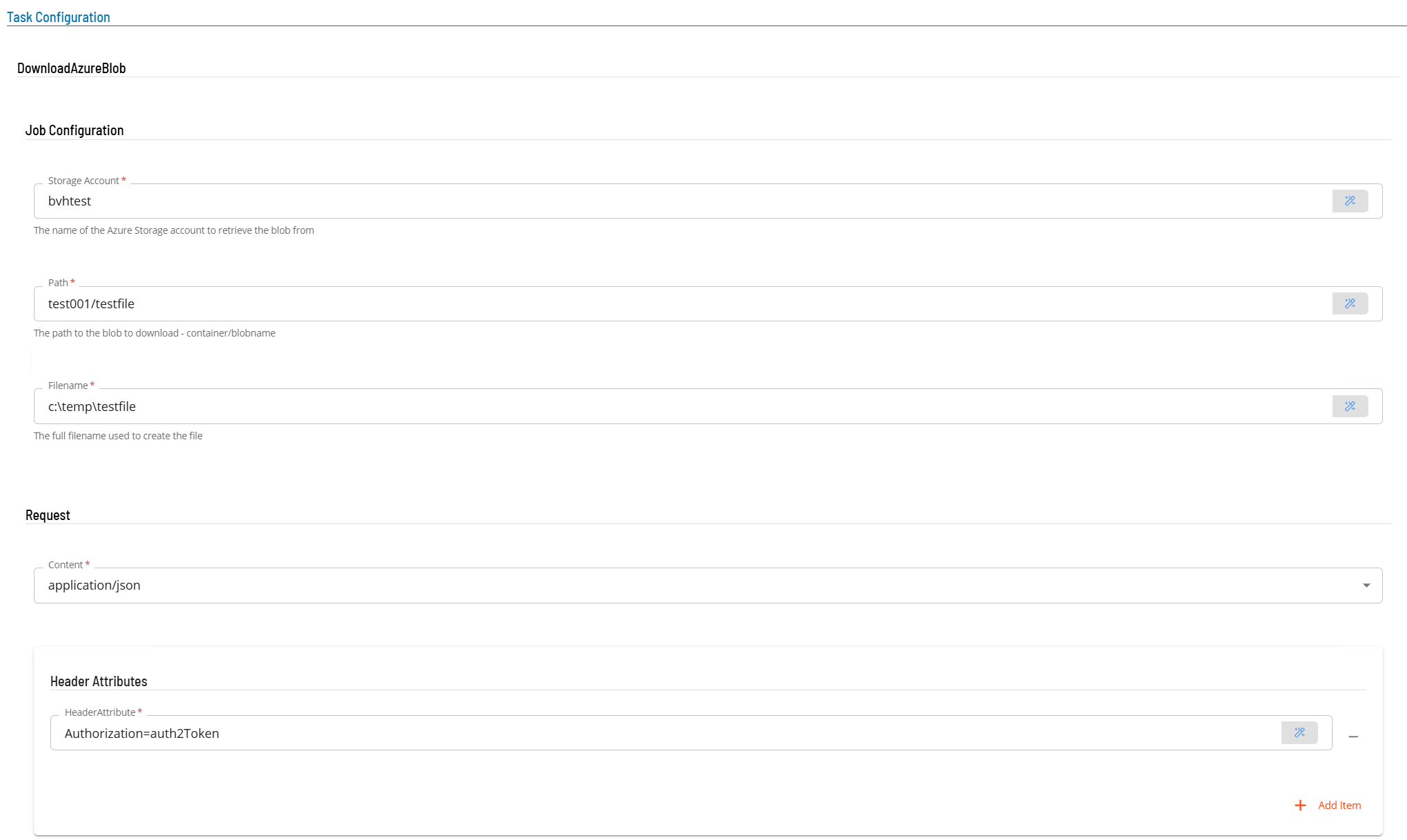
- Open Solution Manager.
- From the Home page select Library
- From the Administration Menu select Master Jobs.
- Select +Add to add a new master job definition.
- Fill in the task details.
- Select the Schedule name from the drop-down list.
- In the Name field enter a unique name for the task within the schedule.
- Select ACS AzureWebservices from the Job Type drop-down list.
- Select DownloadBlobStorage from the Task Type drop-down list.
Enter details for Task Type UploadBlobStorage. Fields marked in red must be provided.
- Select the Task Details button.
- In the Integration Selection section, select the primary integration which is an ACS AzureWebservices connection previously defined.
- In the DownloadAzureBlob section enter the following information
- In the Storage Account field enter the name of the storage account.
- In the Path field enter the path of the file to be downloaded from the storage area. The value consists of the container name and the filename (i.e. container/filename).
- In the Filename field enter the name of the file to create. Please note that the file location is relative to the system where the plugin is installed.
- In the Request section enter the following information
- Select the Content from the drop-down list.
- In the Header Attributes section, add an Authorization=name where the name portion is the name portion assigned to contain the OAuth2 token in a previous GetOAuth2Token task.
UploadStorageBlob Task
The UploadBlobStorage task is upload a file to Azure BlobStorage. A Job Dependency should be defined on a previous GetOAuth2Token task.

- Open Solution Manager.
- From the Home page select Library
- From the Administration Menu select Master Jobs.
- Select +Add to add a new master job definition.
- Fill in the task details.
- Select the Schedule name from the drop-down list.
- In the Name field enter a unique name for the task within the schedule.
- Select ACS AzureWebservices from the Job Type drop-down list.
- Select UploadBlobStorage from the Task Type drop-down list.
Enter details for Task Type UploadBlobStorage. Fields marked in red must be provided.
- Select the Task Details button.
- In the Integration Selection section, select the primary integration which is an ACS AzureWebservices connection previously defined.
- In the UploadAzureBlob section enter the following information
- In the Storage Account field enter the name of the storage account.
- In the Path field enter the path where the file must be placed within the storage area. The value consists of the container name and the filename (i.e. container/filename).
- In the Filename field enter the name of the file to upload. Please note that the file location is relative to the system where the plugin is installed.
- In the Request section enter the following information
- Select the Content from the drop-down list.
- In the Header Attributes section, add an Authorization=name where the name portion is the name portion assigned to contain the OAuth2 token in a previous GetOAuth2Token task.