Creating Categories
You can group the Service Requests into defined categories. For example, a specific department or user group can be defined as a category and all the Service Requests for which that department or user group must perform can be associated with that category.
To create and associate a category:
Click the + Create button, as shown in the example graphic.
Enter a unique name for the new category. As a best practice, when naming the category, choose a naming convention that helps refine the Service Request filtering query. For example, you could name the category: Important/Saturday. In doing so, "Saturday" could be used as the Category filter.
Select a background color for the new category. There are no restrictions on the multi-use of background colors. As a visual indicator, any color swatch reduced in size simply indicates that that particular color is currently in use for an existing category.
(Optional) Select the Service Request(s) that you wish to assign to the new category. Keep in mind that any Service Request can only be assigned to one category at a time.
Click Save. The new category should now display.

Besides modifying the settings of the category directly, you can also edit a Service Request to change or set the category to which it belongs, as such:
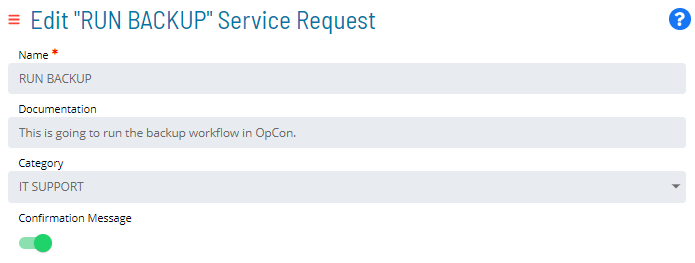 :::
:::