Setting up OpCon Events
To add an OpCon event to the Service Request
- Click the green Add button below the Events label on the New Service Request page.
- The Create New Event window will display, as shown in the example graphic.
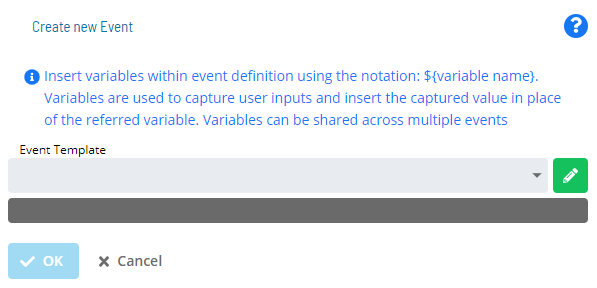
- Select an OpCon Event Template to start defining event details. note
The Event Template drop-down contains several Administrative Events for advanced operations. For more information on these type of events, refer to Administrative Events in the OpCon Events online help.
- Once you choose a template, the screen dynamically changes to provide UI assistance for filling out the event details.
- A preview of the defined Event displays below the Event Template drop-downin the dark grey box.
- The variable(s) will be resolved before the Event is sent to OpCon.note
You can use the Manual Edit button (pencil icon) to define an Event manually. Manual Edit can also be used to edit an Event that was defined using the Event Template option, as shown in the example graphic.
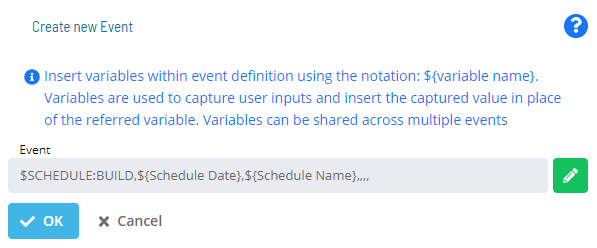
- Complete the Event definition.
- Click the OK button to apply your changes and return to the Service Request definition page. You can also select the Cancel button to discard the Event changes.
Using Variables
- You can specify variables in your Events by using the syntax
${variable name} - You can use the same variable multiple times in the same Event, as well as in other Events for the same Service Request.
- If you do this, the variable will appear as only one User Input.
- This means that the one value the user supplies will be used for every instance of that variable.
- You have the option to use the following system variables specifically in Solution Manager:
- ${SM.USER.LOGIN} - Resolves to the Name defined for the OpCon user who clicked the Service Request button.
- ${SM.USER.NAME} - Resolves to the Full User Name defined for the OpCon user who clicked the Service Request button.
- ${SM.USER.EMAIL} - Resolves to the Email Address defined for the OpCon user who clicked the Service Request button.
- ${SM.USER.COMMENTS} - Resolves to the Comments defined for the OpCon user who clicked the Service Request button.