Summary Information
The SMA Resource Monitor User Interface is used to create and manage File Monitors, Counter Monitors, Service Monitors, Process Monitors and Action Groups.
- An Active checkbox displays for every monitor type tab and the Action Groups tab. Place a checkmark inside the checkbox to activate a Monitor or Action Group. Unselect the checkbox to deactivate the Monitor or Action Group.
- Within each tab, click on the column headers to sort information in ascending or descending order.
- On each Monitor tab, when a specific Monitor Name is clicked, the Monitor Information screen shows Monitor Details and Action Details to provide information about the monitor and the actions that take place when the rule is met.
- The Action Groups tab shows actions that will take place when the Action Group is triggered. Action groups can be associated with any monitor type. Additionally, any change to an action group applies to all monitors associated with it.
Menu
The menu on the left is a panel of buttons. The menu buttons include:
| Icon | Action | Definition |
|---|---|---|
| Add | Add a new monitor or action group. Refer to Start an Add Wizard. | |
| Edit | Edit a selected monitor or action group. Refer to Start an Edit Wizard. | |
| Edit | Edit a selected monitor or action group. Refer to Start an Edit Wizard. | |
| Copy | Copy a selected monitor or action group. Refer to Copy. | |
| Delete | Delete a selected monitor or action group. Refer to Delete. | |
| Find | Find a monitor. Refer to Find. | |
| Filter | Filter records to see a subset of the monitors. Refer to Filter. | |
| Activate All | Activate all Monitors for a selected Monitor tab. | |
| DeActivate All | Deactivate all Monitors for a selected Monitor tab. |
Configure Menu Options
The menu options (left-hand side of screen) allow up to seven placeholders for the menu item graphic and name. Click Configure buttons to display the following menu options:
- Show More Buttons: Displays the graphic and the name of the menu item.
- Show Fewer Buttons: Displays only the graphic for the menu item (tool tip is provided).
- Navigation Pane Options: Re-arrange the order of the menu items by selecting the Move Up and/or Move Down buttons. Remove menu items by clearing the checkboxes.
- Add or Remove Buttons: Click on the specific menu item to remove or replace.
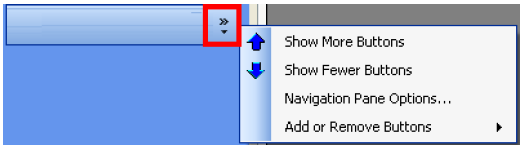
Status Bar
At the very bottom of the screen, there is a blank gray bar showing below the tables. If there are any data entry errors in the main screen, this is the location where the messages appear.