Configuring Account Settings
To configure account settings:
- Log into the Solution Manager, if not already logged in.
- Click on the user profile button located in the Navigation menu, as shown in the graphic.
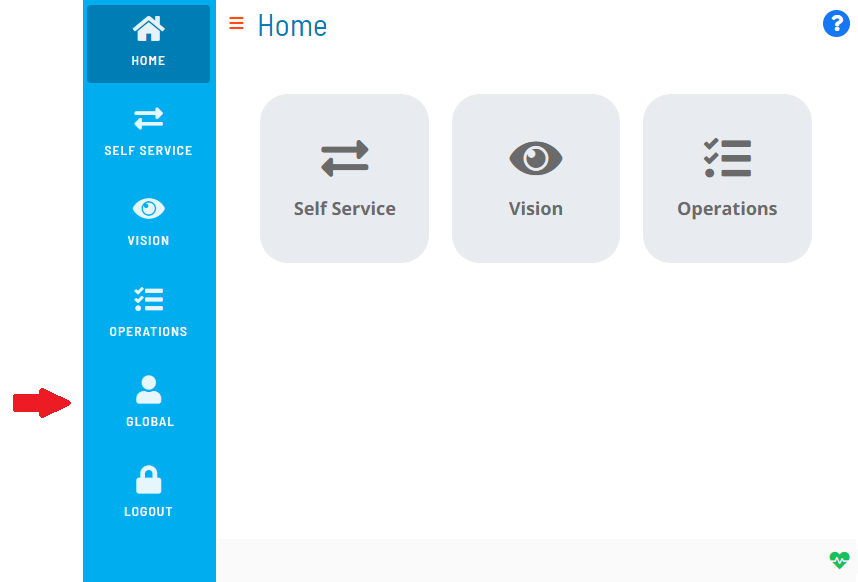
- The Profile page will display with the Account tab in focus.
- Modify any of the following account information:
- Full User Name (required)
- Notes
- Comments
- User Password
- Confirm User Passwordnote
The E-mail field is disabled on this page for security purposes.
noteFor conceptual information about each of these fields, refer to User Accounts in the Concepts online help.
- Click Save to save the changes to the database.