Working with Operation
The Operation views display all schedules to which the current user account has access in the Daily tables. Each view provides different ways of looking at schedules and jobs.
Click on any Operation function item in the graphic to learn more about that item.
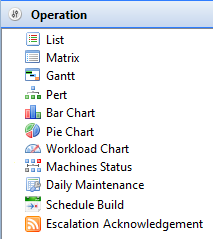
Operation Toolbar Common Icons
The Gantt, PERT, Bar Chart, Pie Chart, and Workload Chart views require the Listen for selection changes in other views setting (located on the toolbar at top-right side of screen) to be activated in order to view the individual dates and schedules information.
+-------------------------------+---+-------------------------------+ |  | | views setting (located on | | | | toolbar at top-right side of | | | | screen) to be activated in | | | | order to send the individual | | | | dates and schedule | | | | information to the | | | | appropriate views. | | | | | | | | | | | | | | | | The Listen for selection | | | | changes in other views | | | | setting can also be set up in | | | | the List and Matrix | | | | views in order to view the | | | | same information in a | | | | different view (e.g., view | | | | the same schedule information | | | | from the Daily list view | | | | in the Matrix view). | | | | | | | | | | | | | | | | In order to refer to the | | | | changes simultaneously in | | | | both views, refer to the | | | | [Synchronizing Data between | | | | Matrix and List | | | | Views](Synchro | | | | nizing-Data-between-Mat | | | | rix-and-List-Views.md) | | | | procedure. | +-------------------------------+---+-------------------------------+
Operation Right-click Menus
In the Operation views, you can right-click on a schedule or job to access the Operations right-click menus.
Schedule Right-click Menu
Right-clicking on a schedule in the Daily List and Matrix views will show the following menu items:
- Schedule Information: Refer to Schedule Information.
- Schedule History: Refer to Schedule History.
- Maintenance: Hovering over this menu item will show the
following menu items:
- Edit Daily Schedule:
- Daily List: Refer to Editing Daily Schedules.
- Matrix: Refer to Editing Daily Schedules.
- Edit Master Schedule:
- Daily List: Refer to Editing Master Schedules.
- Matrix: Refer to Editing Master Schedules.
- Check Schedule:
- Daily List: Refer to Checking Schedules.
- Matrix: Refer to Checking Schedules.
- Delete Schedule:
- Daily List: Refer to Deleting Schedules.
- Matrix: Refer to Deleting Schedules.
- Add Jobs:
- Daily List: Refer to Adding Jobs.
- Matrix: Refer to Adding Jobs.
- Edit Daily Schedule:
- Schedule Status choices: All schedule status change command dialogs display the schedule date and schedule name. Refer to Schedule Status Change Commands in the Concepts online help.
- Update Jobs Statuses: The Update Job statuses dialog displays the schedule date and schedule name at the top and allows you to update all jobs or jobs by status within the selected schedule. Refer to Jobs Status Change Commands in the Concepts online help.
Job Right-click Menu
Right-clicking on a job in the Daily List, Matrix, PERT, or Gantt views will show the following menu items:
- SubSchedule Information: For a Container job, displays the SubSchedule Information screen. Refer to SubSchedule Information.
- Job Information: Refer to Job Information.
- Job History: Refer to Job History.
- Comment: Provides a dialog to enter a quick comment about a
completed job to the history record for the most recent instance of
the job.
- Daily List: Refer to Adding Job Completion Comments.
- Matrix: Refer to Adding Job Completion Comments.
- Gantt or PERT: Refer to Adding Job Completion Comments.
- View Job Output:
- Daily List: Refer to Viewing Job Output.
- Matrix: Refer to Viewing Job Output.
- Gantt or PERT: Refer to Viewing Job Output.
- Window To Host: This menu provides a dialog to open the emulator
of choice to log in to the machine for the selected job. For
information on configuring an emulator, refer to Setting Preferences for Window To
Host .
- Daily List: Refer to Opening Window to Host.
- Matrix: Refer to Opening Window to Host.
- Gantt or PERT: Refer to Opening Window to Host.
- Maintenance: Hovering over this menu item will show the
following menu items:
- Edit Daily Job:
- Daily List: Refer to Editing Daily Jobs.
- Matrix: Refer to Editing Daily Jobs.
- Gantt or PERT: Refer to Editing Daily Jobs.
- Edit Master Job:
- Daily List: Refer to Editing Master Jobs.
- Matrix: Refer to Editing Master Jobs.
- Gantt or PERT: Refer to Editing Master Jobs.
- Delete Job:
- Daily List: Refer to Deleting Jobs.
- Matrix: Refer to Deleting Jobs.
- Gantt or PERT: Refer to Deleting Jobs.
- Edit Daily Job:
- Job Status choices: All job status change command dialogs display the schedule date, schedule name, and job name. Refer to Jobs Status Change Commands in the Concepts online help.
- SAP Child Processes: For SAP R/3 and CRM jobs, this option
provides a dialog to monitor and/or restart child processes. This
dialog can remain open while you continue to work inside the primary
EM screen. Refer to SAP Child Processes
in the Concepts online help.
- Daily List: Refer to Monitoring SAP Child Processes and Restarting SAP Child Processes .
- Matrix: Refer to Monitoring SAP Child Processes and Restarting SAP Child Processes .
- Gantt or PERT: Refer to Monitoring SAP Child Processes and Restarting SAP Child Processes .
- SAP Job Spools: For SAP R/3 and CRM jobs, this option provides a
dialog that retrieves individual spool files generated by a job.
Refer to SAP Job Spools
in the Concepts online help.
- Daily List: Refer to Viewing SAP Job Spools .
- Matrix: Refer to Viewing SAP Job Spools .
- Gantt or PERT: Refer to Viewing SAP Job Spools .