Performing Bulk Job Status Updates (Schedule Level)
The Operations module has made performing mass action on job status updates at the schedule level easier. Let's say, for example, that you wanted to specify the following mass update conditions:
- Update the job's status to Cancel for the selected schedule when the job's current state is Waiting.
- Update the job's status to Cancel selected schedule when the job's current state is in Waiting, Held.
This is all possible in Operations with a few simple steps.
To perform bulk job status updates:
Click on one of the five operation dials (Failed, Blocked, Waiting, Running, or Completed) or use the Quick Search field (type the keyword and click Enter) in the Schedules section on the Operations Summary page.
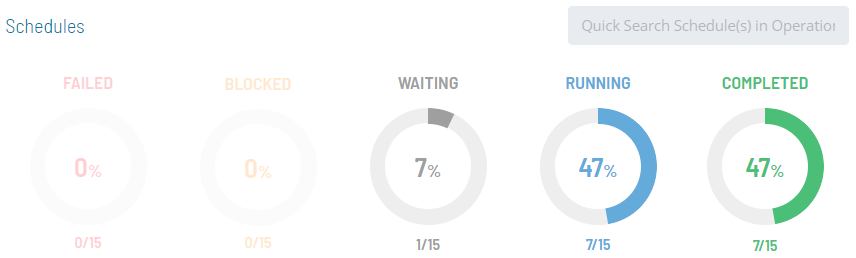
The Processes page will display.
Ensure that both the Date and Schedule toggle switches are enabled so that you can make your date and schedule selections, respectively. Each switch will appear green when enabled.
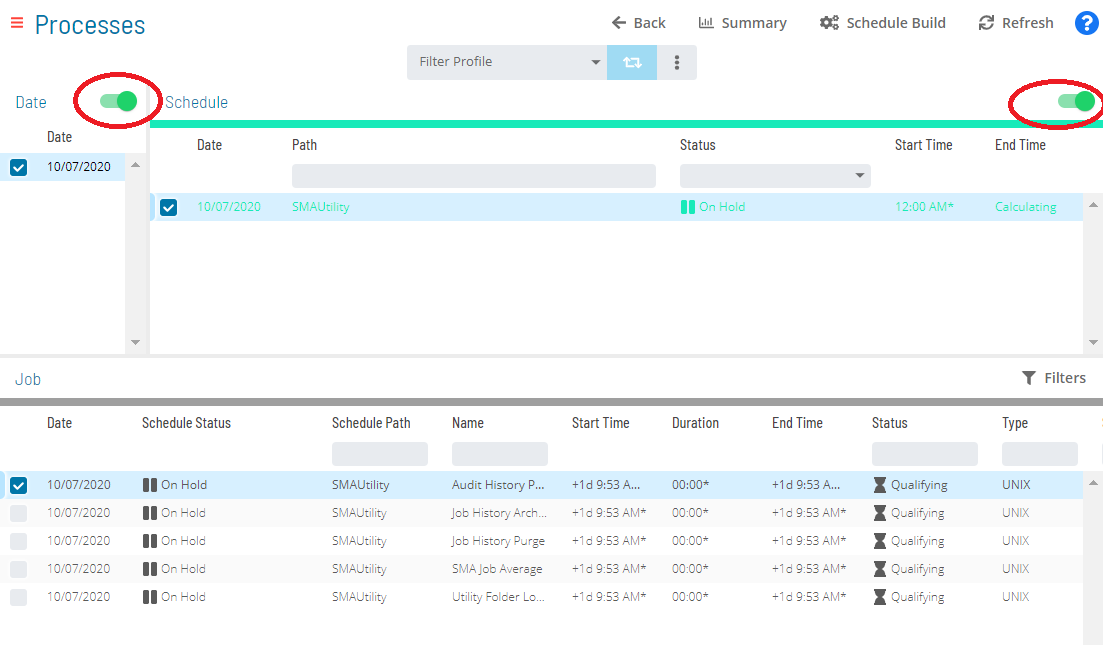
Select the desired date(s) and schedule(s) in each respective list. A record of your selection(s) will display in the status bar at the bottom of the page in the form of a breadcrumb trail.
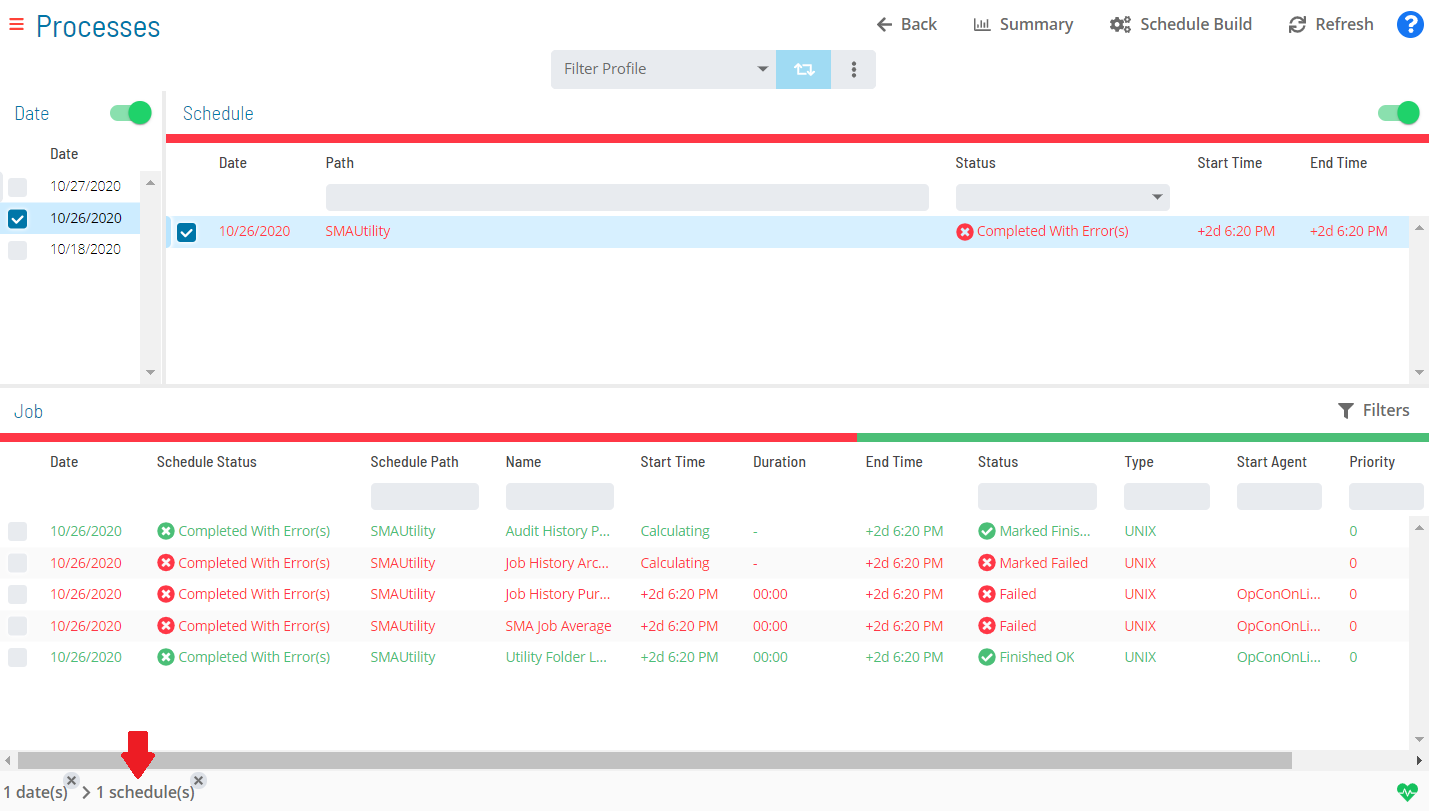
Depending on the number of schedules returned in general or after making date selections, you may wish to filter and/or sort the list of schedules to make it easier to make your schedule selections.
For filtering, use the Filter Bar just above the list of schedules to filter the list. Type the keyword in the appropriate field and click Enter, and the list will filter accordingly.
For sorting, click on the column heading to sort the column in ascending order (indicated by a small arrow pointing down). Click on the column heading again to sort the column in descending order (indicated by a small arrow pointing up).
Click on the schedule record (e.g., 3 schedule(s)) in the status bar to display the Selection panel.
As an alternative, you can right-click on any schedule selected in the list to display the Selection panel.
Select the Bulk Job Status Update accordion-style tab in the panel.
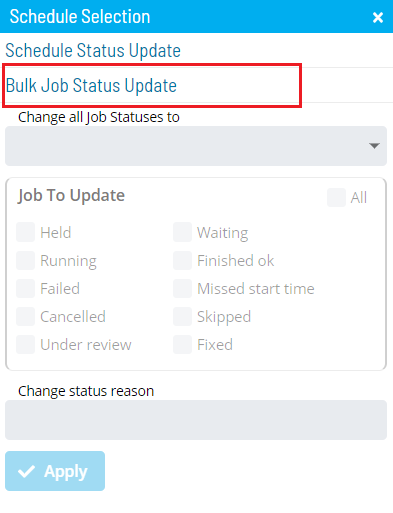
Select one of the following options in the Change all Job Statuses to drop-down list:
- Cancel: This option allows you to cancel all jobs for the selected schedule(s), based on a filter. Any jobs dependent on cancelled jobs do not have those dependencies met.
- Hold: This option allows you to suspend the processing of ALL jobs associated with the selected schedule(s), based on a filter.
- Mark Failed: This option allows you to mark all jobs on the selected schedule(s) as Failed, based on a filter.
- Mark Finished OK: This option allows you to mark all jobs on the selected schedule(s) as Finished OK, based on a filter.
- Mark Under Review: This option allows you to mark all jobs on the selected schedule(s) as Under Review, based on a filter.
- Mark Fixed: This option allows you to mark all jobs on the selected schedule(s) as Fixed, based on a filter.
- Release: This option allows you to place all held jobs on the selected schedule(s) back into a Qualifying state, based on a filter. Jobs start as soon as all dependencies are met.
- Restart: This option allows you to place all jobs on the selected schedule(s) back in a Qualifying state, based on a filter. Jobs are started as soon as all dependencies are met.
- Restart on Hold: This option allows you to place all jobs on the selected schedule(s) in an On Hold state on restart, based on a filter.
- Skip: This option allows you to place all jobs on the selected schedule(s) in a Job to be Skipped state until they qualify to start. When the jobs qualify, the jobs are skipped and the job dependencies of all subsequent jobs will be met.
For more information about job status changes, refer to Schedule and Job Status Change Commands in the Concepts online help.
Select the checkbox(es) for the current job status(es) that will undergo the status change. Any selection made in the Jobs To Update frame will serve as a status filter.
For more information about job statuses and allowed changes, refer to Schedule and Job Status Descriptions and Allowed Status Changes in the Concepts online help.
(Optional) Enter or select a change status reason.
Depending on application configuration, the Change Status Reason drop-down list may store a number of the previous reasons entered for Job or Schedule status updates.
Click Apply to apply the job status change.
Close the Selection panel when done.
Related Topics