Viewing, Adding, and Editing SAP R/3 and CRM Job Details
To view, add, or edit a SAP R/3 and CRM job, you must have the required privileges as defined in Required Privileges.
Viewing SAP R/3 and CRM Job Details
- To view a SAP R/3 and CRM job, go to Library > Master Jobs.
- Select a SAP R/3 and CRM job in the list.
- Select Edit.
- Expand the Task Details panel to expose its content.
Adding SAP R/3 and CRM Job Details
- Create the job and general info as described in Adding a Job.
- Expand the Task Details section. See SAP R/3 and CRM Job Details for details.
Editing SAP R/3 and CRM Job Details
- To edit SAP R/3 and CRM job details, go to Library > Master Jobs.
- Select a SAP R/3 and CRM job.
- Select Edit.
- Select the lock icon. The button appears gray and locked (
) when in Read-only mode and appears green and unlocked (
) when in Admin mode.
- Expand the Task Details panel. See SAP R/3 and CRM Job Details for details.
SAP R/3 and CRM Job Details
All required fields are designated by a red asterisk.
In the SAP R/3 and CRM Definition frame:
- Job Name: Defines the name of the job as defined in the SAP R/3 and SAP CRM system.
- Job Number: Defines the SAP R/3 and SAP CRM Job number (Job ID) as defined in the SAP system.
- Execution Target: Defines the name of the SAP Application Server on which the job processes.
- Start SAP Job: Configures SAP start criteria for the job.
- A.S.A.P.: Configures the job to start as soon as a background process is available.
- Immediately: Configures the job to start as soon as it qualifies to run in OpCon. The job does not wait for an available SAP background process before running. If all background processes are in use, an immediately started job fails.
Select SAP Job
Click on the search button next to Job Name to open the SAP Query dialog.

In the Query Job SAP dialog:
- Machine: Defines the SAP R3 LSAM Machine name.
- Language: Defines the two-character language abbreviation (e.g., enter EN for English).
- Job Name: Defines text matching the name of the desired job name in the SAP Business Warehouse system. If unsure of the whole job name, use partial job name with wildcards (*) to expand the search. Do not use only wildcards (*) for the job name. If the SAP system has a lot of jobs, the query will take a long time to respond causing the SAPQueryProcessor to get stuck.
- User ID: Defines Username for SAP Credentials.
- Password: Defines Password for SAP Credentials.
Enter SAP Credentials and click on the search button to initiate a request to the SAP R3 system to retrieve all job names matching the search criteria.
Select a job from the list and click OK to assign it to the daily job.
In the Create SAP Job dialog:
- Job Name: Defines the name of the job being created.
- Job Class: Defines the class of SAP Job A, B, or C.
- Spool Recipient: Defines the spool recipient for the SAP job.
- Credentials Button: Open SAP Login Dialog to define SAP Credential. note
Credentials need to be entered before creating SAP Job.
Credentials will be used for all SAP queries. - List of Steps: Enter Credentials to add, edit, and delete steps to SAP job.
Steps could be Abap Program, External Command, and External Program. - Step Details: Defines the details for the selected Job Step.
Enter Credentials and select item from List of Steps to define details.
Enter Credentials
Click on the Credentials button under Credentials Definition to open the SAP Login Dialog.
In the SAP Login dialog:
- Machine: Defines the SAP R3 LSAM Machine name.
- User ID: Defines Username for SAP Credentials.
- Password: Defines Password for SAP Credentials.
- Language: Defines the two-character language abbreviation (e.g., enter EN for English).
Create SAP Job Dialog after entering credentials.
Edit SAP Job
Open Edit SAP Job dialog by clicking on the edit button.
Open credentials dialog to enter credentials.
Required to enable Query Button
In the SAP Login dialog:
- Machine: Defines the SAP R3 LSAM Machine name.
- User ID: Defines Username for SAP Credentials.
- Password: Defines Password for SAP Credentials.
- Language: Defines the two-character language abbreviation (e.g., enter EN for English).
Click on query button after entering credentials to send request to SAP Business Warehouse system to search for job.
Wait for results from SAP Business Warehouse system, your job details should show up in the edit job dialog.
Make any changes and click Save to continue.
Delete SAP Job
Open Delete SAP Job dialog by clicking on the delete button.
Machine: Defines the SAP R3 LSAM Machine name.
Language: Defines the two-character language abbreviation (e.g., enter EN for English).
User ID: Defines Username for SAP Credentials.
Password: Defines Password for SAP Credentials.
Enter Credentials and click Yes button to delete job.
Add Steps to SAP Job
Click on the Add button under List of Steps to open the Add SAP Step Dialog.
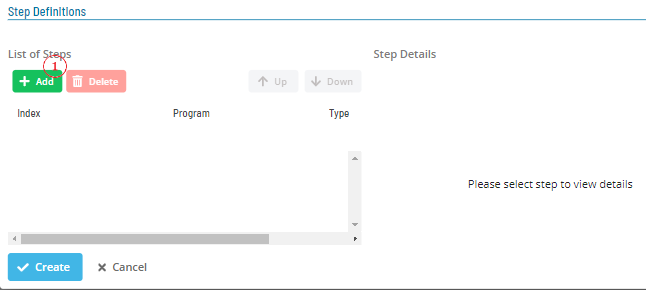
Add SAP Step Dialog
Abap Program
- ABAP Program Selector: Defines text matching the name of the desired Abap Program in the SAP Business Warehouse system. If unsure of the whole job name, use wildcards (*) to expand the search.
- Click on the search button to initiate a request to the SAP R3 system to retrieve all Abap Programs matching the search criteria.
- Select Abap Program and click OK to add to step SAP Job.
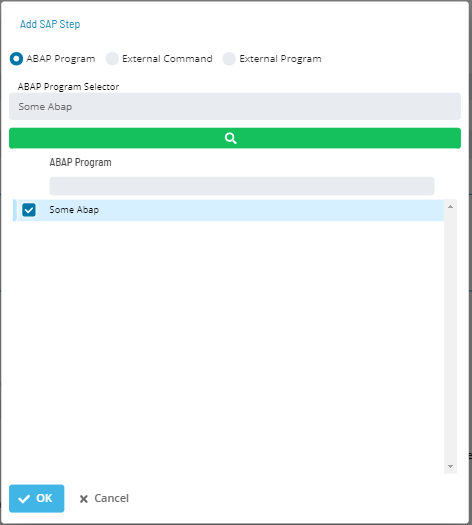
- ABAP Program Selector: Defines text matching the name of the desired Abap Program in the SAP Business Warehouse system. If unsure of the whole job name, use wildcards (*) to expand the search.
External Command
External Command Selector: Defines text matching the name of the desired External Commmand in the SAP Business Warehouse system. If unsure of the whole job name, use wildcards (*) to expand the search.
Enter External Command name OR Click on the search button to initiate a request to the SAP R3 system to retrieve all External Commands matching the search criteria.
Select External Command and click OK to add step to SAP Job.
External Program
- External Program Name: Defines text matching the name of the desired External Program in the SAP Business Warehouse system.
- Enter External Program Name and click OK to add step to SAP Job.
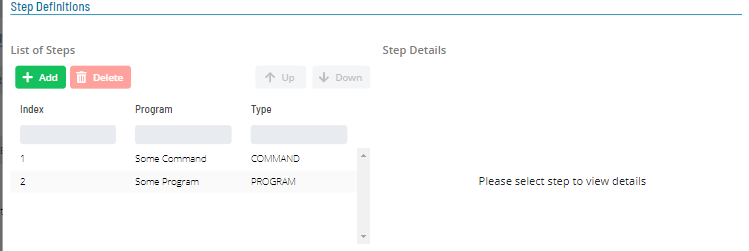
- External Program Name: Defines text matching the name of the desired External Program in the SAP Business Warehouse system.
Use the up and down button to change the order of the steps
Abap Program Details
- Select Abap Program from list of steps
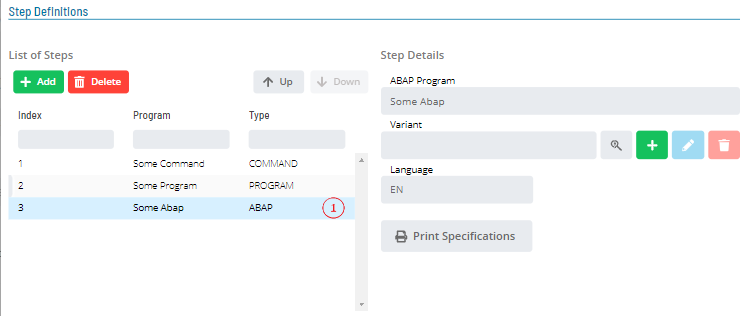
- ABAP Program: Defines the name of the Abap Program.
- Variant: Defines Variant for the Abap
- Search Variant Button: Initiate a request to the SAP R3 system to retrieve all variants for selected abap step.
- Add Variant Button: Open add variant dialog to create new variant for selected abap step.
- Edit Variant Button: Open edit variant dialog to edit variant details for selected abap step.
search and select variant or create new variant to enable button. - Delete Variant Button: Remove current variant from selected abap step.
search and select variant or create new variant to enable button.
- Search Variant Button: Initiate a request to the SAP R3 system to retrieve all variants for selected abap step.
- Language: Defines the two-character language abbreviation (e.g., enter EN for English).
- Print Specification Button: Open Print Specifications Dialog to define print details.
Abap Variants
Search Variant Dialog
To open search variant dialog
Click on the search button to initiate a request to the SAP R3 system to retrieve all Variants for the selected abap step.
Select Variant and click OK to apply to abap step
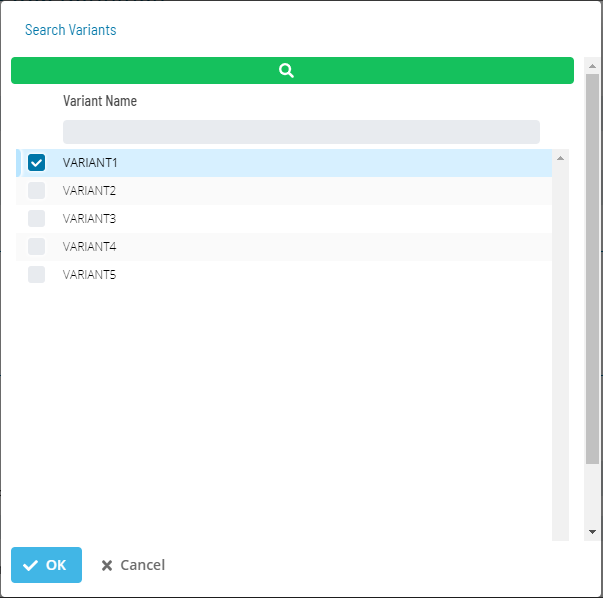
Add Variant Dialog
To open create variant dialog
Wait for SAP Business Warehouse system to return Variant Parameters
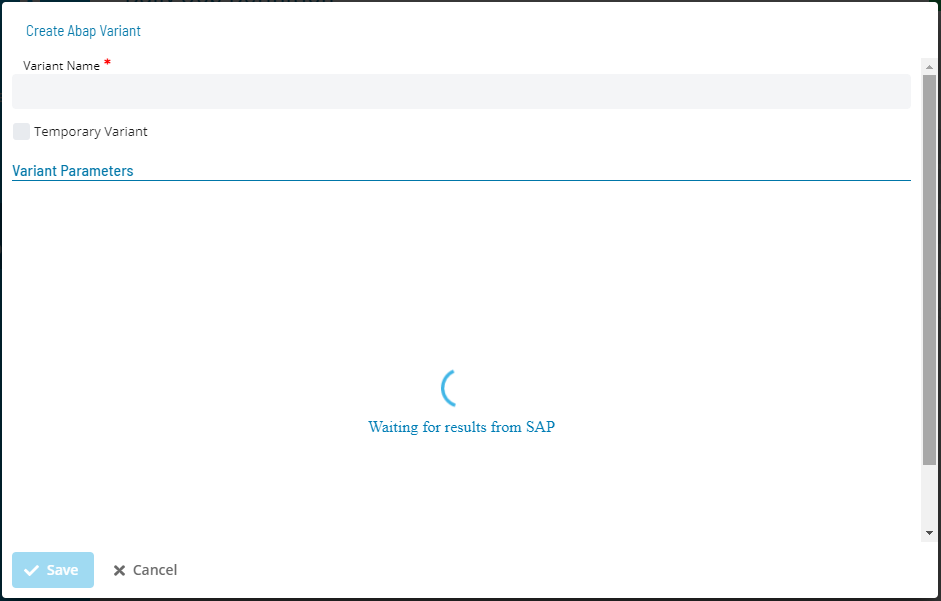
- Variant Name: Define the name for the variant being created.
- Temporary Variant: Create the variant in local database.
- Temporary Variant will be created when the daily job is saved.
- Temporary Variant will be deleted when the daily job or SAP job is deleted.
- Variant Parameters: Solution manager will send a request to SAP Business Warehouse system for parameter's when create variant dialog is opened.
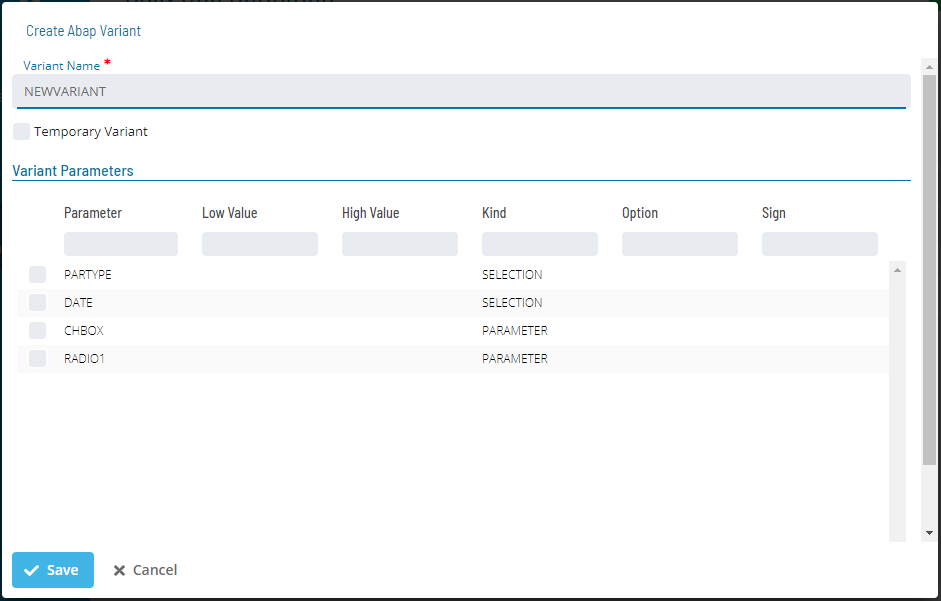
Select a variant parameter to update it's values
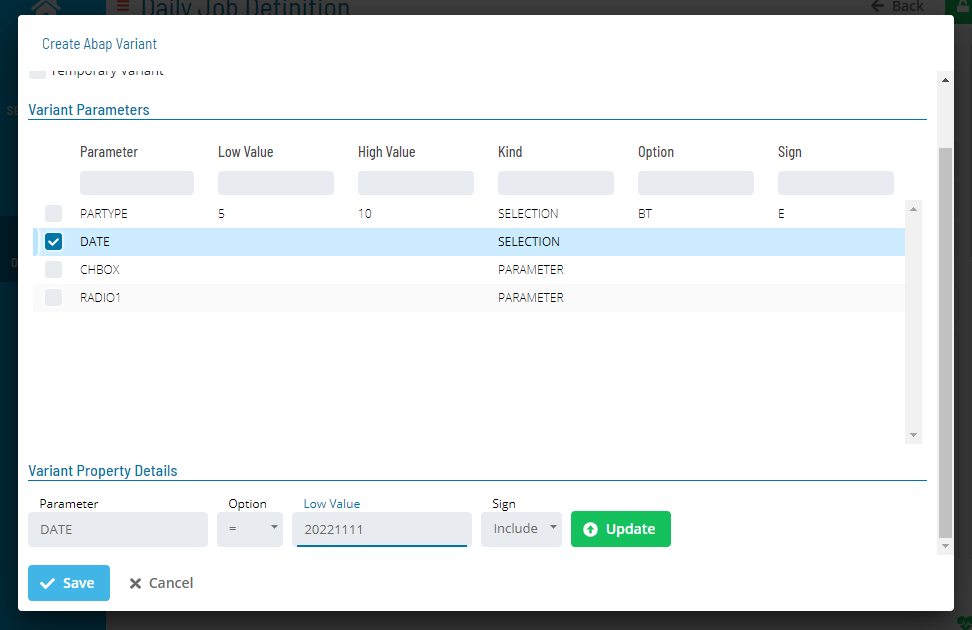 Click on the update button to update the selected parameter.
Click on the update button to update the selected parameter.
Edit Variant Dialog
To open edit variant dialog, select or create a variant to enable button.
Please wait for Variant Parameters to be returned
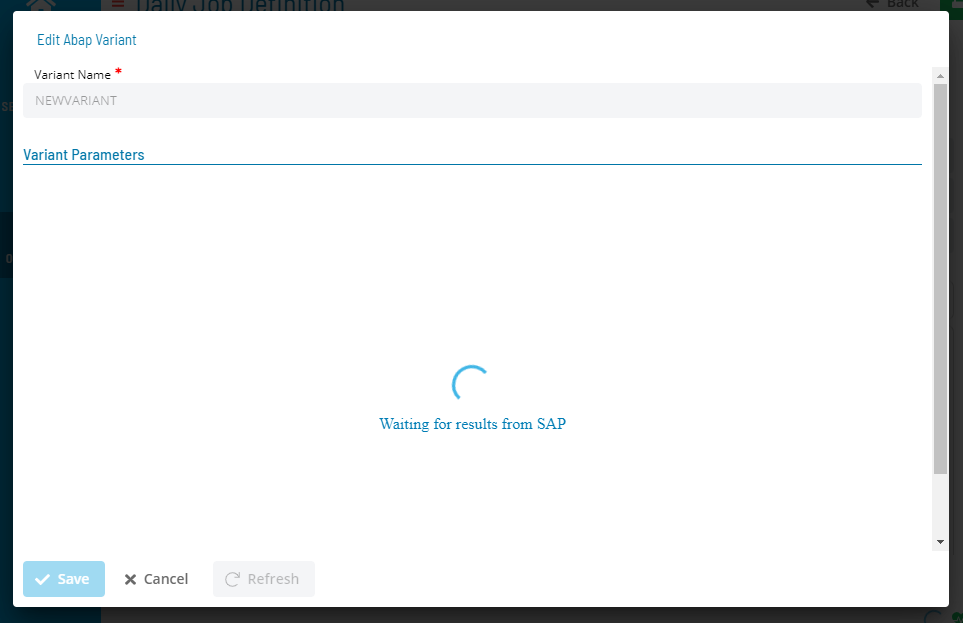
- Variant Name: Name of variant being updated, cannot be changed.
- Refresh Button: Send request to check and load new parameter values.
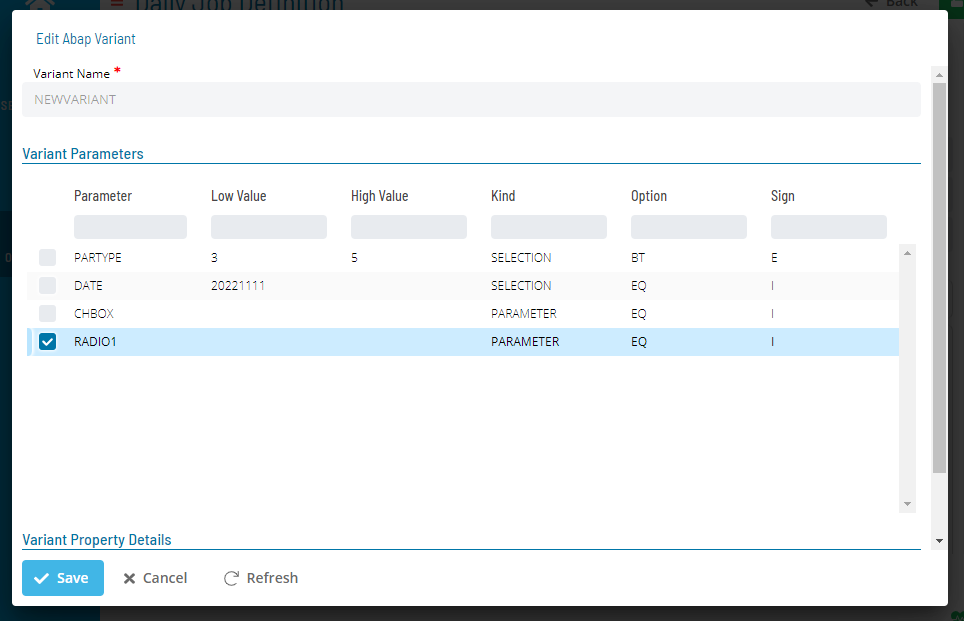
Select a variant parameter to update it's values.
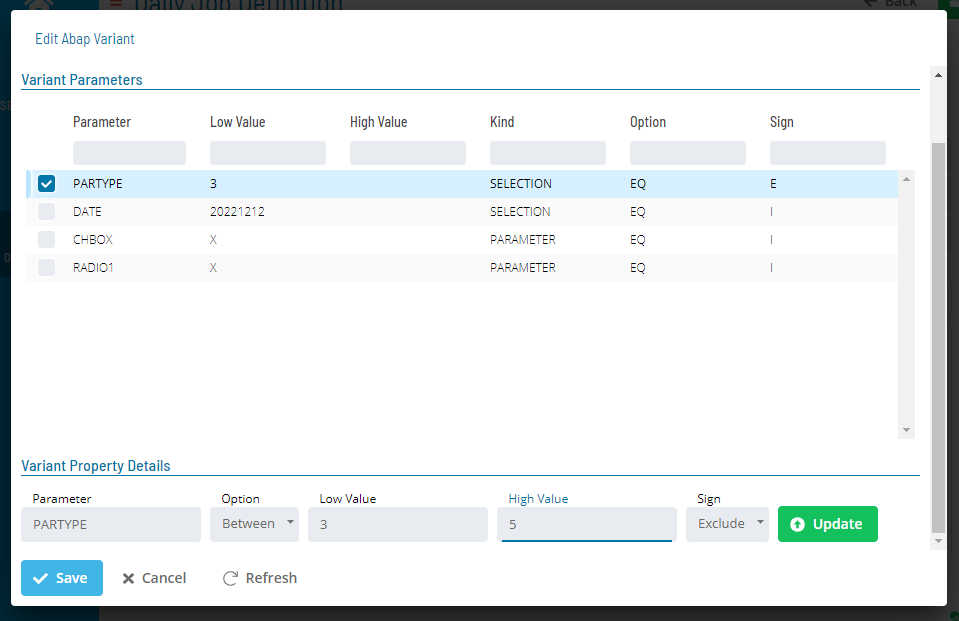 Click on the update button to update the parameter.
Click on the update button to update the parameter.
Delete Variant Dialog
- To remove variant from Abap Program, select or create a variant to enable button.note
This will only remove the variant from the abap step and will not permanently delete the variant from SAP Business Warehouse system.
Abap Print Specifications
- Open Print Specifications Dialog
General Attribute Tab
- Output Device: Define the output device, click on search button to query SAP Business Warehouse system for output devices.
- Number of Copies: Define number of copies to print.
- Time of Printing: Define when to print.
- Print Format: Define the format for printing, click on search button to query SAP Business Warehouse system for print formats.note
Output device must first be selected to enable query button.
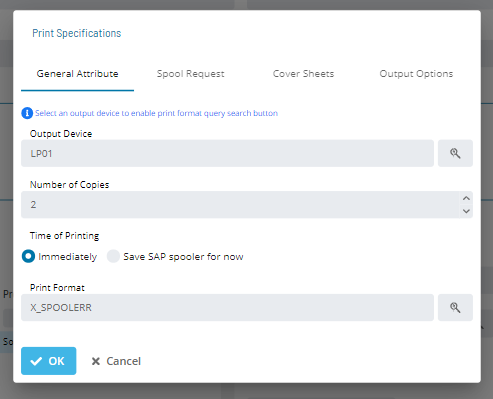
Spool Request Tab
- Name: Define spool request name
- Title: Define spool request title
- Authorization: Define spool request authorization
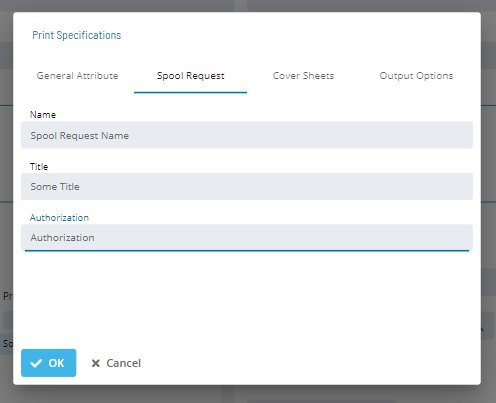
Cover Sheets Tab
- SAP Cover page: Define if cover page should be printed
- Selection Cover Sheet: Define Selection cover sheet
- Recipient: Define Recipient field
- Department: Define Department field
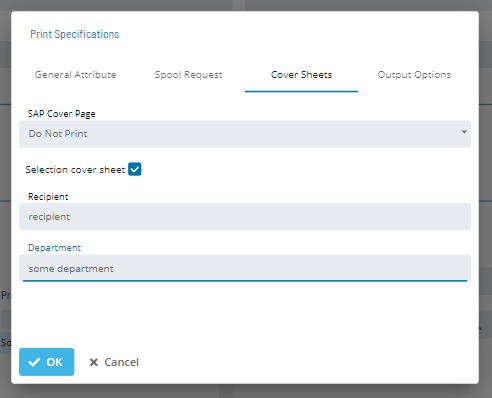
Output Options Tab
- Spool Retention Period: Define when to delete after printing
- Delete Immediately After Printing: Enable to delete immediately after printing
- New Spool Request: Enable to create new spool request
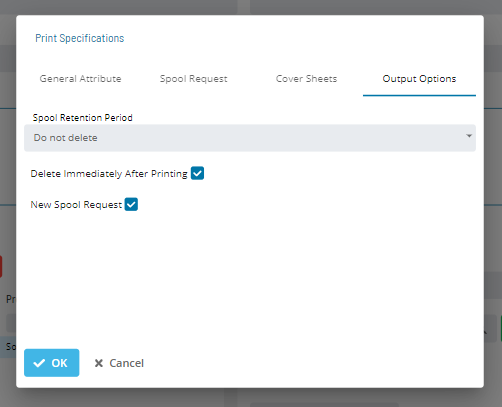
External Command Details
- Command: Name of the selected external command
- Parameters: Defines the parameters for the external command
- Operating System: Defines the operating system for the external command
- Target Server: Defines the target server for the external command
- Log external output to job log: Enable to log external output to job log
- Log external errors to job log: Enable to log external errors to job log
- Job awaiting external termination: Enable to wait for external termination
- Active trace: Enable to activate trace
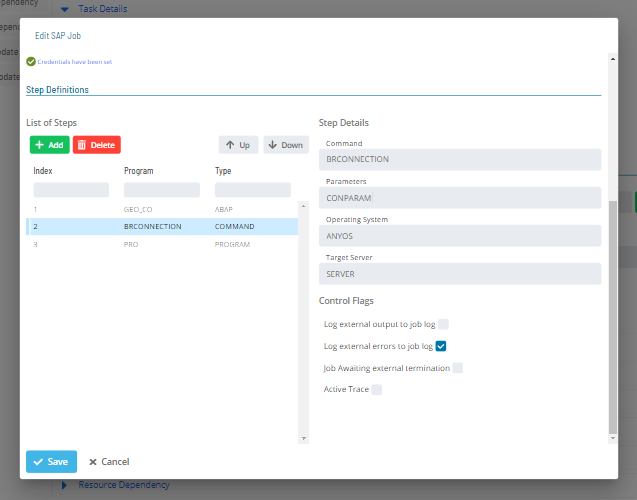
External Program Details
- Program: Name of the selected external program
- Parameters: Defines the parameters for the external program
- Target Server: Defines the target server for the external program
- Log external output to job log: Enable to log external output to job log
- Log external errors to job log: Enable to log external errors to job log
- Job awaiting external termination: Enable to wait for external termination
- Active trace: Enable to activate trace
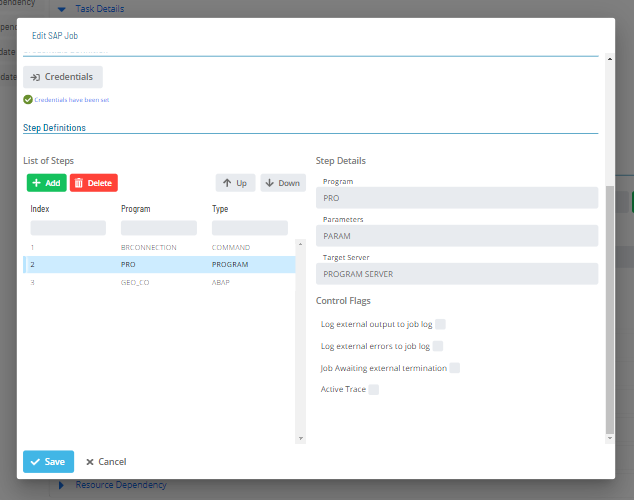
Select Execution Target
Click on the search button next to Execution Target to open the SAP Query dialog.

In the SAP Query dialog:
- Machine: Defines the SAP R3 LSAM Machine name.
- Language: Defines the two-character language abbreviation (e.g., enter EN for English).
- User ID: Defines Username for SAP Credentials.
- Password: Defines Password for SAP Credentials.
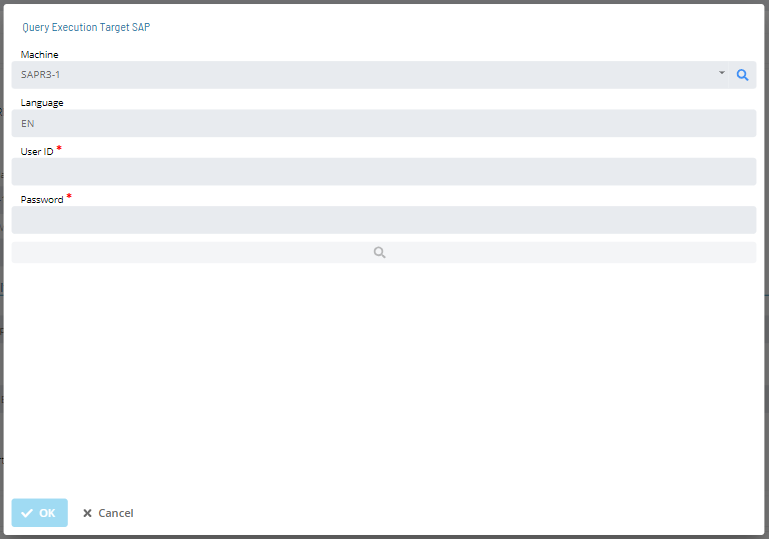
Enter SAP Credentials and click on the search button to initiate a request to the SAP R3 system to retrieve all execution targets.
Select a target from the list and click Ok to assign it to Exec. Target in the SAP R3 Daily Job Definition.
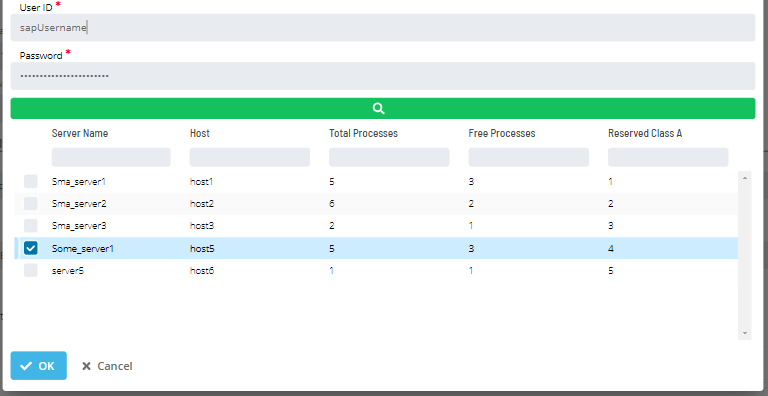
Remove Execution Target
To remove Execution Target press the red trashcan icon.
More Information
For conceptual information, refer to SAP R/3 and CRM Jobs in the Concepts online help.