Updating SAP BW Job Details
In Admin mode, SAP BW job type properties can be updated or defined.
For conceptual information, refer to SAP BW Job Details in the Concepts online help.
Only those with the appropriate permissions will have access to the Lock button and can update job properties. For details about privileges, refer to Required Privileges in the Accessing Daily Job Definition topic.
If you do not have the Machine Privilege, then you will not be able to edit the daily job definition.
Changes made to the job properties in the Daily Job Definition will take place immediately. If the job has already run, the changes will take effect the next time the job runs.
Updating SAP BW Job Task Details
To perform this procedure: Click on the Processes button at the top-right of the Operations Summary page. The Processes page will display. Ensure that both the Date and Schedule toggle switches are enabled so that you can make your date and schedule selection, respectively. Each switch will appear green when enabled.
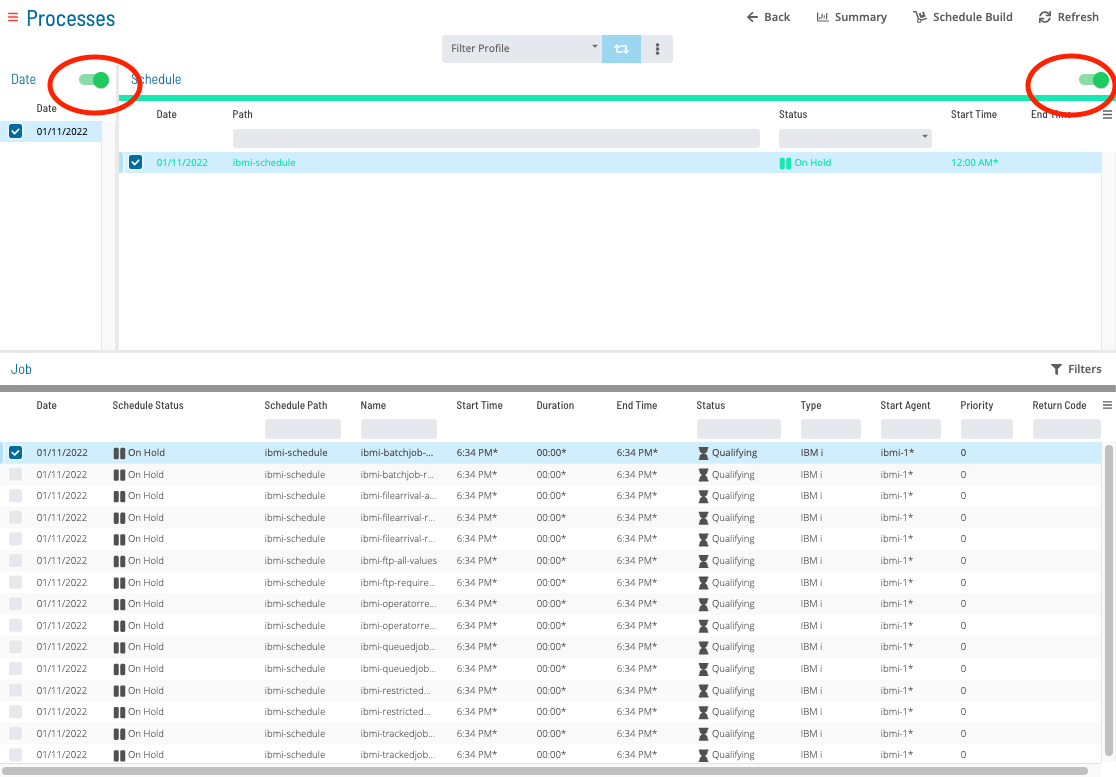 Select the desired date(s) to display the associated schedule(s).
Select one or more schedule(s) in the list.
Select one job in the list. A record of your selection will display in the status bar at the bottom of the page in the form of a breadcrumb trail.
Select the desired date(s) to display the associated schedule(s).
Select one or more schedule(s) in the list.
Select one job in the list. A record of your selection will display in the status bar at the bottom of the page in the form of a breadcrumb trail.
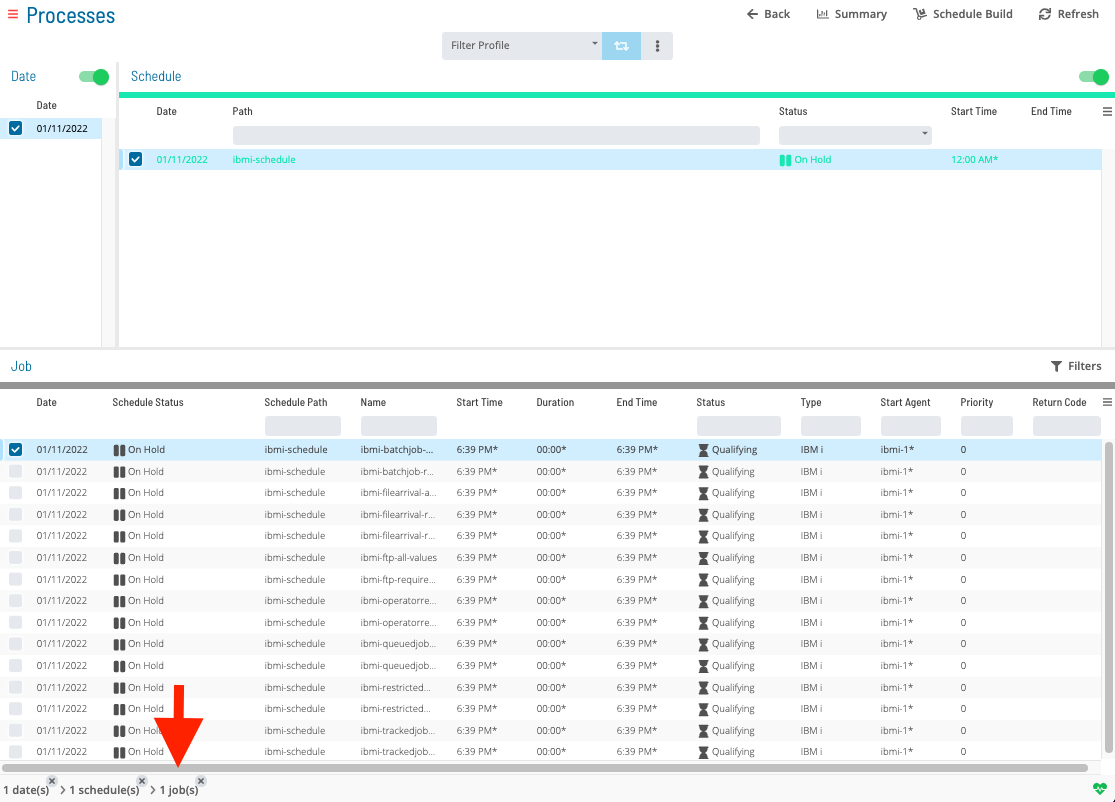
Click on the job record (e.g., 1 job(s)) in the status bar to display the Selection panel.
As an alternative, you can right-click on the job selected in the list to display the Selection panel.
-48aeb60d47272f31681c7ac842437c7c.png) Click the Daily Job Definition button
Click the Daily Job Definition button at the top-left corner of the panel to access the Daily Job Definition page. By default, this page will be in Read-only mode.
Click the Lock button
at the top-right corner to place the page in Admin mode. The button will switch to display a white lock unlocked on a green background
when enabled.
The Lock button will not be visible to users who do not have the appropriate permissions.
Expand the Task Details panel to expose its content.
Select from the Machines or Machine Group drop-down list the machine where the LSAM is installed. If you wish instead to specify a machine group, then toggle the Machines switch to Machine Group then select the machine group from the drop-down list. When toggled to Machine Group, the button will appear green .
In the SAP BW Definition frame:
- Process Chain Name: Defines the name of the Business Warehouse job as defined in the SAP Business Warehouse system.
- Click on the search button
to open the SAP Query dialog.

In the SAP Query dialog:
- Machine: Defines the SAP BW LSAM Machine name.
- Language: Defines the two-character language abbreviation (e.g., enter EN for English).
- Chain: Defines text matching the name of the desired Process Chain in the SAP Business Warehouse system. If unsure of the whole process chain name, use wildcards (*) to expand the search.
- Description: Defines text matching the description of the desired Process Chain in the SAP Business Warehouse system. If unsure of the whole description, use wildcards (*) to expand the search.
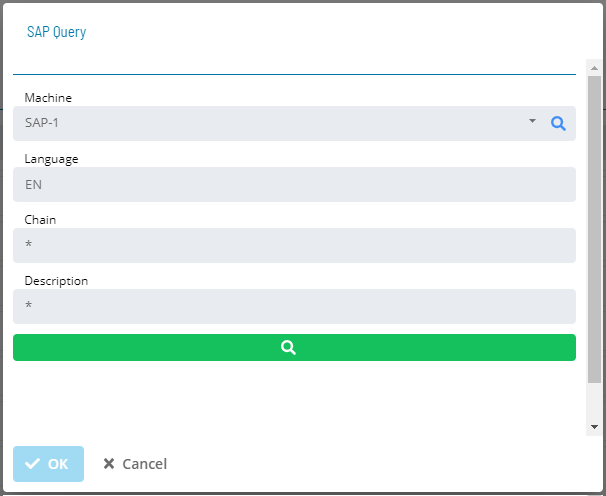
- Click on the search button
to initiates a request to the SAP BW system to retrieve all Process Chain names matching the search criteria.
- Select a process chain from the list and click Ok to assign it to the process chain name in the SAP BW Daily Job Definition.
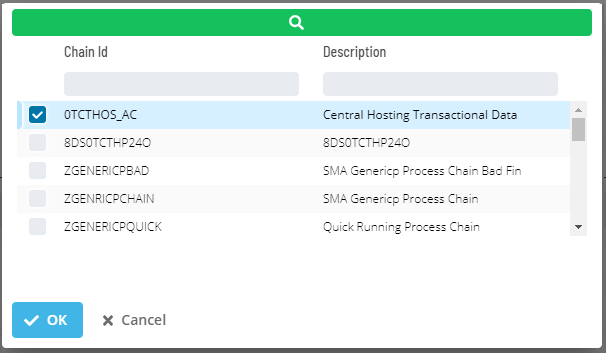
Click the Undo button if you wish to undo your changes for any reason.
Click the Save button to update any changes on this screen.