Solution Manager Windows Authentication Required
This article will show how we can solve for the Solution Manager the Windows Authentication popup for web browsers (Edge, Chrome, etc.)
What is the issue ?
The issue in on the Windows Authentication popup displayed by the web browser. Usually it comes from a bad configuration of the internet options of your machine/server.
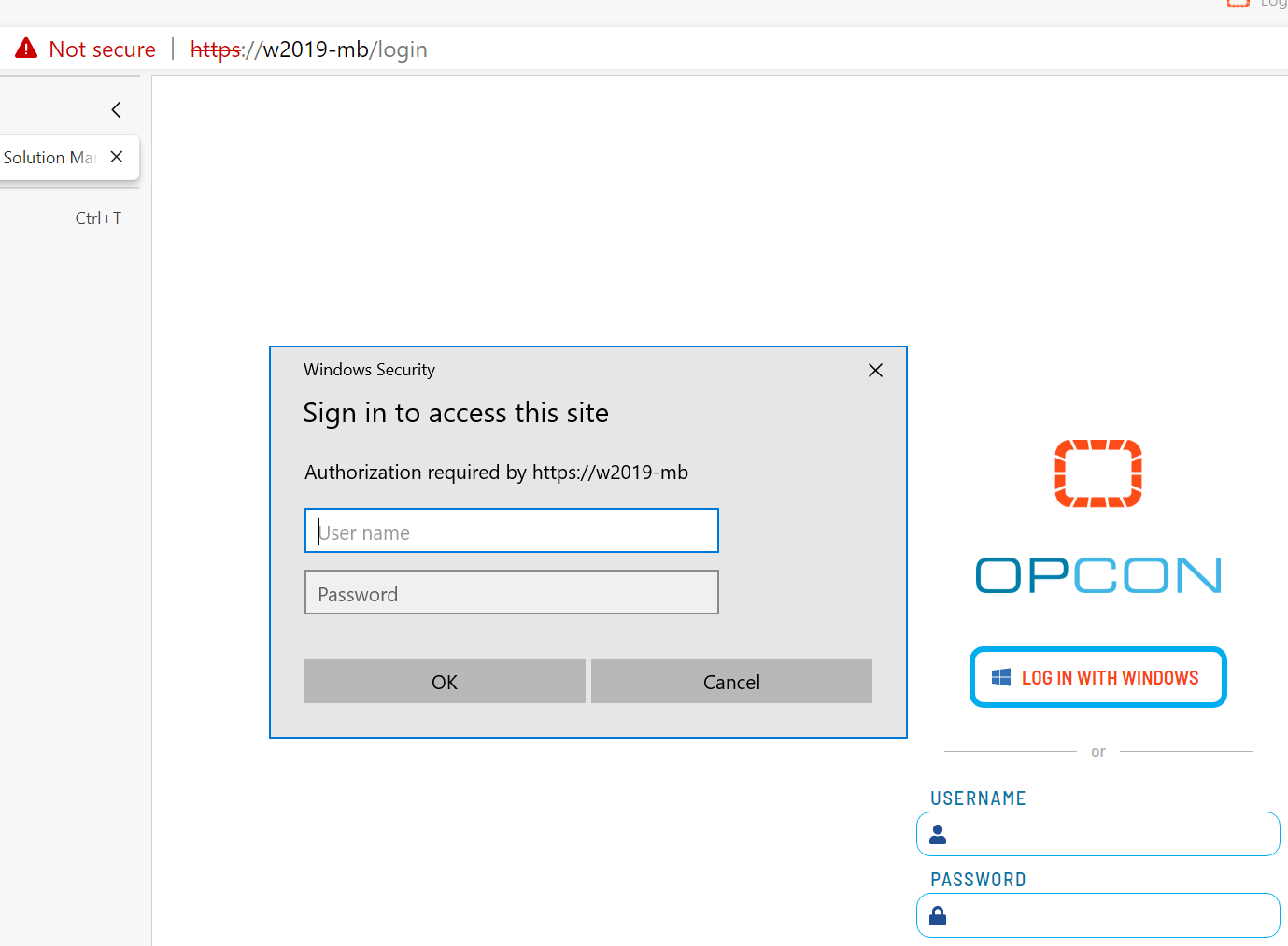
To avoid this popup and have the Windows Authentication working as expected, (without getting the popup every time), you have to edit your Internet Options.
You'll need to configure the Internet Options on each environment where you access the Solution Manager.
In the search bar, enter Internet Options, then go to the Security tab, select Local Intranet, Custom Level:
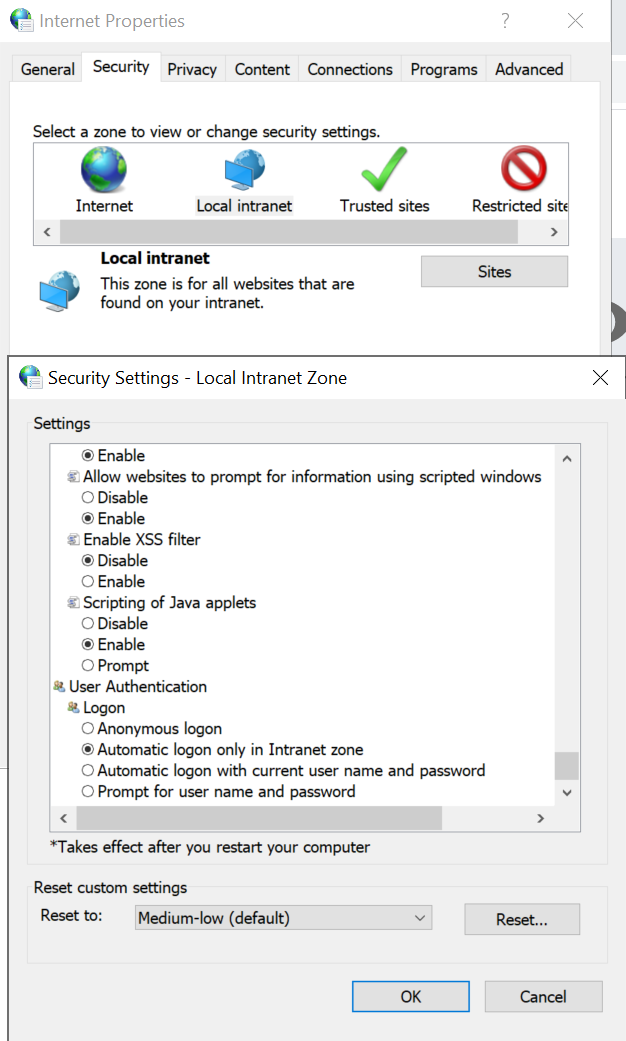
Check the radio button Automatic Logon Only in Intranet zone or Automatic Logon with curent user name and password (both are Ok), actually we should not have prompt for user name and password. Then add the solution manager URL to the local Intranet site to allow this URL to use the allowed Security for this Zone (see below):
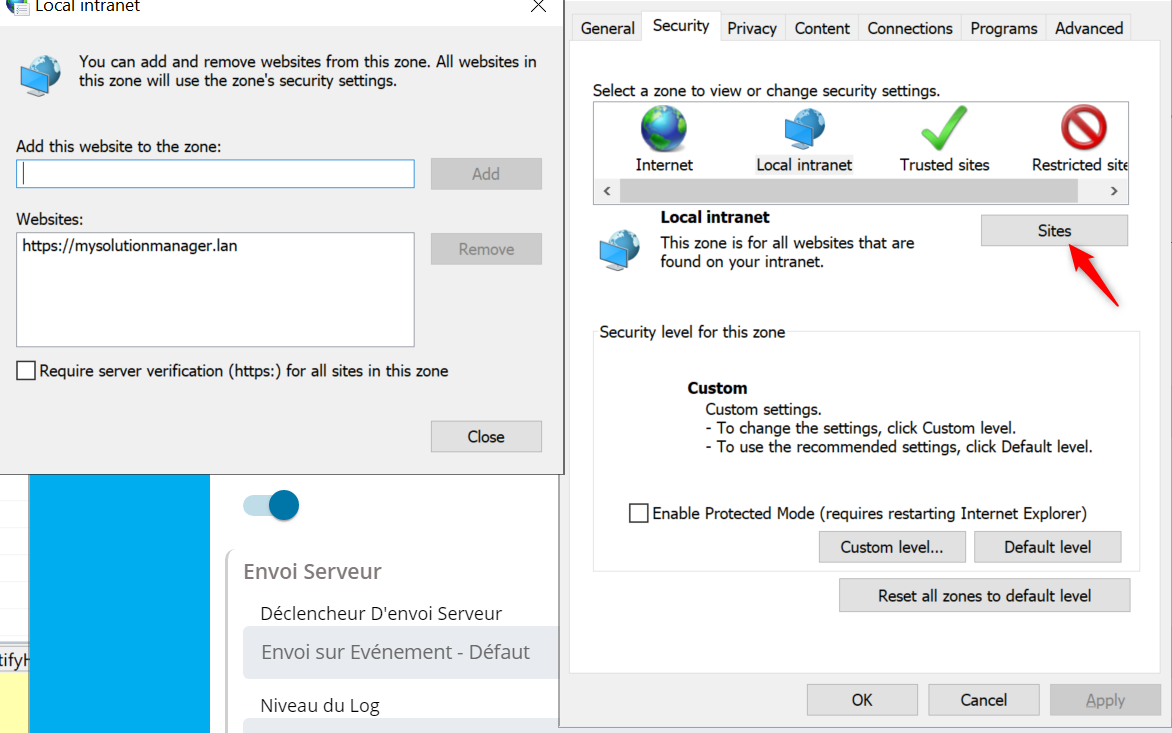
Following your configuration you may also have to do the same but on the Trusted Sites Zone. For troubleshooting purpose and to make sure you are configuring the correct zone, you can use Internet Explorer.
Open Internet Explorer, go to the Solution Manager URL, then you will probably get a blank page as IE is no more supported.
It doesn't matter if the page is blank or not, apply a right click somewhere on the page, and Properties.
It will show off the Zone for this web site, see below:
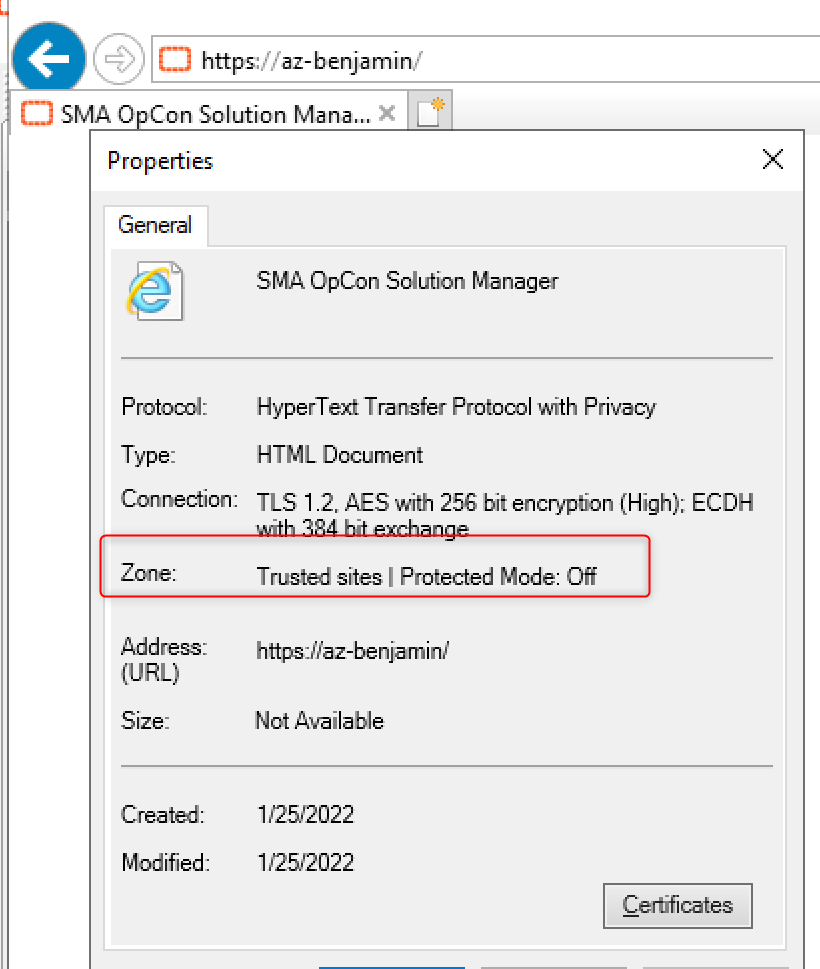
As a reminder we also give you some indications in the web documentation (OpCon) : SMA Technologies Online Help
In the documentation, navigate to User Interfaces -> Solution Manager -> Logging In/Out