Viewing Null Job Details
Since Null jobs are very specific, you will only be able to view the job details in Daily Job Definition. For more conceptual information, refer to Null Job Details in the Concepts online help.
To view job details:
Click on the Processes button at the top-right of the Operations Summary page. The Processes page will display.
Ensure that both the Date and Schedule toggle switches are enabled so that you can make your date and schedule selection, respectively. Each switch will appear green when enabled.
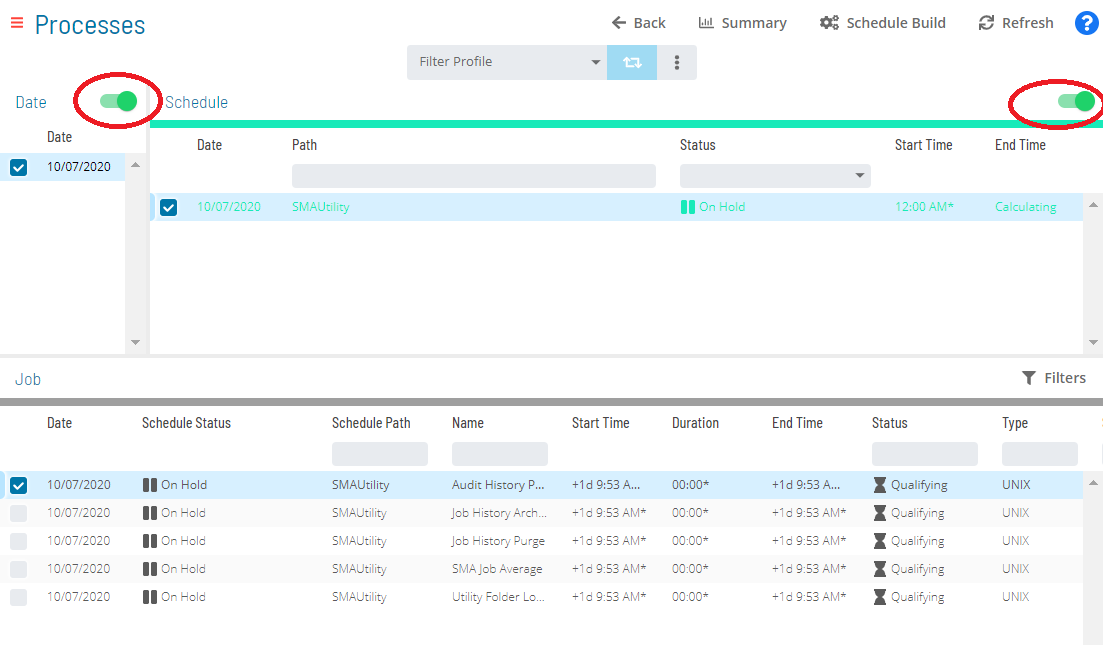
Select the desired date(s) to display the associated schedule(s).
Select one or more schedule(s) in the list.
Select one Null job in the list. A record of your selection will display in the status bar at the bottom of the page in the form of a breadcrumb trail.
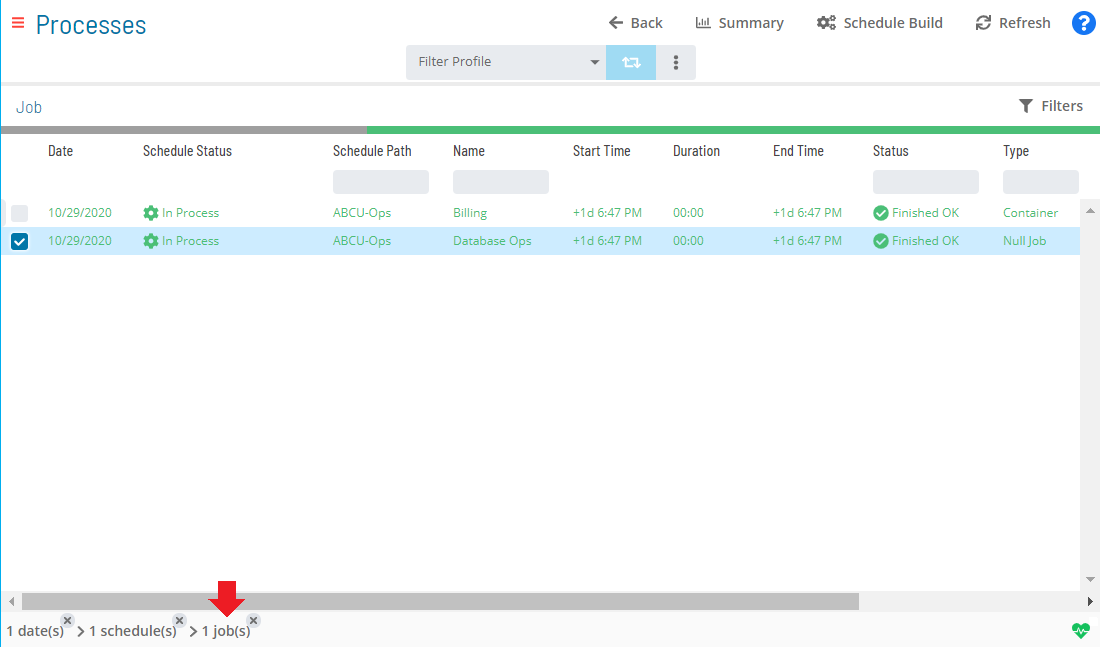
Click on the job record (e.g., 1 job(s)) in the status bar to display the Selection panel.
As an alternative, you can right-click on the job selected in the list to display the Selection panel.
-20fb0feba1d3fef9bfd24bd2fdee29b4.png)
Click the Daily Job Definition button
at the top-left corner of the panel to access the Daily Job
Definition page. By default, this page will be in Read-only mode.
Expand the Task Details panel to expose its content. For Null jobs, the following read-only detail is displayed:
- Type: The job type.