Working with Vision
Vision is an SMA Solution Manager module that allows you to define cards that show a summary of the status of all jobs with a matching tag and view the health of cards based on their historical completion.
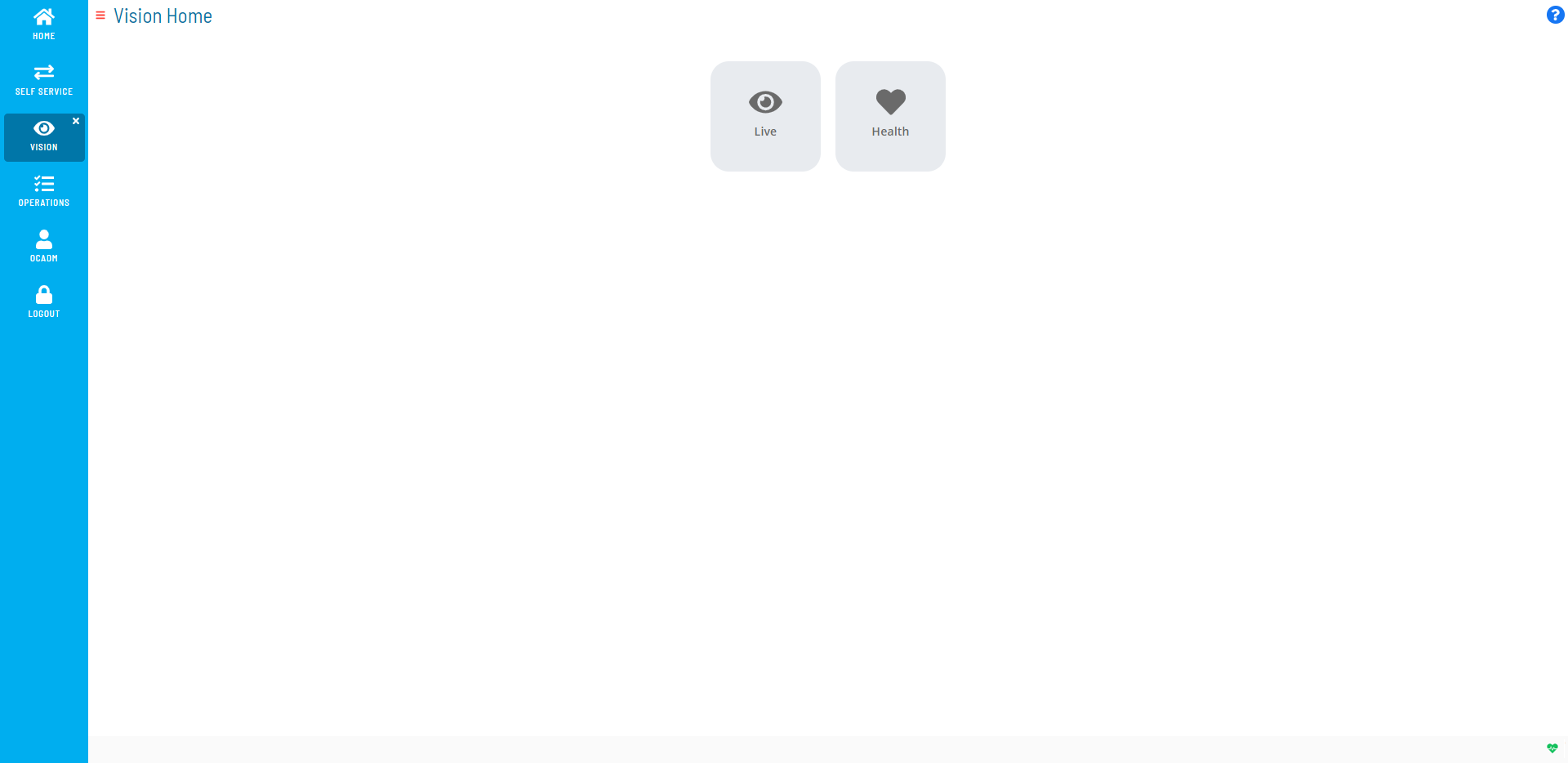
Vision Live
The Vision Live page allows you to view cards and their statuses. For more information on cards, refer to Viewing Cards in Vision Live in the Solution Manager online help.
Cards
There are two types of cards, group and tag, which can be organized in a hierarchical structure.
Group cards are parent cards that can be defined at the root level or as a child card of an existing group. The group card definition must contain a name, role, and at least one tag card defined at the lowest group level.
Tag cards can be defined individually at the root level or as child cards of an existing group. The tag card definition must contain a pattern (which matches a tag defined in the Enterprise Manager), job offset, role, and one or more frequencies.
Cards can be assigned frequencies which will determine which days the card is displayed in the Vision module. When a card is displayed, it will show a summary containing the start time, duration, end time, and job statuses for any jobs defined in the Enterprise Manager that match the pattern defined for the card. If a card is blank, there are no jobs defined in the Enterprise Manager that match the pattern for that date.
Job Status Summary
Clicking the
(vertical ellipsis) icon on a card flips the card to its back which
displays the total number of jobs per job status that match the pattern
defined for a tag card or, when viewing a parent group card, the total
number of jobs per job status that match the pattern(s) defined for all
child cards.
Filtering
The Filter bar at the top of the page can be used to display cards that have a job defined based on what is stored in the system for the current day, the day before, and the day after.
Filtering Options
Vision Health
Vision Health allows you to view a dashboard of the historical data for completed Vision cards. For more information on Vision Health, refer to Viewing Vision Health in the Solution Manager online help.
Vision Settings
The Vision Settings page allows you to create, edit, and delete cards and provides access to the Vision Frequencies, Vision Actions, and Vision Remote Instances pages for defining and managing those settings. For more information on these pages, refer to the Related Topics.
License File Request and Storing
Vision is included with Solution Manager; however, you will need to obtain a license that will allow access to all features of the Vision solution. Without the license, you will not have access to Actions, Triggers, and SLAs. To request and save the license file, follow these next procedures.
To request the license file:
- Launch Enterprise Manager.
- Use menu path: Help > About OpCon Enterprise Manager.
- Click the License Information tab.
- Select the System ID [e.g., (OpconServer_6410)] at the end of the first line.
- Right-click and select Copy.
- Send an email to license@smatechnologies.com to request an updated license file for OpCon that includes support for "SMA Vision" and paste the System ID into the email request. You should receive the license within an hour during regular business hours.
- Click OK to close the About dialog.
After SMA Technologies responds to the license request, follow this next procedure to save the license file to the SAM directory.
To save the license file:
- Save the file to the <Configuration Directory>\OpConxps\SAM\ folder on your OpCon server when you receive your license file from SMA Technologies. SAM will automatically pick up this new file within 6 hours.
- (Optional) Stop and restart the SMA OpCon Service Manager in your Windows Services tool to pick up the file immediately.
Related Topics