Creating Service Requests
To create a new service request and its definition:
- Click the Create button.
- Define the parameters of the button (see below for parameter definitions)
- Click Save when done for the button to be displayed
info
The New Service Request page will display, as shown in the example graphic.
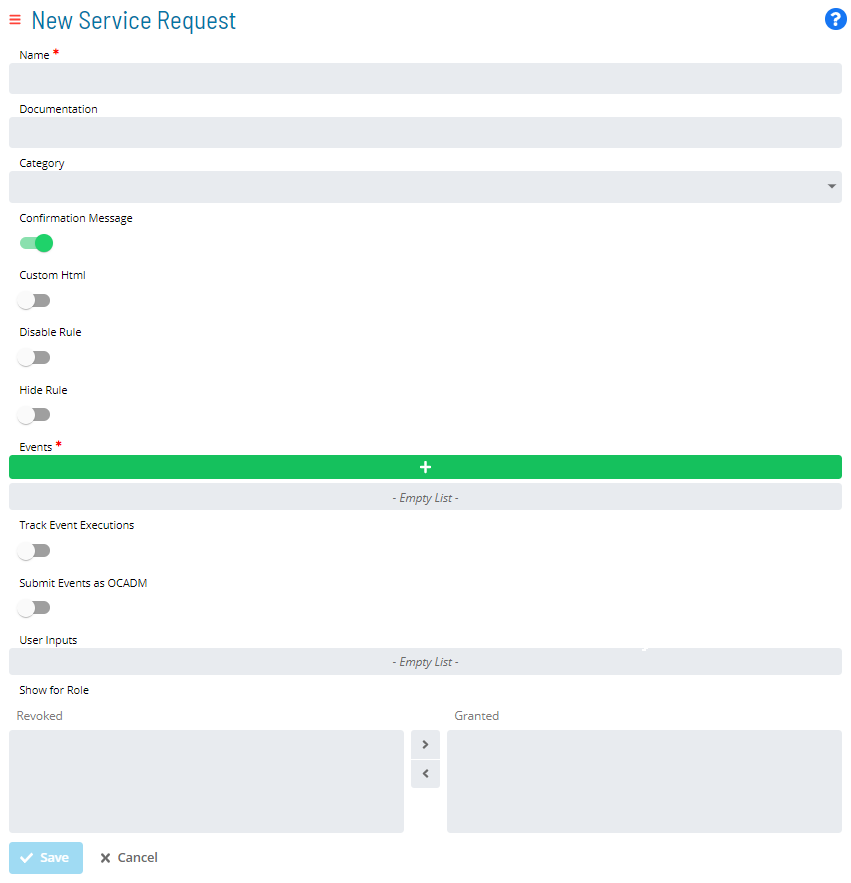
- Name
(Required)- The name to display on the Service Request button
- Documentation
(Optional)- Provides instructions about what the Service Request does when users click the button
- Category
(Optional)- Associates the Service Request with a pre-defined Categorytip
Refer to the Creating Categories section for instructions on how to create categories.
- Associates the Service Request with a pre-defined Category
- Confirmation Message
(Optional)- If toggled on, this options shows the Documentation as part of the confirmation page when the Service Button is clicked
- The Confirmation Message toggle must be set to
Truewhen an Environmental Variable (User Input) has been defined
- Custom HTML
(Optional)- Allows the customization of HTML code to personalize the Service Request Button displaytip
Refer to the Stylizing Service Request Buttons section for more detail.
- Allows the customization of HTML code to personalize the Service Request Button display
- Disable Rule
(Optional)- Toggle allows definition of a rule to disable the Service Request Button after the button is clicked ontip
Refer to the Disabling or Hiding Service Request Buttons section for instructions on how to define rules.
- Toggle allows definition of a rule to disable the Service Request Button after the button is clicked on
- Hide Rule
(Optional)- Toggle allows definition of a rule to hide the Service Request Button after the button is clicked ontip
Refer to the Disabling or Hiding Service Request Buttons section for instructions on how to define rules.
- Toggle allows definition of a rule to hide the Service Request Button after the button is clicked on
- Events
(Required)- Allows the definition of Events initiated by the Service Request Buttontip
Refer to the Setting up OpCon Events section for more detail.
- Allows the definition of Events initiated by the Service Request Button
- Track Event Executions
(Optional)- Toggle on to monitor execution on any job dynamically added as part of the Service Request.
- If the Service Request is defined with any $JOB:ADD events, this option will track the added jobs so that users can see if they finished successfully.
- If you select this option, the Service Request will be completed only when all added jobs are finished. If a job fails, then the Service Request will fail as well.
- Submit Events as OCADM
(Optional)- Toggle on if you are in the ocadm role to send OpCon Events as ocadm.
- If you select this option, events will always proceed without any privilege issues.
- If you do not select this option, SAM will check the privileges for the OpCon user who clicks the button before processing the events.
- User Inputs
(Optional)- When variables are defined in OpCon Events, they will automatically be picked up and used as User Inputs
- Will display when the Service Request button is clicked
- Users can provide values to replace the variables in OpCon Eventstip
Refer to the Setting up User Inputs section for more detail.
- Show For Role
- Allows the User to assign the Service Request to one or more OpCon Roles
- Only users under the granted Role(s) are able to view and initiate the Service Requesttip
Refer to the Setting up Privileges section for more detail.