Viewing Job Configuration
The Operations module allows you to retrieve the configuration for a job if it:
- is completed or has started
- does not have a status of Waiting, On Hold, Cancelled, Missed Start Time, or Skipped
To view job configuration:
Click on the Failed, Running, or Completed operation dial or use the Quick Search field (type the keyword and click Enter) in the Jobs section on the Operations Summary page.
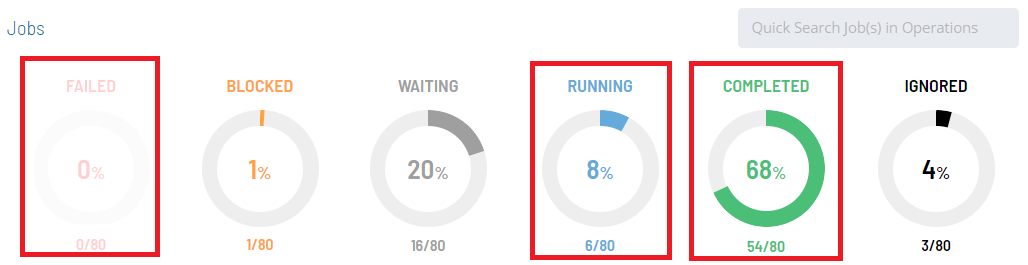
The Processes page will display.
Select one job in the list. A record of your selection will display in the status bar at the bottom of the page in the form of a breadcrumb trail.
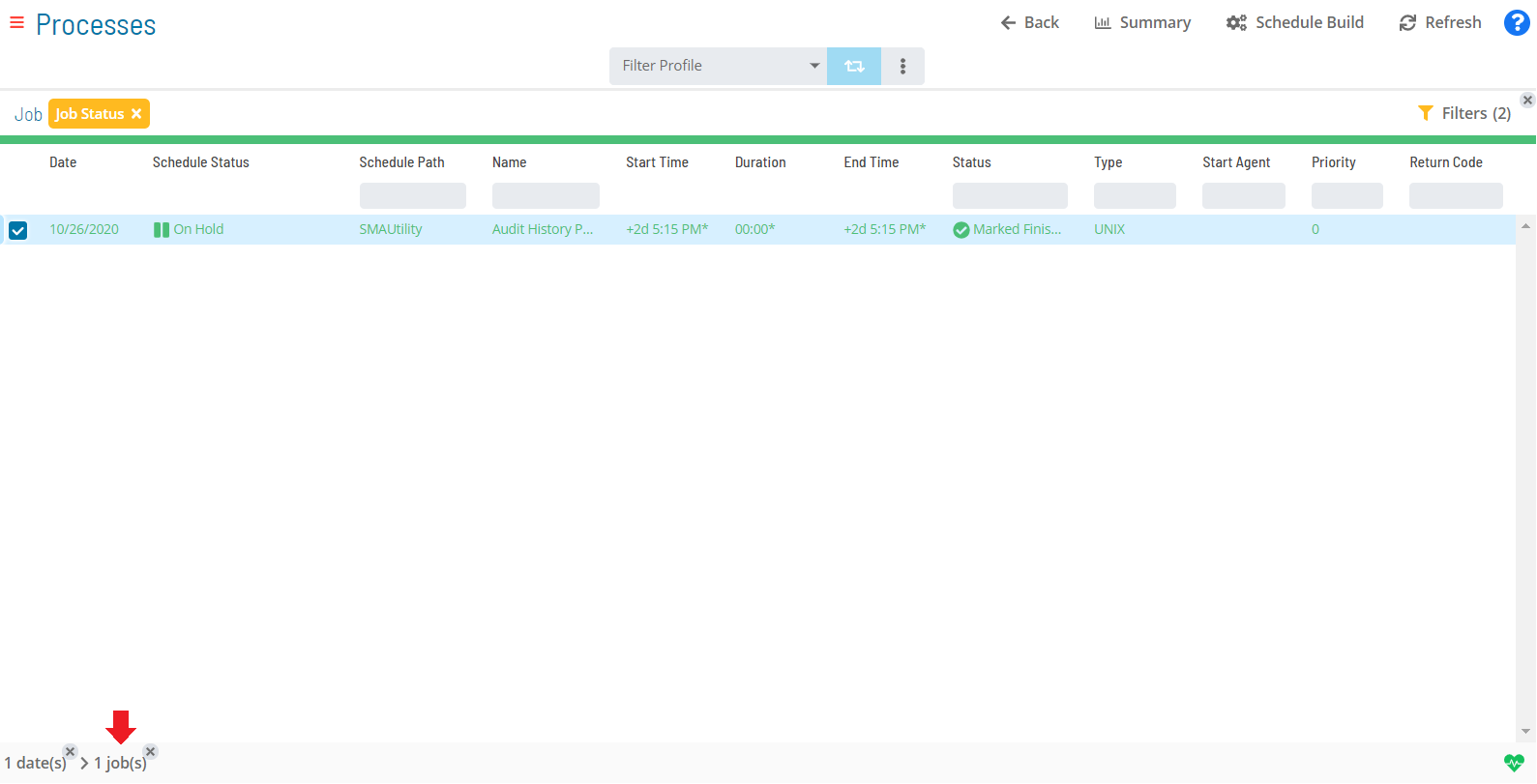
Click on the job record (e.g., 1 job(s)) in the status bar to display the Selection panel.
As an alternative, you can right-click on the job selected in the list to display the Selection panel.
Select the Configuration accordion-style tab in the panel.
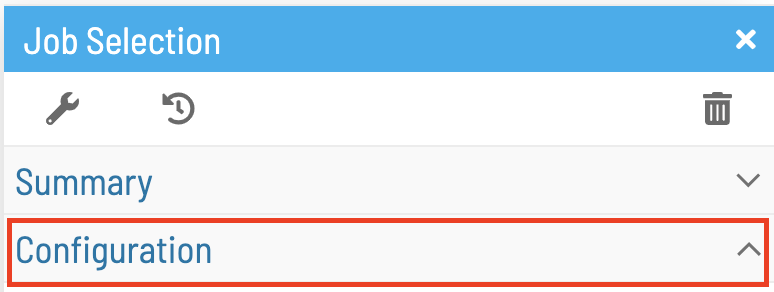
The Configuration tab allows an overarching view into the configuration of your daily job details with information regarding operations details, manual status changes, job time details, retry and recurrence information, and additional information based on the job type. Fields without a value will display \<None> and fields that are user defined will have this icon: { width=25 }
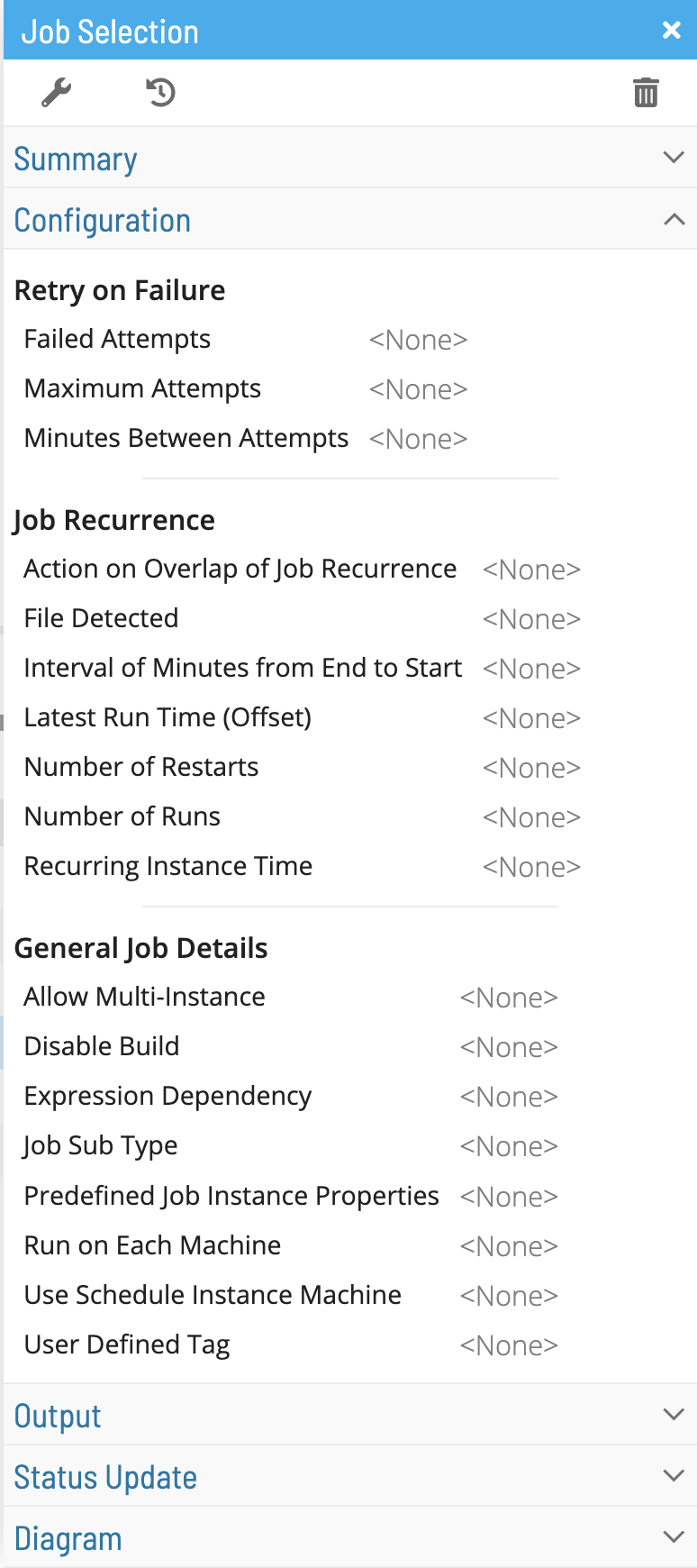
Close the Selection panel when done.
Related Topics