Viewing Job Output
The Operations module allows you to retrieve the output file(s) for a job if it:
- is completed or has started
- is not a NULL or Container job
- does not have a status of Waiting, On Hold, Cancelled, Missed Start Time, or Skipped
Before attempting to view a job's output file, first refer to Viewing a Job Output File in the Concepts online help.
To view job output:
Click on the Failed, Running, or Completed operation dial or use the Quick Search field (type the keyword and click Enter) in the Jobs section on the Operations Summary page.
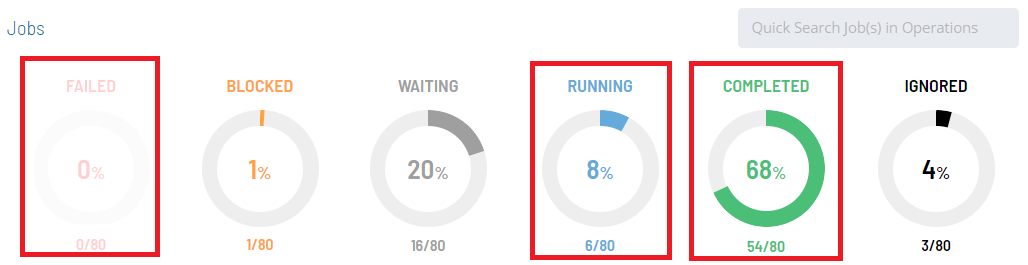
The Processes page will display.
Select one job in the list. A record of your selection will display in the status bar at the bottom of the page in the form of a breadcrumb trail.
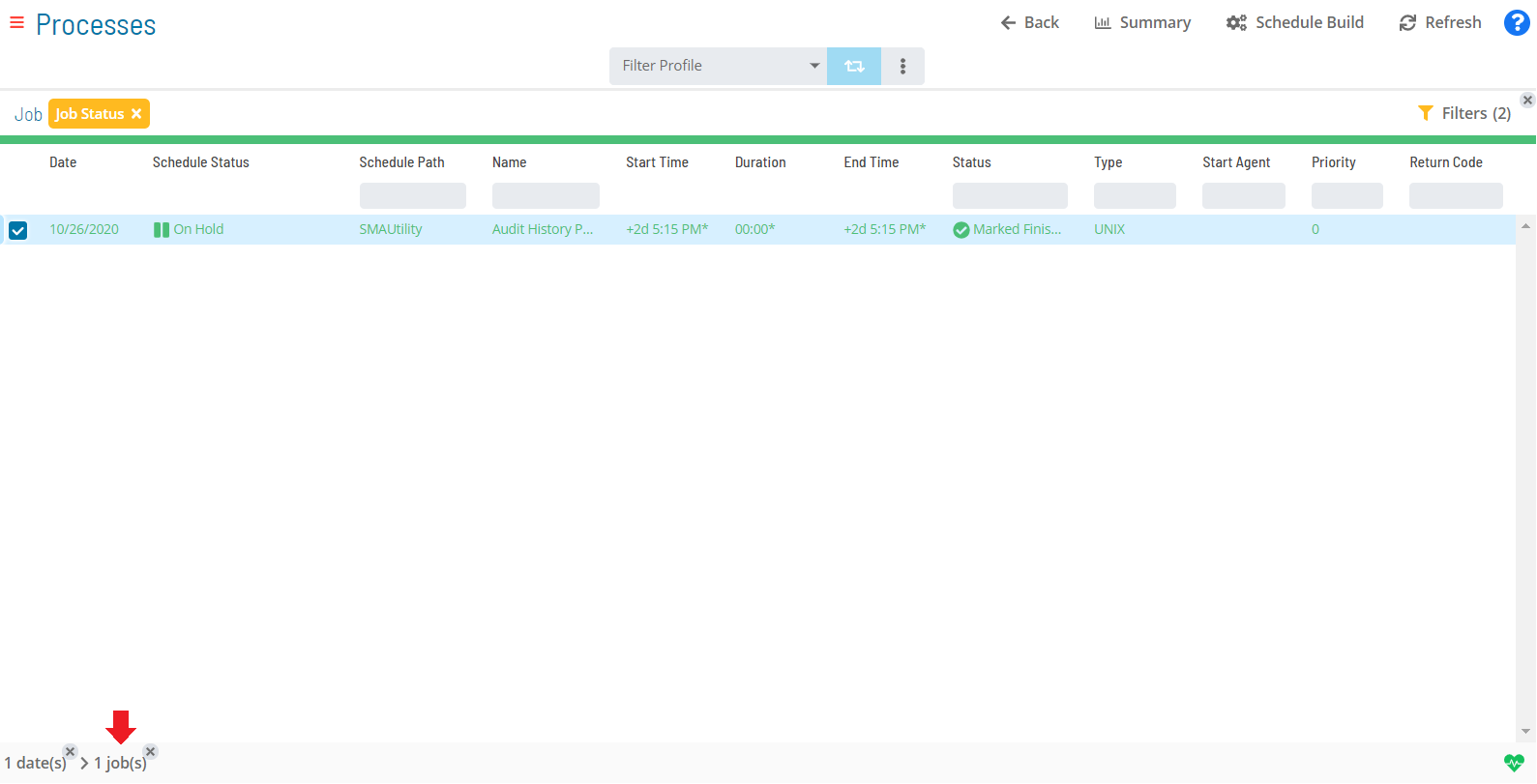
Click on the job record (e.g., 1 job(s)) in the status bar to display the Selection panel.
As an alternative, you can right-click on the job selected in the list to display the Selection panel.
Select the Job Output accordion-style tab in the panel.
Click the Refresh button to fetch a list both of any existing or new job output files for the selected job. When clicked, the button toggles to Cancel. At any time during the refresh, you can click the Cancel button to cancel the action.
The Refresh button will be disabled in the panel if no job output is available for the selected job.
Click on any Job Output button that displays after the refresh to view the job output file.
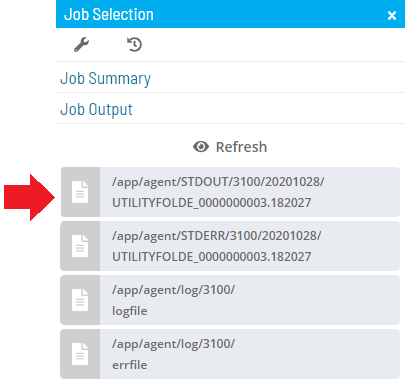
The Job Output page displays.
Select any of the following options:
- Refresh/Cancel: This toggle button allows to refresh the data in the output file or cancel the refresh operation.
- Export: This button allows you to save the job output file locally to your machine.
Click the Close button to return to the previous page.
Close the Selection panel when done.
Related Topics