Viewing and Updating Frequencies
The Frequencies panel in Master Job Definition displays the Frequencies relating to the job.
- The panel can be placed in Full Screen mode by simply clicking
the icon (
) to the far-right side of the panel bar. Escape Full Screen mode by clicking on the icon again.
- When the panel contains defined properties, a blue circular
indicator containing a number (
) will appear to the right of the panel name to indicate the number of properties that have been defined.
Adding or Updating Frequencies
In Admin mode, frequencies can be updated. For conceptual information, refer to Frrequency in the Concepts online help.
note
Only those with the appropriate permissions will have access to the Lock button and can update job properties. For details about privileges, refer to Required Privileges in the Accessing Master Job Definition topic.
To perform this procedure:
- See Accessing Master Jobs to navigate to the master job definition page.
- Expand the Frequency panel to expose its content.
- Select a frequency from the Active left side list (Note: More than one frequency can be selected for Multi-Forecasting).
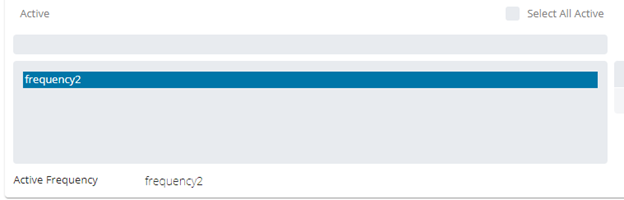
- Click one of the available buttons (
 ). Or edit the job specific settings.
). Or edit the job specific settings. - To remove existing frequencies from the job, select a frequency from the Active left side list and click the right arrow button (
).
- To add existing frequencies to the job, select a frequency from the Inactive right side list and click the left arrow button (
).
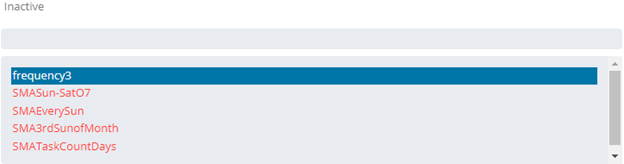
- Click the Save button.